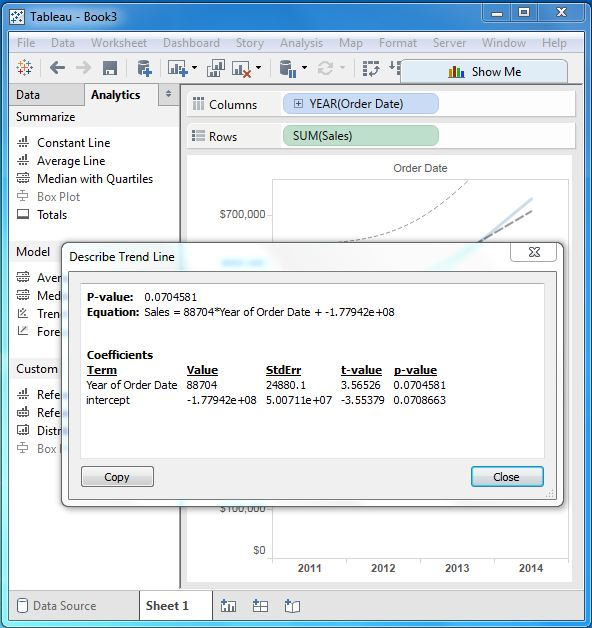Tableau trend line
May 26, 2021 Tableau
Table of contents
Trend lines are used to predict the continuation of certain trends in a variable. /b10> It also helps to identify the correlation between two variables by observing the trend of two variables at the same time. /b11> There are many mathematical models for establishing trend lines. /b12> Tableau gives us four options. /b13> They are linear, dicational, exponential, and polynthic. /b14> We'll look at the linear models in this chapter.
Tableau uses a one-time dimension and a measure field to create trend lines.
Create a trend line
Using the Ample-superstore, let's find a trend in the value of next year's volume sales. To achieve this, we follow these steps.
Step 1
Drag the dimension Order date to the column Shell, and the measure Sales drags to the row shell. /b10> Select the chart type as a line chart. /b11> In the Analysis menu, go to The Model - trend line. C lick on it to pop up a pop-up display showing the different types of trend lines that can be added. /b13> Let's choose a linear model as shown below.
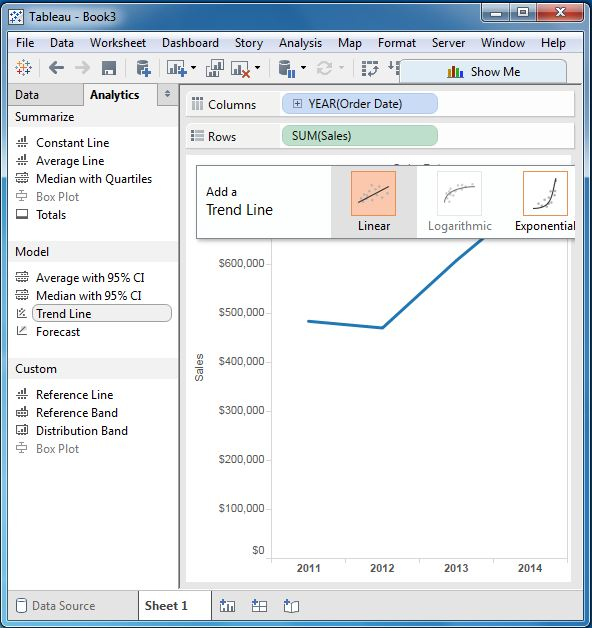
Step 2
After completing the above steps, we get the various trend lines. /b10> It also shows mathematical expressions, P-values, and R-squared values for correlation between fields.
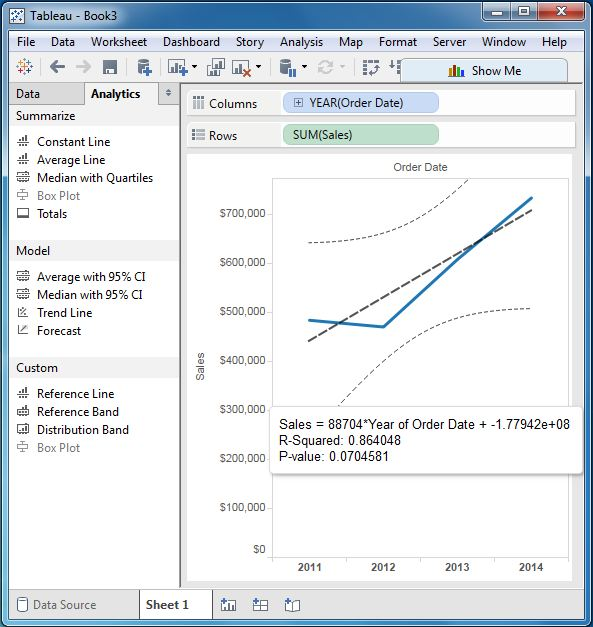
Describes the trend line
We can also get a very detailed description of the trend line chart by right-clicking the chart and selecting the Option to describe the trend line. /b10> It displays coefficients, intercept values, and equations. /b11> These details can also be copied to the clipboard for further analysis.