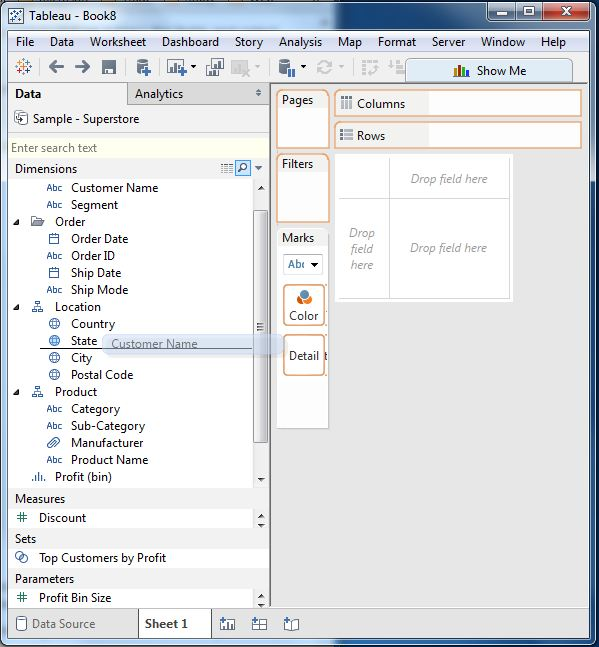Tableau field action
May 26, 2021 Tableau
Table of contents
Tableau has many features to handle the fields displayed in the Tableau data pane. /b10> We can rename a field or combine two fields to create a field. /b11> This helps to better organize dimensions and measures, as well as to accommodate two or more fields with the same name for better data analysis.
The following are important examples of such field operations.
Add a field to the worksheet
We can add any field to the worksheet by right-clicking and selecting the Add to Worksheet option. /b10>We can also drag and drop fields into different shelves that exist in the worksheet, such as Columns shelves, Rows shelf filter shelves, and many other shelves under the Marks card. /b11> The following image shows the right-click option.
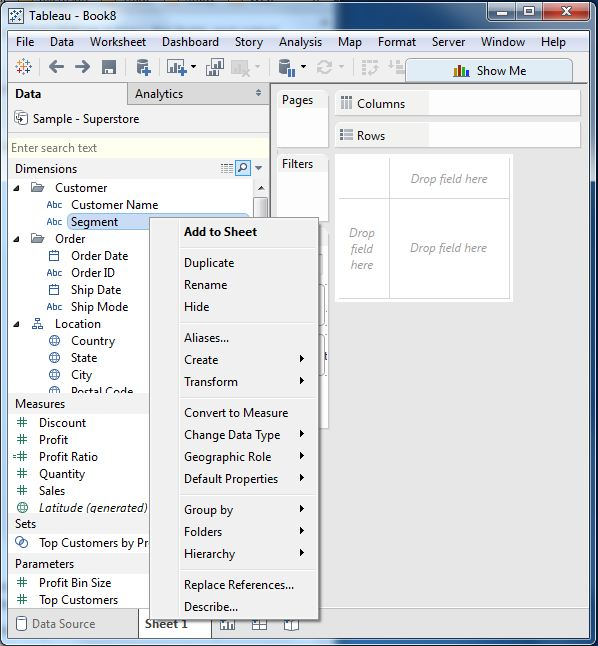
Combine the two fields
We can combine two dimension fields to create a field. /b10> The name of this combination field is a combination of a single field. /b11> By connecting two strings into a comma-separated string, the values in the dimension are merged into a single value. H owever, you can change this default name using the rename field action. /b12> The following illustration shows the steps to merge the two fields.
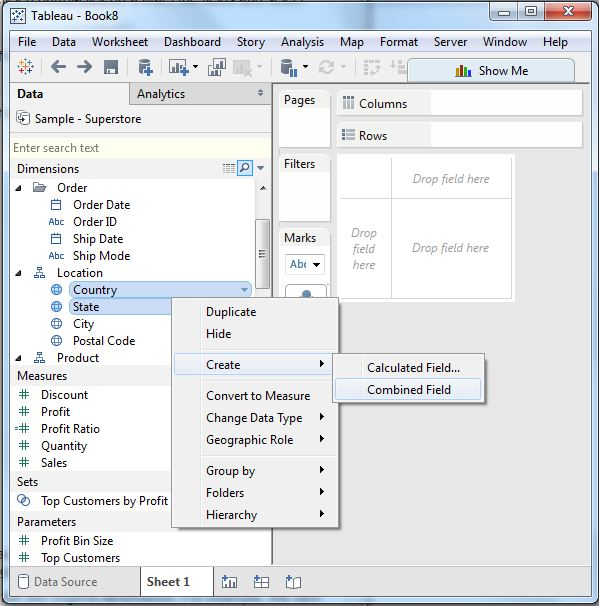
Search for fields
We can use the search box option to search for the name of the field. /b10> Writing the first three or more letters of a field name produces results that show only the fields whose names contain those letters.
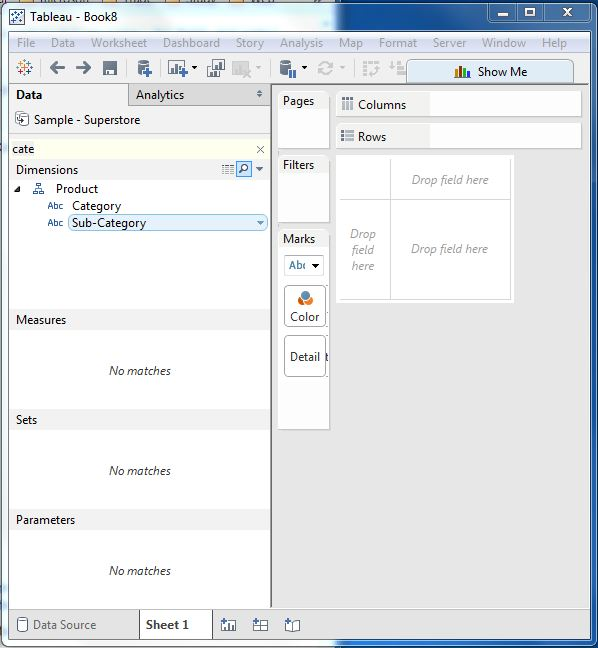
Reorder the field
We can change the position of the field by simply dragging it up and down. /b10> In the following example, we drag the field customer name to the location between the state and city. /b11> This is typically used to bring together similar fields, which are often used for analysis.