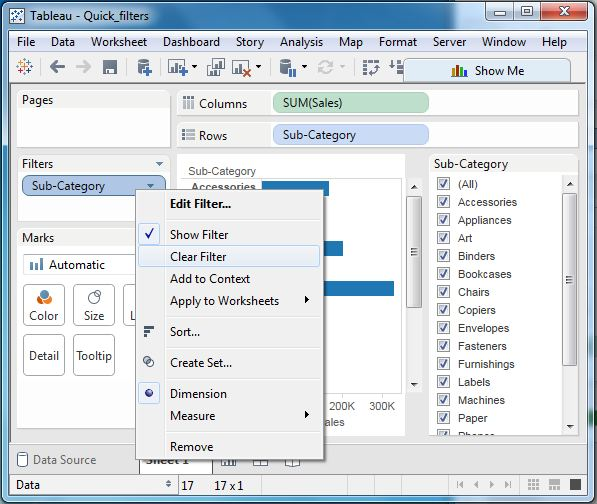Tableau Quick Filter
May 26, 2021 Tableau
Table of contents
Many filter types in Tableau can be quickly available with right-click options for dimensions or measures. /b10> These filters, called quick filters, have enough functionality to address most common filtering needs.
The following screen shows how to access the quick filter.
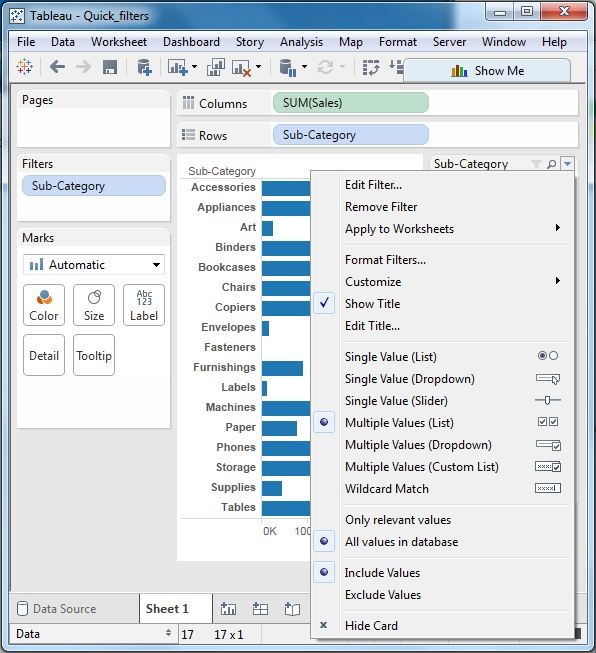
Below is a list of the various quick filters and their use.
| The name of the filter | Objective |
|---|---|
| Single Value(List) | Select one value at a time in the list. |
| Single Value(Dropdown) | Select a value in the drop-down list. |
| Multiple Values(List) | Select one or more values in the list. |
| Multiple Values(Dropdown) | Select one or more values in the drop-down list. |
| Multiple Values(Custom List) | Search for and select one or more values. |
| Single Value (Slider) | Drag the horizontal slider to select a single value. |
| Wildcard Match | Select the value that contains the specified character. |
Example
We take the Ample-Superstore data source to apply some quick filters. /b10> In the following example, we select subcategories as rows and sales as columns that generate horizontal bars by default. /b11> Next, we drag the subcategory fields to the filter pane. /b12> All subcategories appear next to the chart. /b13> We apply wildcard filtering using the expression a, which selects all subcategories that begin with "a".
The following screen shows the results of applying this filter, showing only subcategories that begin with "A".
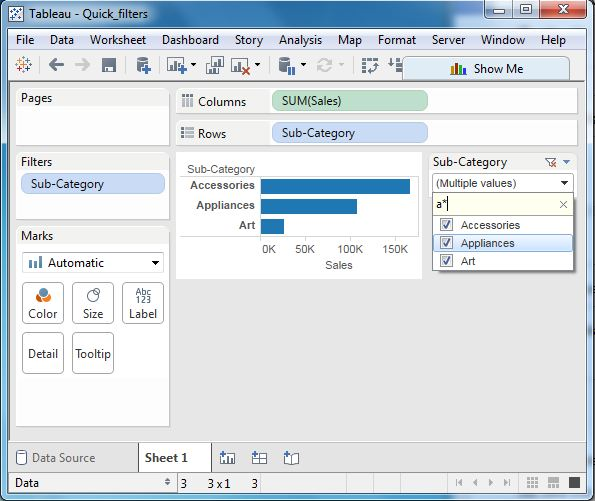
Clear the filter
Once we have completed our analysis by applying filters, we can remove it by using the Clear Filter option. /b10> To do this, we go to the filter pane, right-click the file name, and then select Clear Filter, as shown below.