WordPress version update
May 15, 2021 WordPress
In this chapter, we'll learn how to update the version in WordPress. /b10> Here, we'll upgrade WordPress to the latest version through the ad ad?.
Here are a few simple steps to update the version in WordPress.
Step (1) - Click Please Update Now, as shown on the screen below.
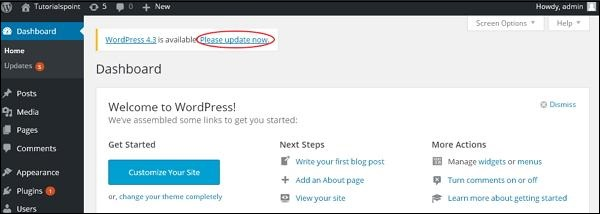
When you have a newer version for WordPress, you'll be notified in the WordPress ad?. /b10> It is recommended that you keep WordPress backups until you update them.
Step (2) - When you click the update link, the following page is displayed. /b10> Click the Update Now button.
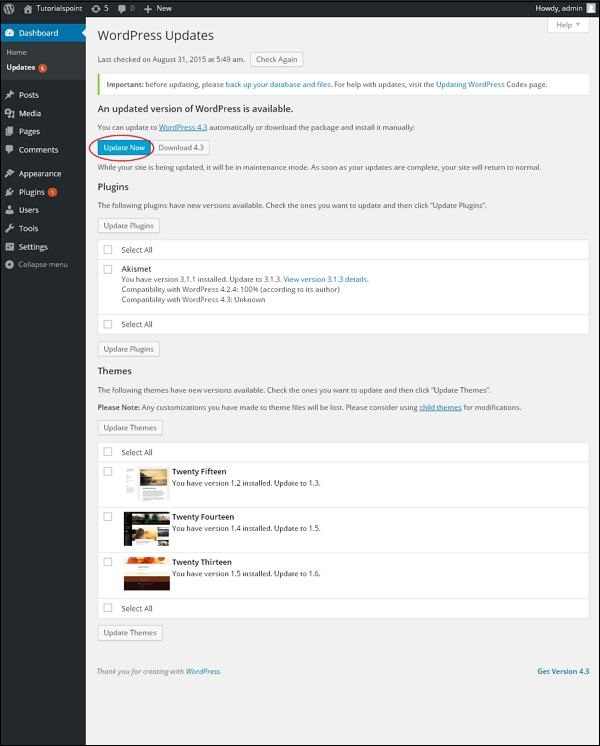
Step (3) - The following message is displayed during the WordPress upgrade.
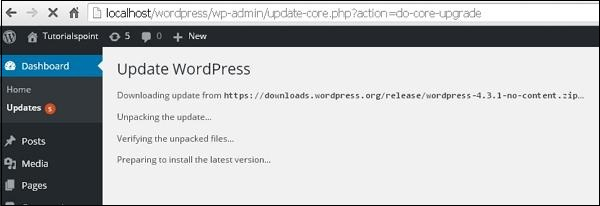
Note - If you receive an error when you update the version
Fatal error: Maximum execution time of 30 seconds exceeded in C:\your wordpress folder\wp-includes\class-http.php on line 1597
Then you need to take the following actions -
-
Open yours WordPress folder → wp-includes folder
-
Open the class-http .php file and add the following line at the beginning: set_time_limit (0);
-
Save the file.
Now your WordPress has been successfully upgraded.