WordPress adds a post
May 15, 2021 WordPress
In this chapter, we'll look at how to add posts to WordPress. /b10> Posts are also known as posts, sometimes referred to as blogs or blog posts. /b11> These are used to promote your blog.
Here are some easy steps to add a post to WordPress.
Step (1) - Click Posts in WordPress → Add New.
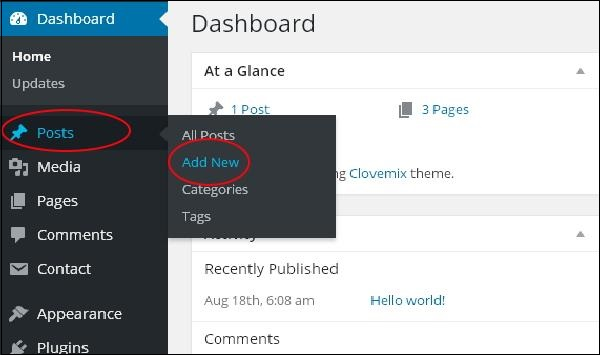
Step (2) - You'll get the editor page for the post, as shown on the screen below. /b10> You can use the WordPress WYSIWYG editor to add the actual content of your post. /b11> We'll learn more about the What You See And What You Get Editor in the WordPress - Add Page chapter.
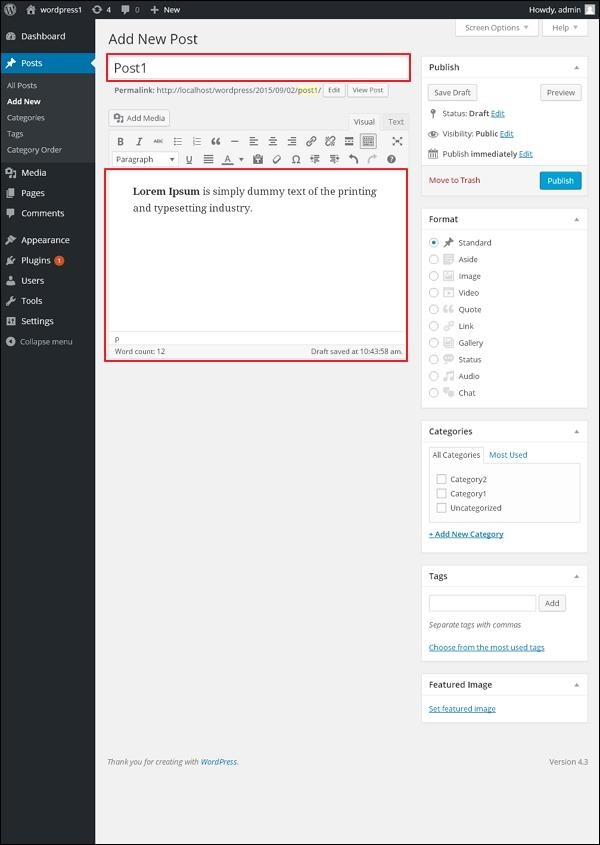
The following are the fields on the editor page on which the post page was added.
-
Post Title - Enter the title of the post, Post1.
-
Post Content - Enter your information.
Step (3) - Click the Publish button to publish your information.
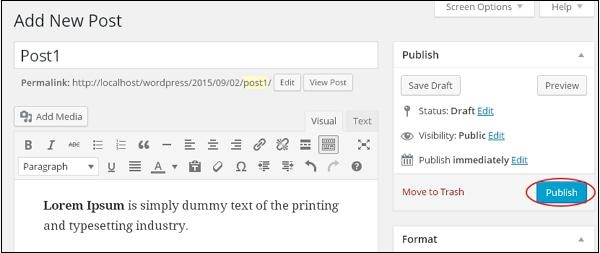
Here are a few other options available in the Publish section.
-
Save Draft - Save the post as a draft.
-
Preview - You can preview your information before publishing.
-
Move to Trash - Delete a post.
-
Status - Change your message status to Publish, Pending Review, or ReviewEr Draft.
-
Visibility - Change the level of disclosure of information to public, private, or password protected.
-
Published - Change the published publication date and time.