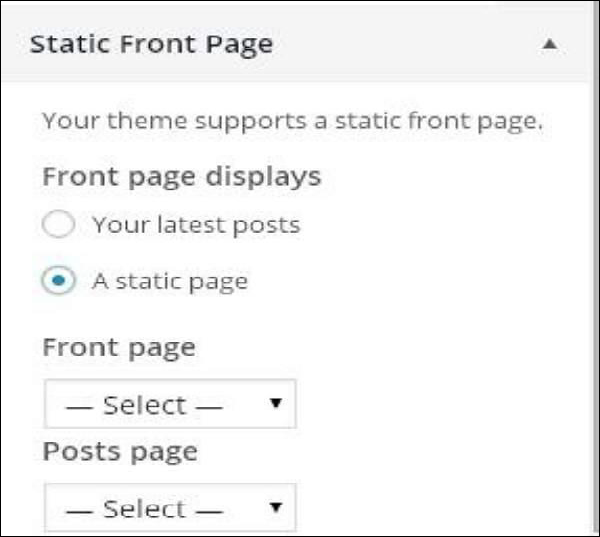WordPress custom themes
May 15, 2021 WordPress
In this chapter, we'll learn how to customize the topic. /b10> Custom themes can help you give your site a new look. /b11> Here you can change the background picture/color, add a title, and do more.
Here are the steps to customize the topic.
Step (1) - Click → Customize.
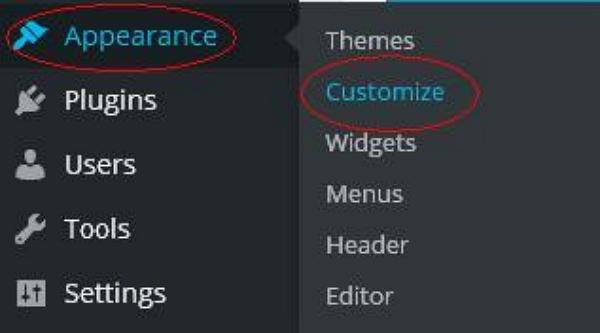
Step (2) - The following screen will be displayed.
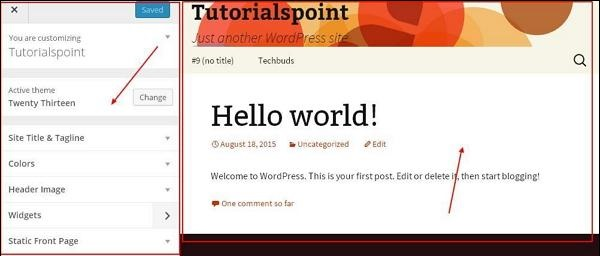
As you can see, on the left we have a custom section, on the right we have a theme of your choice. T herefore, any changes you make on the left will appear on the right side of the page. Here are a few options you must know.
Event Theme: In this section, you can change the current theme by simply clicking Change.
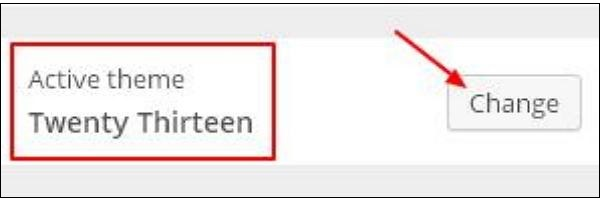
When you click "Change", you'll get a list of topics, click on any topic, and then click on "Save and Continue". Your theme will be saved.
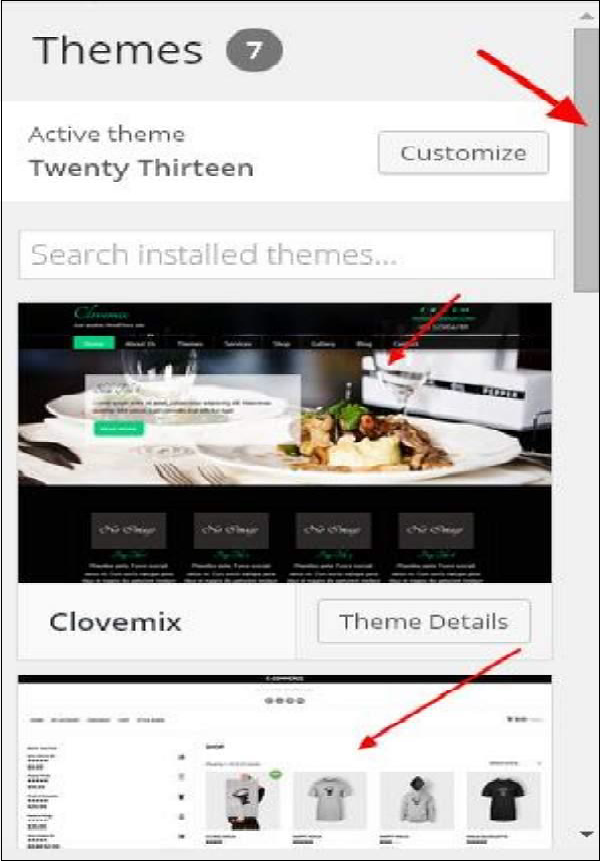
Site Title and Tagline: In this section, you can add site titles and slogans to add to your site.
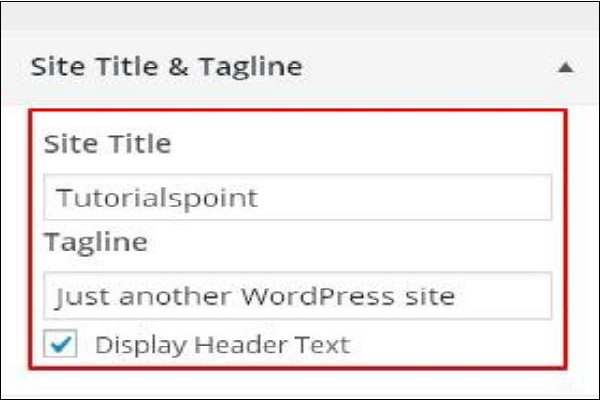
Add your title name in the Site Title section. and your slogan in the "Tagline" box.
Color - You can use this section to change the color of the title text. A s you scroll through the colors, you'll notice a change on the right side of the page. You can even add your own colors to the box between Current color and Default.
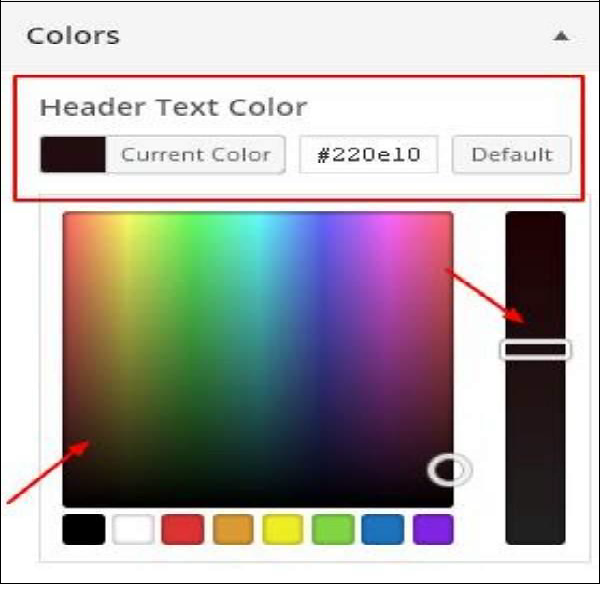
Header Image - Choose from suggestions to add a title image, or click Add new image to add your own picture.
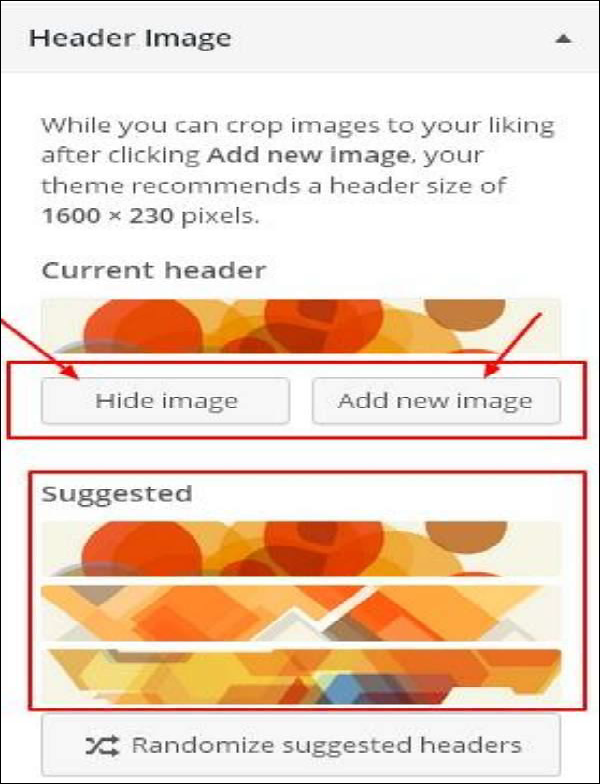
Widgets - Add widgets to your website from here.

When you click the arrow marker, the following image is displayed.
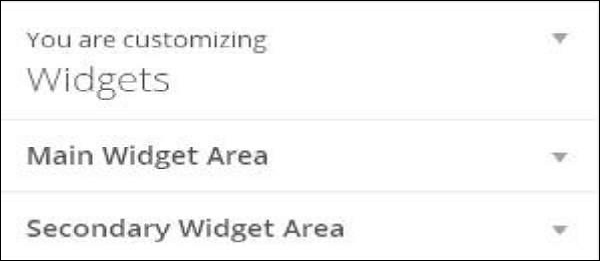
Here, there are two options:
The first is the Primary Widget, and when you click here, you get another list of widgets to display in the footer area.
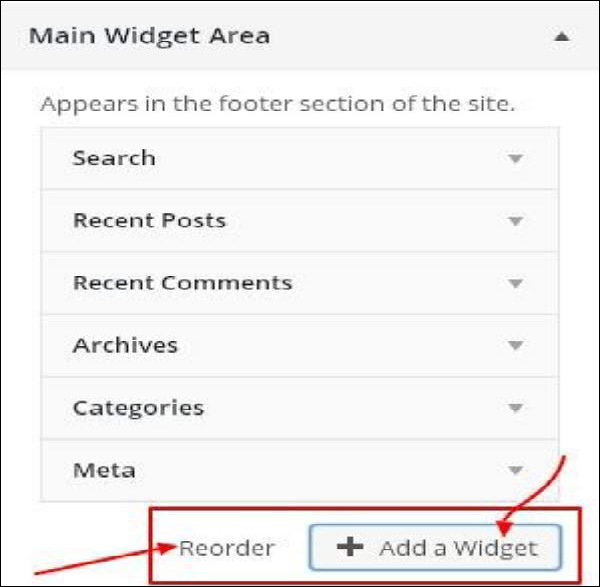
When you tap any widget, a drop-down menu appears where you can edit more or add more. /b10> For example - if you want to add a category, the following image is displayed.
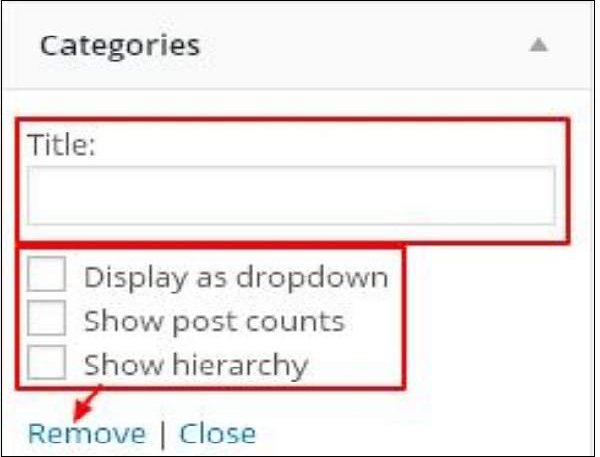
In this image, you can see that you can add your categories in the Title section. C heck any required boxes. I f you don't want to add anything, "Remove." The same is said of other widgets.
Auxiliary widgets - Here you must click Add a widget and you will get a list of sidebars with different widgets. Click on any that adds it to your widget list.
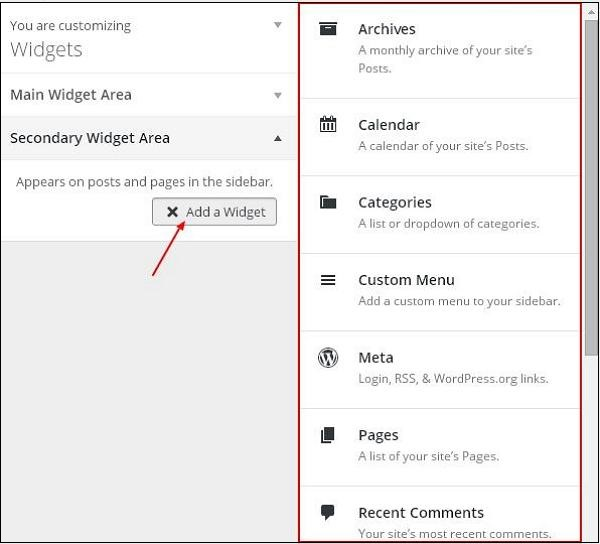
If you want to add more widgets, click Add a widget again, and you can add as many widgets as you want.
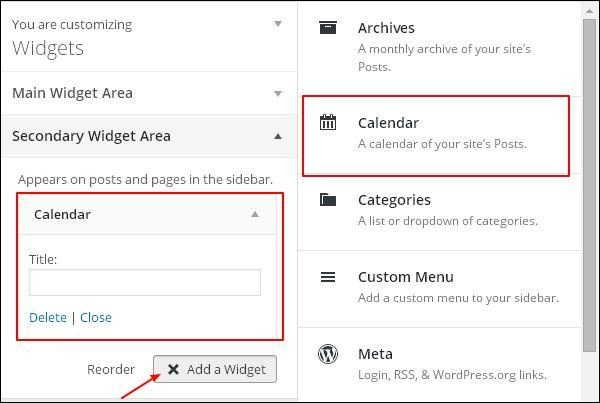
Static front end - Choose the latest post or static front end for your site.