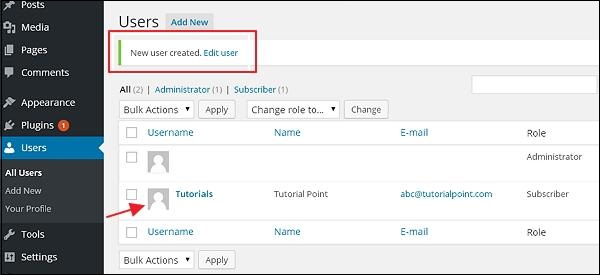WordPress adds users
May 15, 2021 WordPress
In this chapter, we'll look at how to add users to your WordPress blog or website. /b10>When a user registers on your WordPress blog or website, you receive an email notification, so you always know when a new user is registered, and then you can go to your information center and edit the user's role.
Here are some easy steps to add users to WordPress.
Step (1) - Click User in WordPress → Add New.
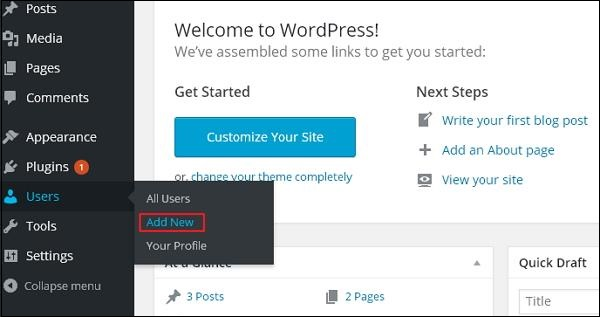
Step (2) - You can fill in the user details on the Add New Users page. /b10> Fill in all required fields (as shown on the screen below) to continue.
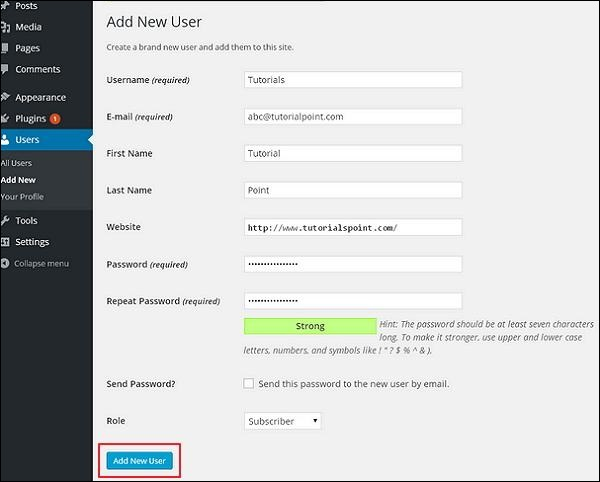
-
User name (required) - Enter the unique user name you want to display on the site.
-
E-mail (required) - Enter a valid e-mail address. /b10> The user receives notifications from the site from the e-mail address.
-
First name - Enter the user's first name.
-
Last name - Enter the user's last name.
-
Website - Enter the URL of the user's website.
-
Password (required) - Enter the password.
-
Duplicate password (required) - Repeat the same password as the previous password for authentication.
-
Send a password - Send a password check box to a new user via e-mail. /b10> The user will receive an email with a new password.
-
Roles - Select a specific role from the drop-down list, i.e. subscriber, contributor, author, editor, or administrator.
Click the Add New Users button to add users to your list of users.
Step (3) - You can view a list of users to see if they have been added. /b10> The information appears as created by a new user, as shown on the following screen.