WordPress dashboard
May 15, 2021 WordPress
Table of contents
1. Dashboard Menu ( Dashboard Menu).
2. Screen Options (screen options).
The WordPress dashboard is the first screen that will be seen when you log in to the management area of your blog and will display an overview of the site. /b10> It is a collection of gadgets that provide information and an overview of what happened to your blog. /b11> You can use quick links to customize your needs, such as writing quick drafts, replying to the latest comments, and more.
Dashboards can be categorized as shown in the following snapshot. The following sections discuss each of these categories -
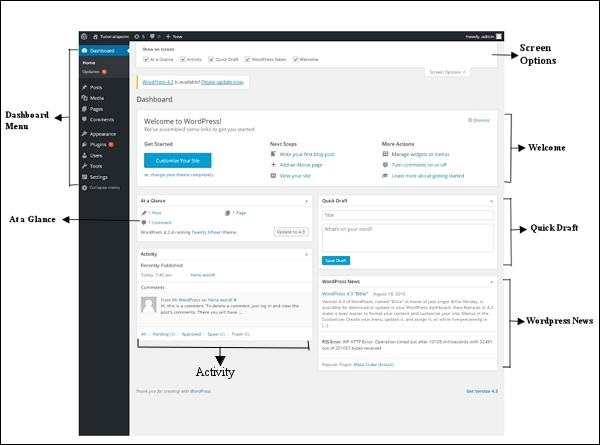
Dashboard Menu ( Dashboard Menu).
The WordPress dashboard provides a navigation menu that contains some menu options such as posts on the left, library, pages, notes, skin options, plug-ins, users, tools and settings.
Screen Options (screen options).
Dashboards contain different types of widgets that can be displayed or hidden on some screens. /b10> It includes check boxes to display or hide screen options, and also allows us to customize sections on the management screen.
Welcome ( Welcome).
It includes custom website buttons that customize your WordPress theme. /b10> The hub column provides useful links, such as creating blog posts, creating pages, and viewing the front end of your site. /b11> The last column contains widgets related to comments, menus, links to settings, and links to the WordPress First Page in WordPress code.
Quick Draft ( Quick Draft).
Quick Draft is a mini-post editor that allows posts to be written, saved, and published from the Management Information Center. /b10> It includes the title of the draft, some comments on the draft, and saves it as a draft.
WordPress News
WordPress News widgets show the latest news, such as the latest software releases, updates, alerts, news about software, etc. from the official WordPress blog.
Activity (Dynamic)
The Activity widget contains the latest comments, recent posts, and recent posts on your blog. /b10> It allows you to approve, reject, reply to, edit or delete comments. /b11> It also allows you to move comments to spam.
At a Glance (overview).
This section provides an overview of your blog posts, the number of posts and pages posted, and the number of comments. /b10> When you click on these links, you will be taken to the appropriate screen. /b11> It shows the version of WordPress that is currently running and the topic that is currently running.