WordPress adds comments
May 15, 2021 WordPress
In this chapter, we'll learn to add comments to WordPress. /b10> Adding comments allows your visitors to discuss with you. /b11> Comments are approved by the administrator and then published for further discussion.
Here are the steps to add a comment to your blog post.
Step (1) - Click Pages in WordPress → All Pages.
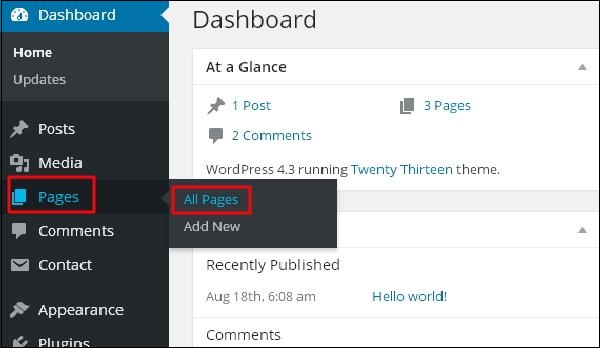
Step (2) - The list of pages created in WordPress will appear as follows. /b10> Select any page on which you want to add comments. /b11> Here, we'll add comments to the About Us page. /b12> Click On Us.
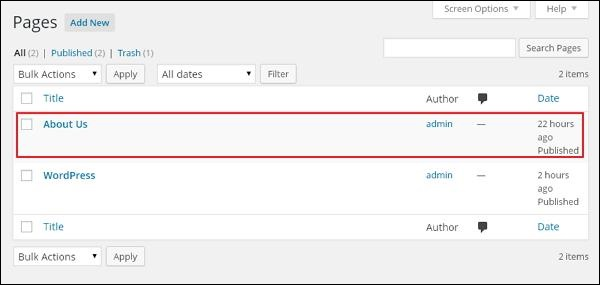
Step (2) - The list of pages created in WordPress will appear as follows. /b10> Select any page on which you want to add comments. /b11> Here, we'll add comments to the About Us page. /b12> Click On Us.
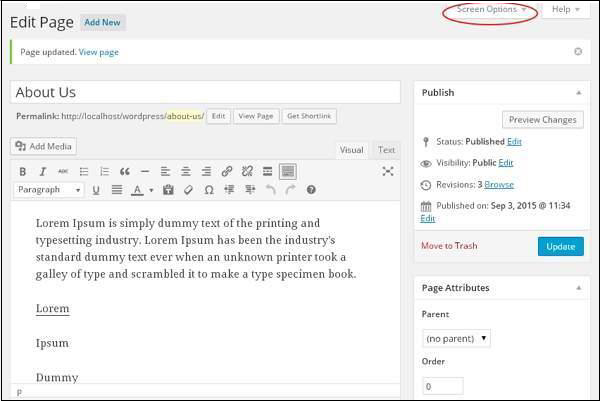
Step (4) - Displays a down-and-down list of Screen Options. /b10> Check the Discussion and Comments boxes, as shown on the screen below.
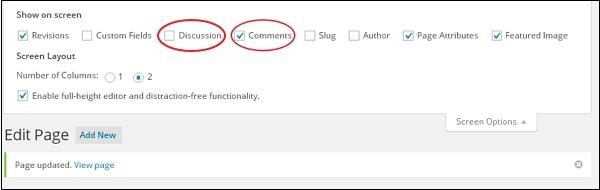
Step (5) - You can now view the discussion and comment boxes at the bottom of the page.
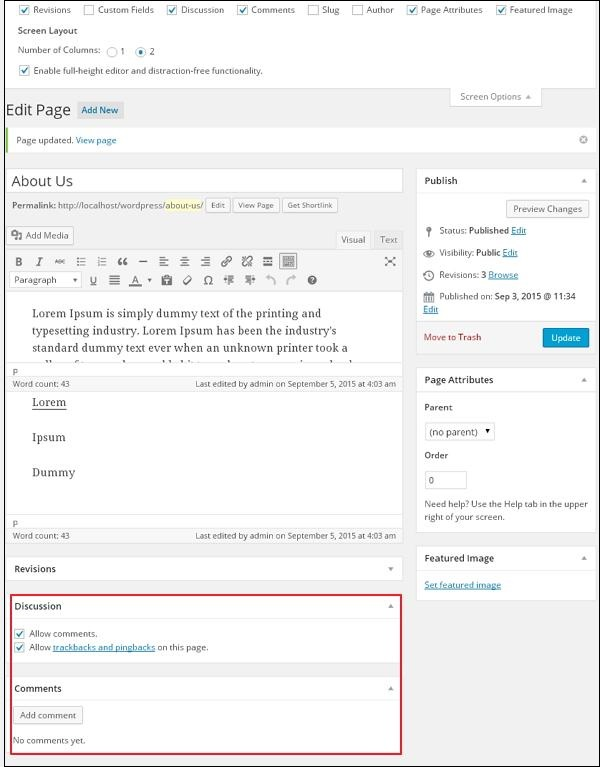
In the discussion section, there are two options -
-
Allow Comments - Allows visitors to comment on your blog post and information page.
-
Allow trackbacks and pingbacks on this page - allows visitors to provide pings and trackbacks.
In the Comments section, you can click the Add Comment button to add a comment.
Step (6) - After adding the comment box, click the Update button.