Cordova's first application
May 21, 2021 Cordova
Table of contents
In the last tutorial, we showed you how to install Cordova and set up the environment. /b10> Once everything is ready, we can create our first hybrid Cordova application.
Step 1 - Create an application
Open the directory where you want to install the application under the command prompt. /b10> We'll create it on the desktop.
C:\Users\username\Desktop>cordova create CordovaProject io.cordova.hellocordova CordovaApp
-
CordovaProject is the directory name that creates the application.
-
io.cordova.hellocordova is the default reverse domain value. /b10> If possible, you should use your own domain values.
-
Cordova App is the title of your app.
Step 2 - Add a platform
You need to open your project directory at the command prompt. /b10> In our example is CordovaProject. /b11> You should only choose the platform you need. /b12> In order to be able to use the specified platform, you need to install a specific platform SDK. /b13> As we develop on Windows, we can use the following platforms. /b14> We also have an Android SDK installed, so we'll only install Android for this tutorial.
C:\Users\username\Desktop\CordovaProject>cordova platform add android
There are other platforms available on the Windows operating system.
C:\Users\username\Desktop\CordovaProject>cordova platform add wp8
C:\Users\username\Desktop\CordovaProject>cordova platform add amazon-fireos
C:\Users\username\Desktop\CordovaProject>cordova platform add windows
C:\Users\username\Desktop\CordovaProject>cordova platform add blackberry10
C:\Users\username\Desktop\CordovaProject>cordova platform add firefoxos
If you are developing on a Mac, you can use -
$ cordova platform add IOS
$ cordova platform add amazon-fireos
$ cordova platform add android
$ cordova platform add blackberry10
$ cordova platform add firefoxos
You can also remove platform use from your project -
C:\Users\username\Desktop\CordovaProject>cordova platform rm android
Step 3 - Build and run
At this point, we're building an application for the specified platform, so we can run it on a mobile device or emulator.
C:\Users\username\Desktop\CordovaProject>cordova build android
Now we can run our application. If you use the default simulator, you should use -
C:\Users\username\Desktop\CordovaProject>cordova emulate android
If you want to use an external simulator or a real device, you should use -
C:\Users\username\Desktop\CordovaProject>cordova run android
Note - We will use the genymotion android simulator because it is faster and more sensitive than the default. /b10> You can find it here. /b11> You can also test with an actual device by enabling USB debugging from the options and then connecting it to your computer via a USB cable. /b12> For some devices, you also need to install USB drivers for specific devices.
Once we run the application, it will be installed on our designated platform. /b10> If everything is done without errors, the output should show the application's default start screen.
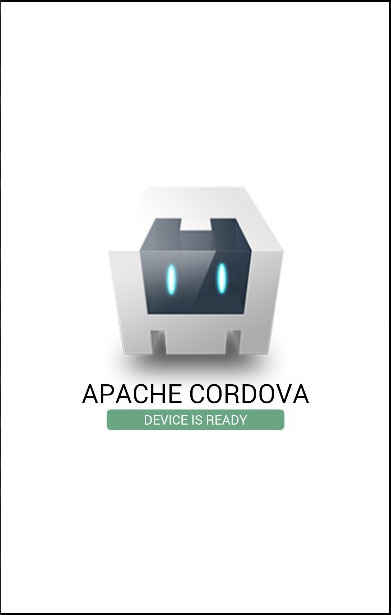
In the next tutorial, we'll show you how to configure the Cordova application.