Sublime Text Overview
May 24, 2021 Sublime Text Use the manual
Table of contents
Overview (Tour)
Basic Concepts
Sublime Text's interface is as follows:
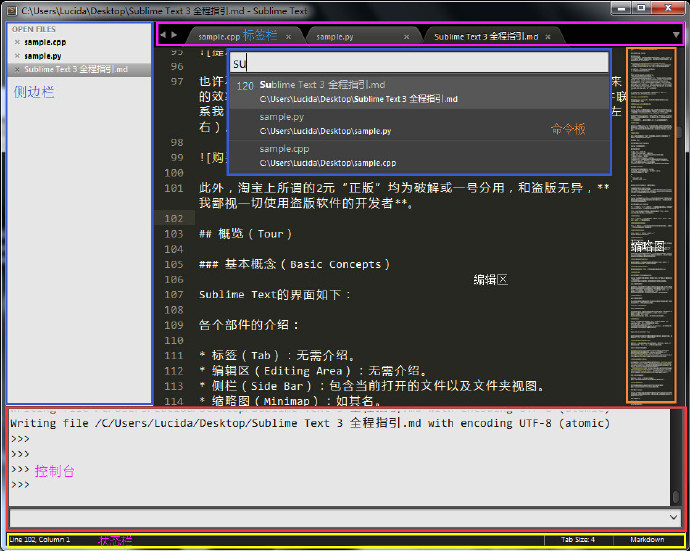
- Tab: No introduction is required.
- Editing Area: No introduction required.
- Side Bar: Contains the currently open file and folder view.
- Thumbnail (Minimap): As its name.
- Command Palette: Sublime Text's Operations Center, which allows us to basically move away from the mouse and menu bar.
- Console: Call up using Ctrl s, which is both a standard Python REPL and can be configured directly with Sublime Text.
- Status Bar: Displays information such as the current line number, current language, tab format, and so on.
Configuration (Settings)
Unlike editors in other GUI environments, Sublime Text does not have a dedicated configuration interface, in contrast, Sublime Text uses JSON profiles, such as:
{
"font_size": 12,
"highlight_line": true,
}The default font size is adjusted to 12 and the current line is highlighted.
The introduction of JSON profiles simplifies the interface of Sublime Text, but also complicates the configuration, and I'll generally check out the available Sublime Text configurations here.