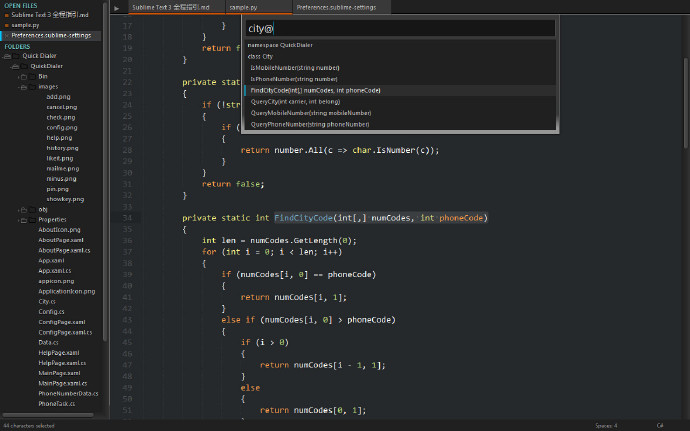Sublime Text style
May 24, 2021 Sublime Text Use the manual
Table of contents
Styles
Style is important for any software, especially for editors, especially in GUI environments. As a programmer, I want my editor to be concise and personal.
Notepad's default interface
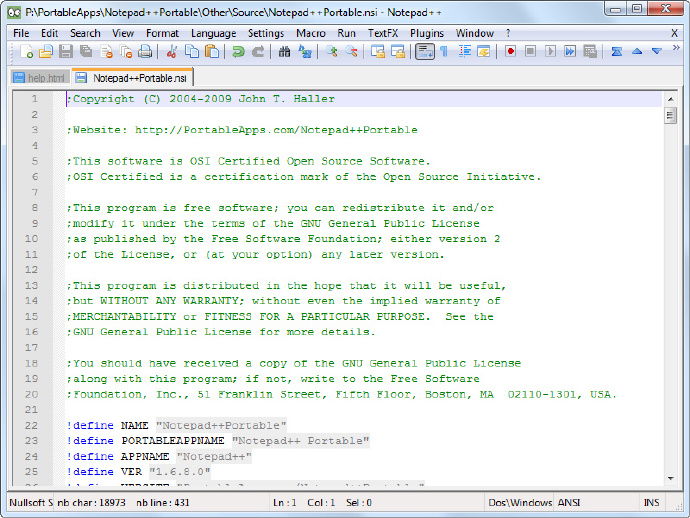
Sublime Text default interface
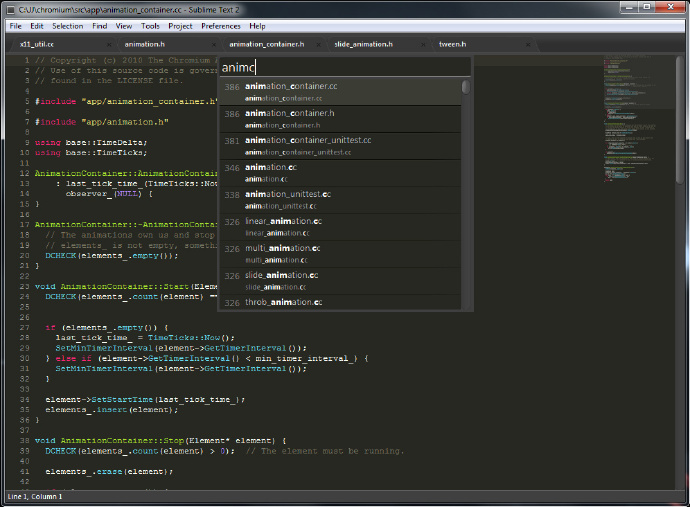
So after using Sublime Text, I immediately removed the Notepad.
Sublime Text comes with a style that I like in dark (or light), and the default theme is Monokai Bright, which is a good match, but we can do better: next I'll show you how to make Sublime Text more Stylish by setting preferences and adding custom styles/themes.
Some settings (Miscellaneous Settings)
Here are the settings I personally use.
// 设置Sans-serif(无衬线)等宽字体,以便阅读
"font_face": "YaHei Consolas Hybrid",
"font_size": 12,
// 使光标闪动更加柔和
"caret_style": "phase",
// 高亮当前行
"highlight_line": true,
// 高亮有修改的标签
"highlight_modified_tabs": true,The effect after setting is as follows:
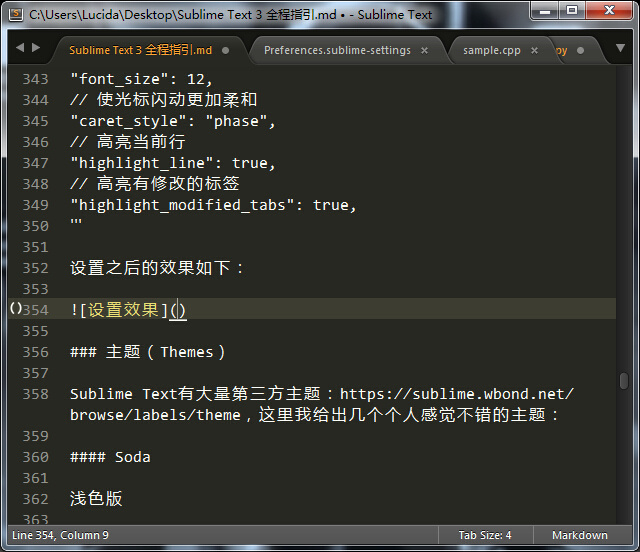
Themes
Sublime Text has a number of third-party themes: https://sublime.wbond.net/browse/labels/theme, here are a few topics that I feel good about:
Soda Light
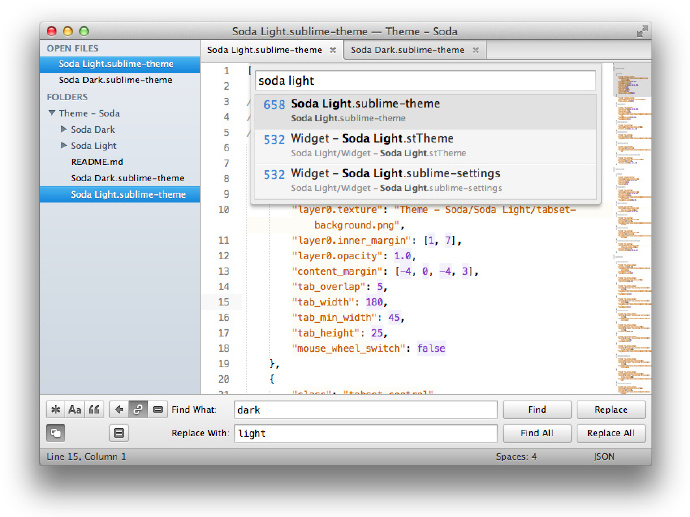
Soda Dark
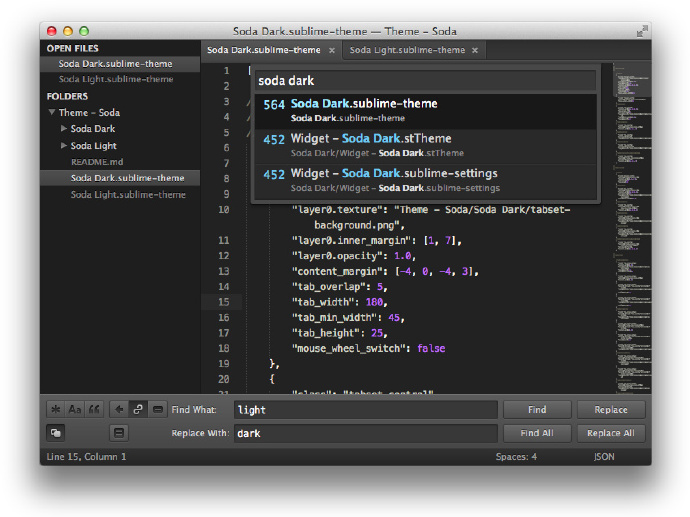
Nexus
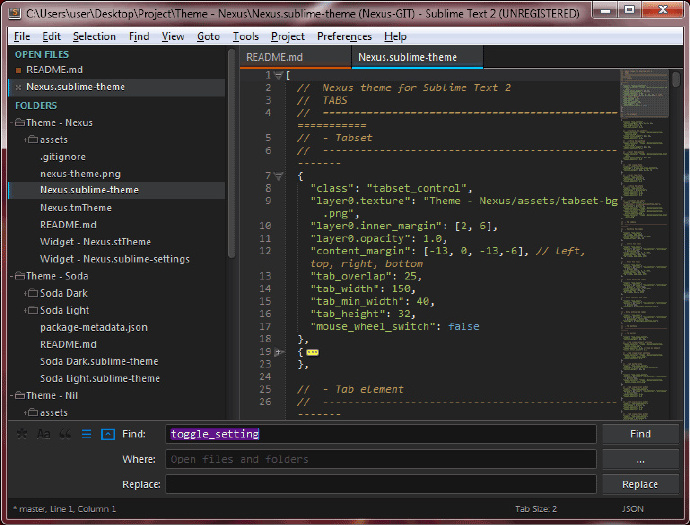
Flatland
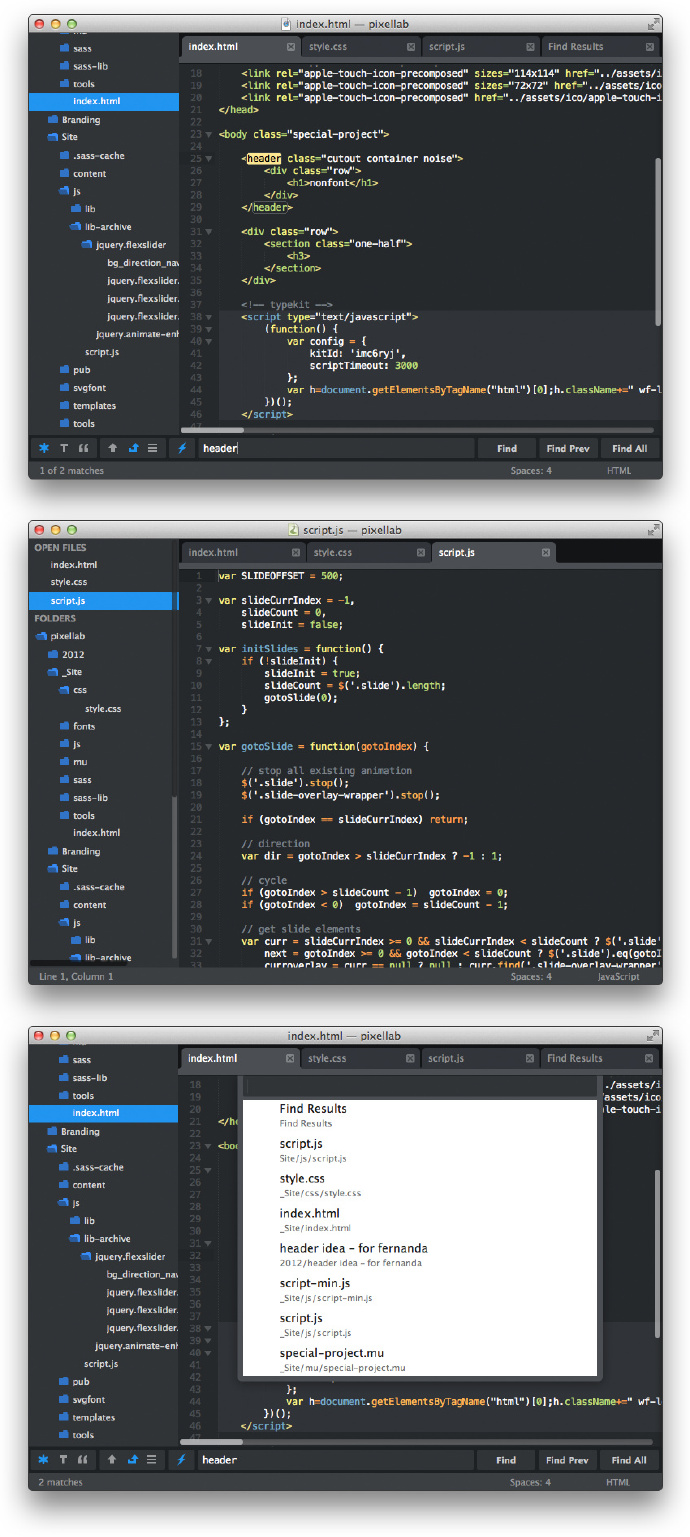
Spacegray Light
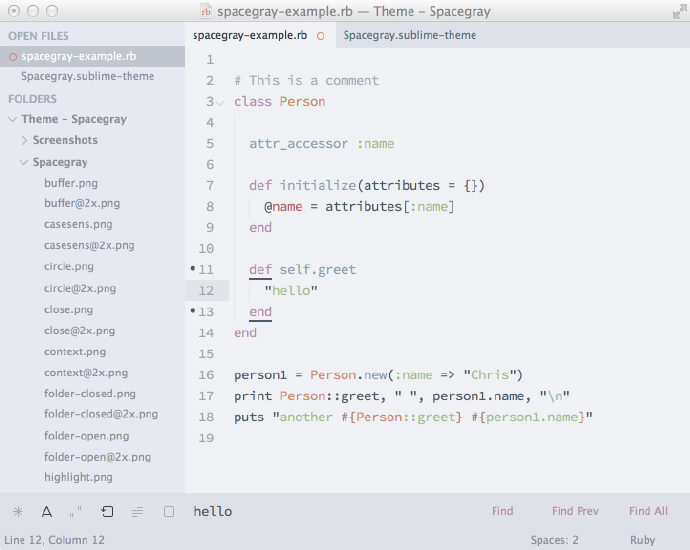
Spacegray Dark
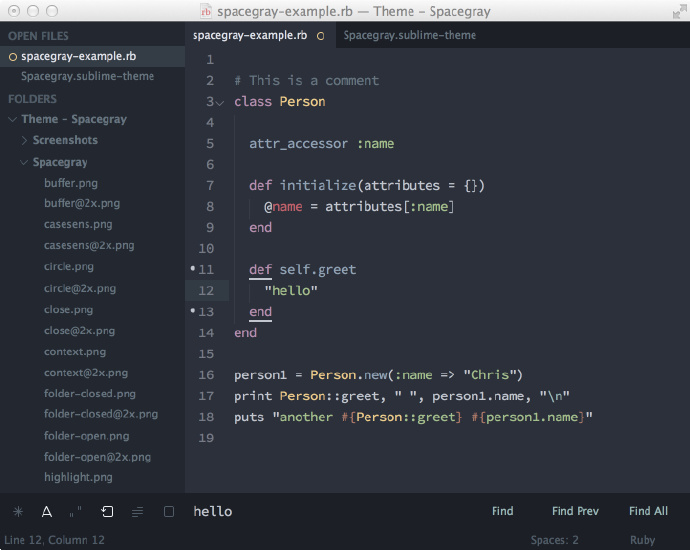
Color matching
Colorsublime contains a large number of Sublime Text color schemes and supports online previews, where installation tutorials for color schemes are not covered.
I personally use the Nexus theme and Flatland Dark color scheme, configured as follows:
"theme": "Nexus.sublime-theme",
"color_scheme": "Packages/Theme - Flatland/Flatland Dark.tmTheme",The effect is as follows: