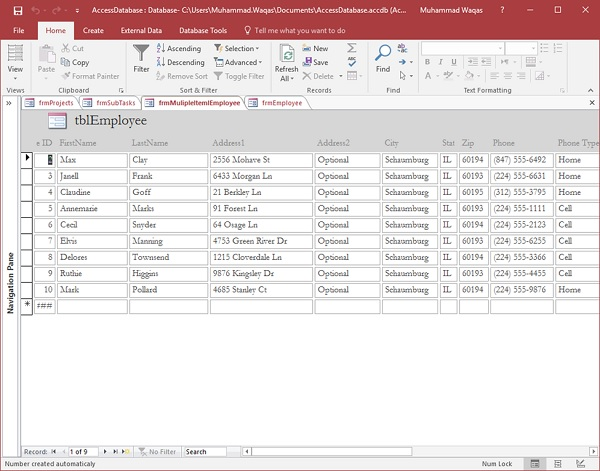MS Access modifies the form
May 17, 2021 MS Access
Table of contents
We've learned a few ways to create simple data entry forms. A lthough the form simplifies the process of data entry; T hese may not be for the other purposes you want. They may not be what you expect or be user-friendly.
- When you create a form, the first thing you might want to do is resize or move the controls.
- You may also need to add or remove controls.
Now we'll discuss how to modify your form in a simple way.
Control
It is just a generic term used to describe any object on a form or report that displays data, to perform an operation or item, such as a line, for decoration.
In other words, controls are just anything that is placed on a form or report.
The following can be considered a control -
- Objects, such as labels.
- Unbound or bound text boxes that can be used to add or edit or even evaluate expressions.
- Command buttons that perform actions such as saving, opening e-mail, or printing, also known as controls.
- It is just a generic term for any object on a form or report.
Now, we'll look at the different aspects of rendering forms and learn how to edit and modify them. es.
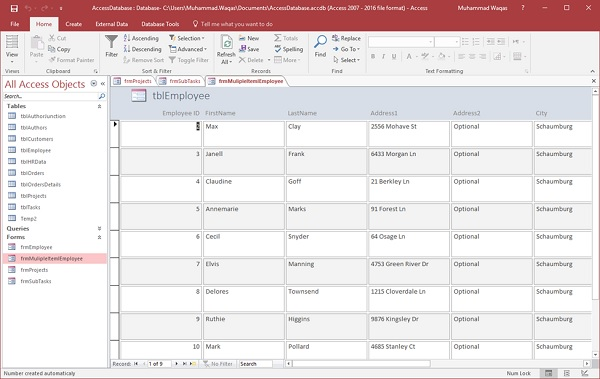
As you can see the list of employees, but it doesn't really look like a very user-friendly list. O ur control is oversized. They are too large, separate in space, and do not provide a very useful list view.
To edit the appearance of controls on this form, you can use two form views. In the Home tab, click the View drop-down menu.
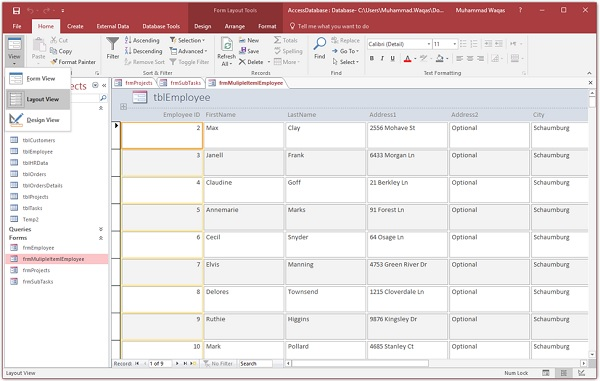
You have layout or design views, both of which are used to edit your form. O pen the form view by default; This is the view that you will use to interact with or edit the underlying data source.
To edit the appearance of the form itself, we need to go to the layout view first.
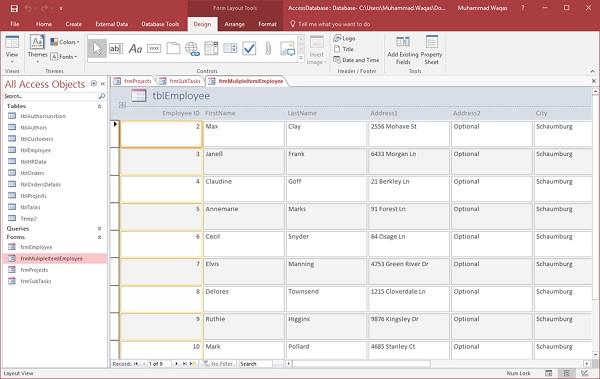
When you switch to layout view, you'll see a series of context tabs.
At the top of Access, you'll see an area marked as a form layout tool with three tabs: design tabs, arrangement tabs, and format tabs, each with different options for formatting the appearance or appearance of the form.
When you pick up the mouse and click either of these controls, you'll notice that Access highlights a given area of the form, where all controls are light orange, and the actual controls you select are darker than the previous one, or have a darker orange border around where you clicked.

Here, you can resize the control as needed by clicking and dragging the mouse to adjust the height or width of the control or both.
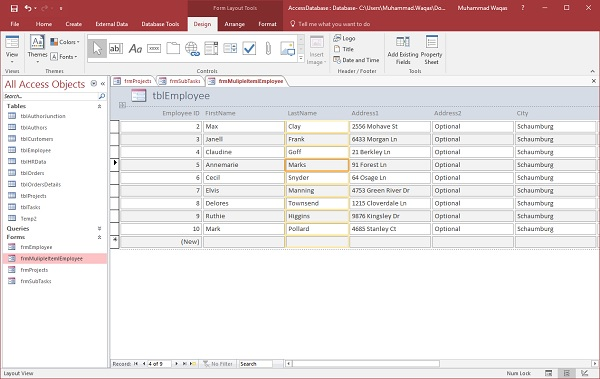
On this particular form, when you resize any individual controls, you also change the size of the remaining controls on the form because of how they are grouped.
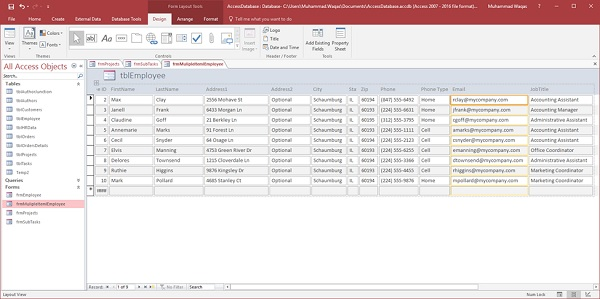
This is a quick way to edit the height and width of controls in a form from this layout view.
Theme
In Access, there are some basic ways to format forms using built-in themes, colors and font styles, custom fill colors, and alternate lines of shadows. Let's turn on frmEmployees now.
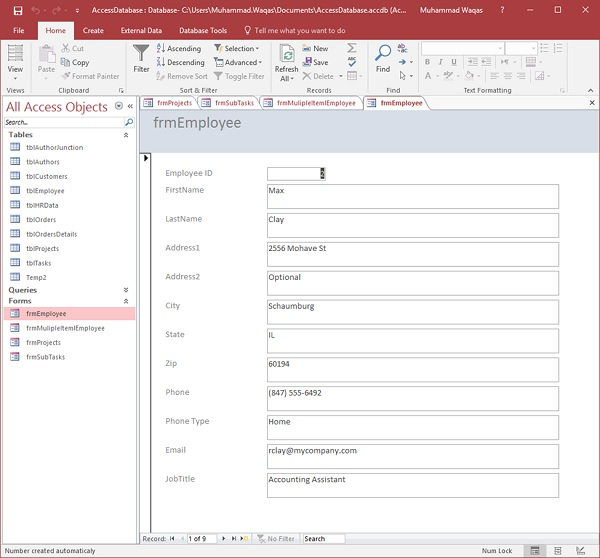
Forms created by Access are simple. They have a blue bar at the top and a white background.
If you want to learn how to style these forms, you can go to design or layout views and explore some of the options on the Design tab in the Themes area.
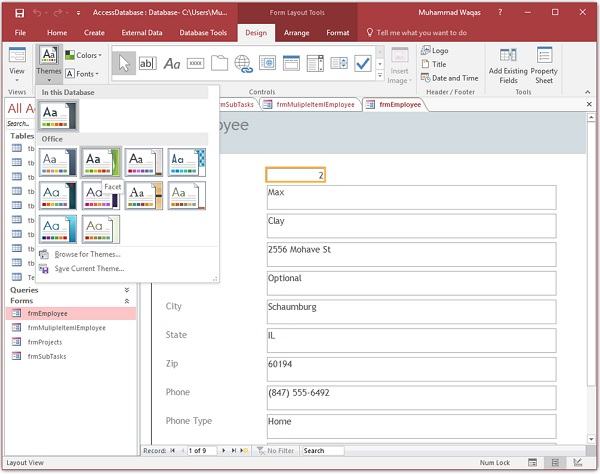
If you click on the theme's pull-down gallery, you have many pre-created themes to try. ke. o apply a specific style, just click the mouse and you can see what it looks like.
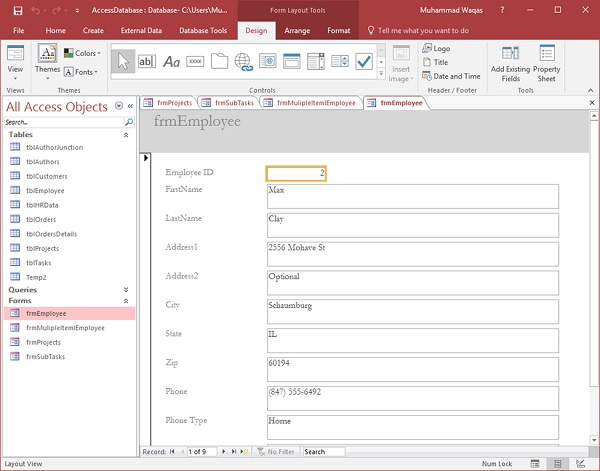
If you like the theme, but you want to change the color, you can adjust the color by going back to the theme group on the Design tab and selecting the color you like. You can also create custom colors to match your company's colors.
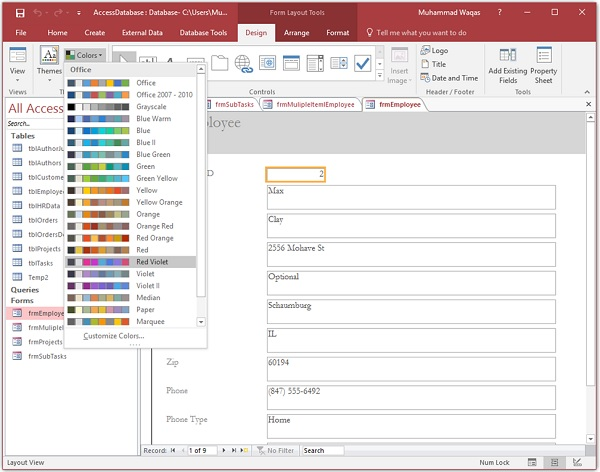
Again, you have a range of font styles to choose from. Y ou can choose one from a pre-established Office suite, or you can customize the fonts, select a specific title font, body font, or even create a custom name for that font group and save it.
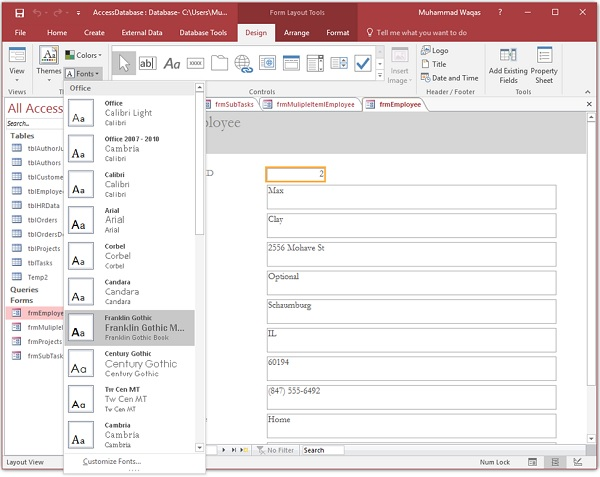
Let's go back to frmEmployees. In this form, you'll see that each replacement line is light gray.
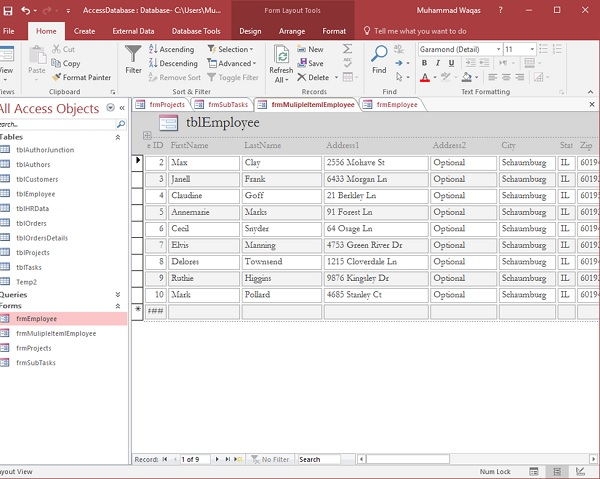
Formatting options are called replacement row colors, and if you want to adjust them in many forms, go to the design view.
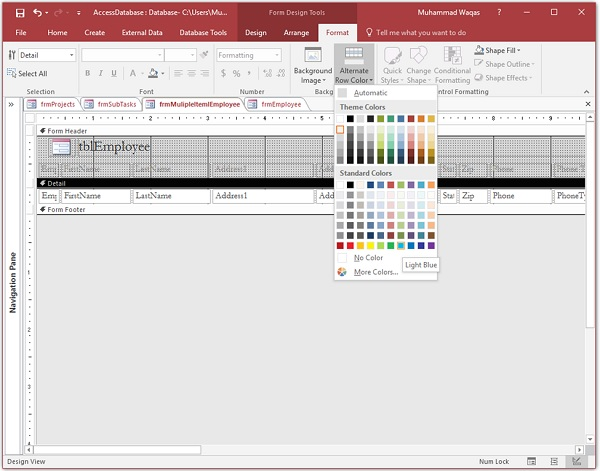
Select the details section, and then go to the Format tab, where you should see the option to replace the line color in the background group. ew. o see what looks like, simply go to the form view or layout view.
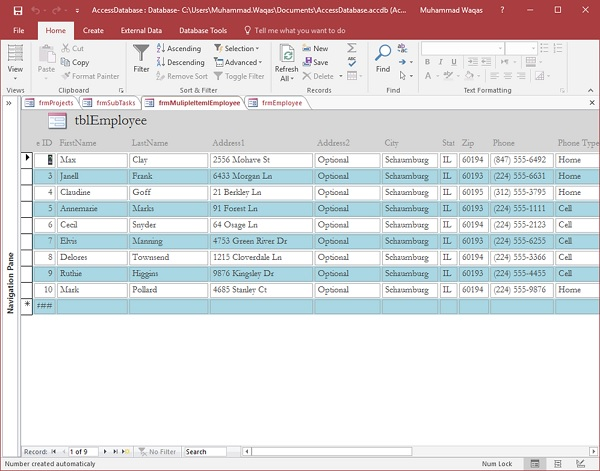
If you don't want any shadows, you can choose Colorless as an alternative line color, which is more like the traditional look of earlier versions of Access.