MS Access data export
May 17, 2021 MS Access
Table of contents
In this chapter, we'll learn how to export data from Access. D ata export is actually the opposite of imported data. When we import data, we extract data in other formats from Access, and when we export, we save data in other formats.
To find out what kind of data you can export from Access data, open the database and go to the External Data tab.
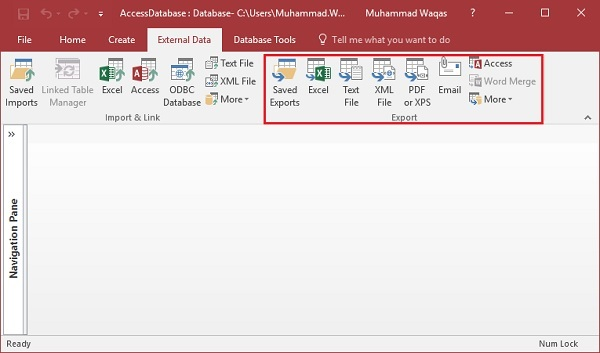
In the export group, you can see different types of options that you can use to export data from Access.
Here are the most commonly used data export formats -
- Microsoft Office Excel
- Microsoft Office Access
- ODBC Databases (For example, SQL Server)
- Text files (delimited or fixed-width)
- XML Files
Example
Let's take a look at a simple data export example for Access. O pen the database from which you want to export data. In the navigation pane, select the object from which you want to export the data.
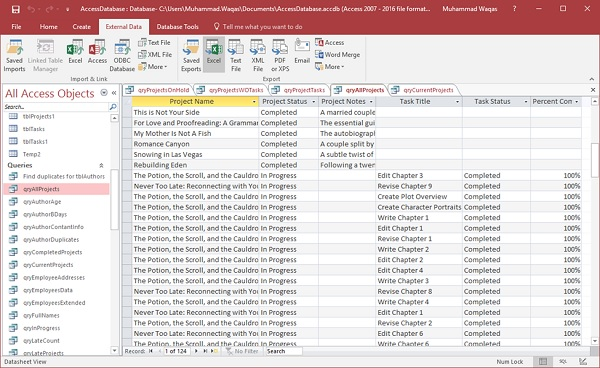
You can export data from tables, queries, forms, report objects, and more. Let's select qryAllProjects and go to the External Data tab.
On the External Data tab, click the type of data you want to export to. For example, to export data in a format that can be opened through Microsoft Excel, click Excel.
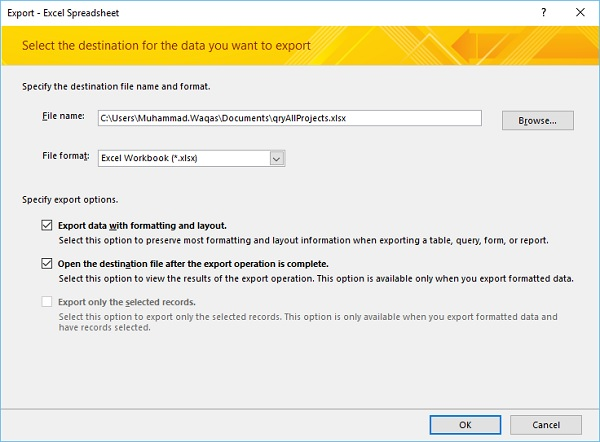
Access starts the export wizard. I n the wizard, you can set up information such as the target file name and format, including the format and layout of the records to be exported. OK.
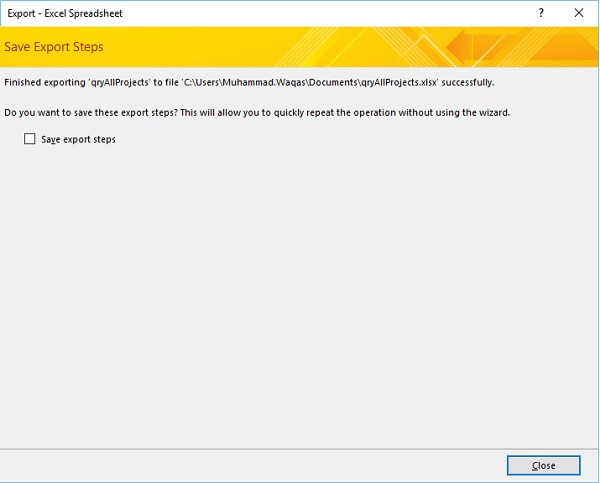
On this screen of the wizard, Access usually asks if you want to save the details of the export operation. ox. basis, select the Save Export steps check box, and then close the dialog box.
Open the following Excel file.
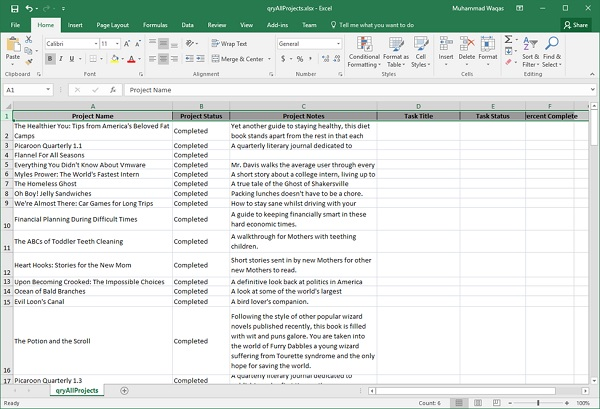
Now let's say you want to export the data to a text file, and on the External Data tab, click Text File.
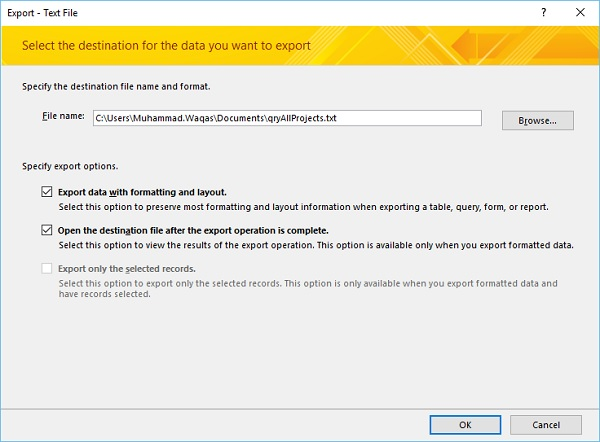
Specify the export options, and then click OK.
You'll see the Encoding dialog box, where we'll export the data by default.
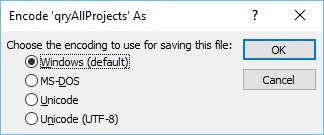
Select the first option, and then click OK.
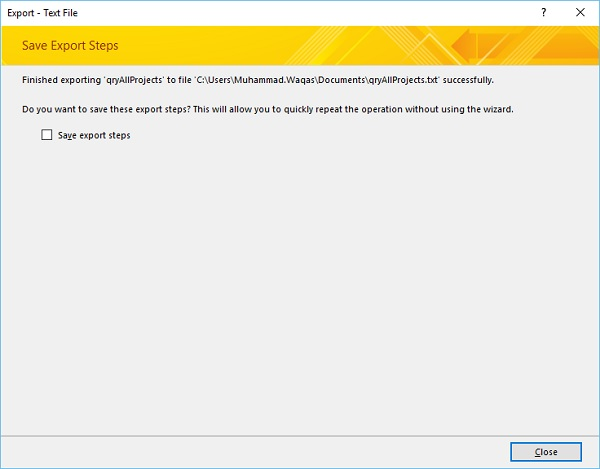
On this screen of the wizard, Access usually asks if you want to save the details of the export operation. ox.
You will now see that the text file is open.

Similarly, you can explore other options. Therefore, it is also highly recommended to try other import and export features.