Flex creates the application
May 25, 2021 Flex
Table of contents
2. Step 2 - Create an external CSS file
3. Step 3 - Modify the wrapper HTML page template
4. Step 4 - Create an internal CSS file
5. Step 5 - Modify the entry-level class
We'll create a Flex application using Flash Builder 4.5. Let's start with a simple HelloWorld application:
Step 1 - Create a project
The first step is to create a simple Flex project using the Flash Builder IDE. /b10> Use the option File and New and Flex Project. Now use the wizard window to name your project HelloWorld, as follows:
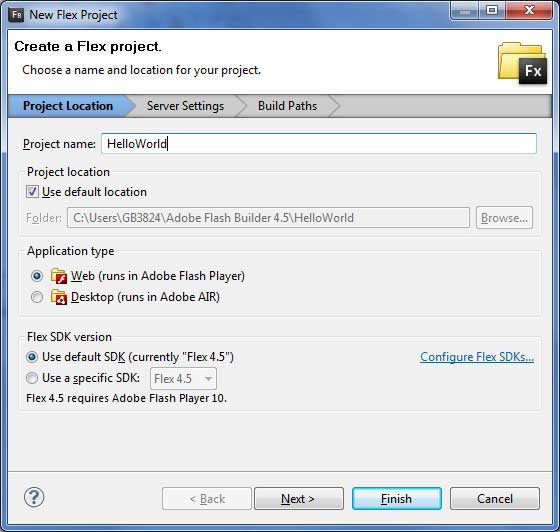
If not, select the application type web (running in Adobe Flash Player) and leave the other default values, and then click the Finish button. After the project is created successfully, your project explorer will include the following:
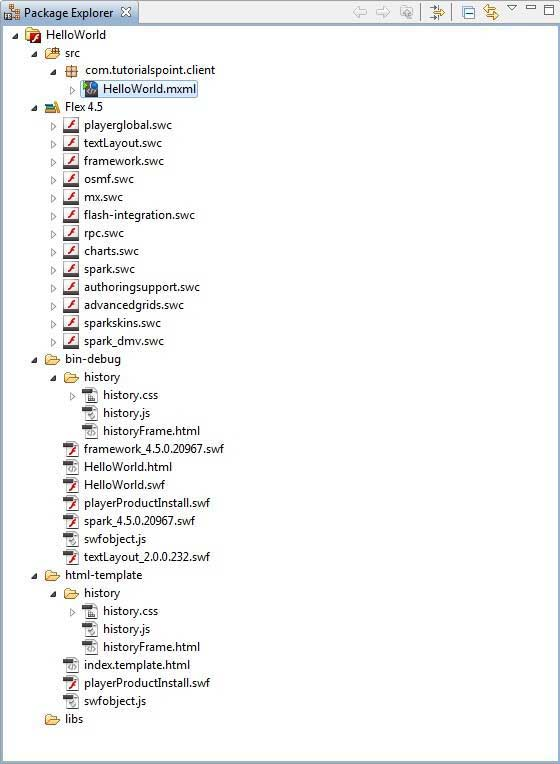
Here's a brief description of all the important folders:
| Clip | Position |
|---|---|
| Table border |
|
| bin-debug |
|
| html-template |
|
Step 2 - Create an external CSS file
Create a CSS file styles for the Wrapper HTML page in the html-template .css.
html, body {
height:100%;
}
body {
margin:0;
padding:0;
overflow:auto;
text-align:center;
}
object:focus {
outline:none;
}
#flashContent {
display:none;
}
.pluginHeader {
font-family:Arial, Helvetica, sans-serif;
font-size:14px;
color:#9b1204;
text-decoration:none;
font-weight:bold;
}
.pluginInstallText {
font-family:Arial, Helvetica, sans-serif;
font-size:12px;
color:#000000;
line-height:18px;
font-style:normal;
}
.pluginText {
font-family:Arial, Helvetica, sans-serif;
font-size:12px;
color:#000000;
line-height:18px;
font-style:normal;
}
Step 3 - Modify the wrapper HTML page template
Modify the encapsulated HTML page template index.template in the html-template .html. /b10>Flash Builder will create a default Wrapper HTML web template html-template / index.template .html, which will be compiled as HelloWorld .html. /b11> This file contains placeholders that Flash Builder replaces during compilation, such as the Flash Player version, application name, and so on.
Let's modify this file to display a custom message if the flash plug-in is not installed.
<!DOCTYPE html PUBLIC "-//W3C//DTD XHTML 1.0 Transitional//EN"
"http://www.w3.org/TR/xhtml1/DTD/xhtml1-transitional.dtd">
<html xmlns="http://www.w3.org/1999/xhtml" xml:>
<head>
<title>${title}</title>
<meta name="google" value="notranslate" />
<meta http-equiv="Content-Type" content="text/html; charset=utf-8" />
<link rel="stylesheet" href="styles.css" type="text/css"></link>
<link rel="stylesheet" type="text/css" href="history/history.css" />
<script type="text/javascript" table table-bordered="history/history.js"></script>
<script type="text/javascript" table table-bordered="swfobject.js"></script>
<script type="text/javascript">
// For version detection, set to min. required Flash Player version,
//or 0 (or 0.0.0), for no version detection.
var swfVersionStr = "${version_major}.${version_minor}.${version_revision}";
// To use express install, set to playerProductInstall.swf,
//otherwise the empty string.
var xiSwfUrlStr = "${expressInstallSwf}";
var flashvars = {};
var params = {};
params.quality = "high";
params.bgcolor = "${bgcolor}";
params.allowscriptaccess = "sameDomain";
params.allowfullscreen = "true";
var attributes = {};
attributes.id = "${application}";
attributes.name = "${application}";
attributes.align = "middle";
swfobject.embedSWF(
"${swf}.swf", "flashContent",
"${width}", "${height}",
swfVersionStr, xiSwfUrlStr,
flashvars, params, attributes);
// JavaScript enabled so display the flashContent div in case
//it is not replaced with a swf object.
swfobject.createCSS("#flashContent", "display:block;text-align:left;");
</script>
</head>
<body>
<div id="flashContent">
<p style="margin:100px;">
<table width="700" cellpadding="10" cellspacing="2" border="0">
<tr><td class="pluginHeader">Flash Player Required</td></tr>
<tr><td class="pluginText">The Adobe Flash Player version
10.2.0 or greater is required.</td></tr>
<tr><td class = "pluginInstallText" align="left">
<table border="0" width="100%">
<tr class = "pluginInstallText" >
<td>Click here to download and install Adobe Flash Player:</td>
<td> </td>
<td align="right"> <script type="text/javascript">
var pageHost
=((document.location.protocol == "https:") ? "https://" : "http://");
document.write("<a target='_blank'"
+" href='http://get.adobe.com/flashplayer/'><"
+"img style='border-style: none' table table-bordered='"
+pageHost
+"www.adobe.com/images/shared/download_buttons/get_flash_player.gif'"
+" alt='Get Adobe Flash player' /></a>" );
</script>
</td>
</tr>
</table>
</td>
</tr>
</table>
</p>
</div>
<noscript>
<object classid="clsid:D27CDB6E-AE6D-11cf-96B8-444553540000"
width="${width}" height="${height}" id="${application}">
<param name="movie" value="${swf}.swf" />
<param name="quality" value="high" />
<param name="bgcolor" value="${bgcolor}" />
<param name="allowScriptAccess" value="sameDomain" />
<param name="allowFullScreen" value="true" />
<!--[if !IE]>-->
<object type="application/x-shockwave-flash" data="${swf}.swf"
width="${width}" height="${height}">
<param name="quality" value="high" />
<param name="bgcolor" value="${bgcolor}" />
<param name="allowScriptAccess" value="sameDomain" />
<param name="allowFullScreen" value="true" />
<!--<![endif]-->
<!--[if gte IE 6]>-->
<p>
<p style="margin:100px;">
<table width="700" cellpadding="10" cellspacing="2" border="0">
<tr><td class="pluginHeader">Flash Player Required</td></tr>
<tr><td class="pluginText">The Adobe Flash Player version
10.2.0 or greater is required.</td></tr>
<tr><td class = "pluginInstallText" align="left">
<table border="0" width="100%">
<tr class = "pluginInstallText" >
<td>Click here to download and install Adobe Flash Player:</td>
<td> </td>
<td align="right"> <script type="text/javascript">
var pageHost
= ((document.location.protocol == "https:") ? "https://" : "http://");
document.write("<a target='_blank'"
+" href='http://get.adobe.com/flashplayer/'><"
+"img style='border-style: none' table table-bordered='"
+pageHost
+"www.adobe.com/images/shared/download_buttons/get_flash_player.gif'"
+" alt='Get Adobe Flash player' /></a>" );
</script>
</td>
</tr>
</table>
</td>
</tr>
</table>
</p>
</p>
<!--<![endif]-->
<p style="margin:100px;">
<table width="700" cellpadding="10" cellspacing="2" border="0">
<tr><td class="pluginHeader">Flash Player Required</td></tr>
<tr><td class="pluginText">The Adobe Flash Player version
10.2.0 or greater is required.</td></tr>
<tr><td class = "pluginInstallText" align="left">
<table border="0" width="100%">
<tr class = "pluginInstallText" >
<td>Click here to download and install Adobe Flash Player:</td>
<td> </td>
<td align="right"> <script type="text/javascript">
var pageHost
= ((document.location.protocol == "https:") ? "https://" : "http://");
document.write("<a target='_blank'"
+" href='http://get.adobe.com/flashplayer/'><"
+"img style='border-style: none' table table-bordered='"
+pageHost
+"www.adobe.com/images/shared/download_buttons/get_flash_player.gif'"
+" alt='Get Adobe Flash player' /></a>" );
</script>
</td>
</tr>
</table>
</td>
</tr>
</table>
</p>
<!--[if !IE]>-->
</object>
<!--<![endif]-->
</object>
</noscript>
</body>
</html>
Step 4 - Create an internal CSS file
Create a CSS file style for HelloWorld.mxml in the table-table-bordered/com/tutorialspoint .css. /b10> Flex provides a similar CSS style for its UI controls because there are CSS styles for HTML UI controls.
/* CSS file */
@namespace s "library://ns.adobe.com/flex/spark";
@namespace mx "library://ns.adobe.com/flex/mx";
.heading
{
fontFamily: Arial, Helvetica, sans-serif;
fontSize: 17px;
color: #9b1204;
textDecoration:none;
fontWeight:normal;
}
.button {
fontWeight: bold;
}
.container {
cornerRadius :10;
horizontalCenter :0;
borderColor: #777777;
verticalCenter:0;
backgroundColor: #efefef;
}
Step 5 - Modify the entry-level class
Flash Builder will create a default mxml file table-table-bordered / com.tutorialspoint / HelloWorld.mxml, which has the root tag of the application. /b11> Let's modify this file to show "Hello, World! ":
<?xml version="1.0" encoding="utf-8"?>
<s:Application xmlns:fx="http://ns.adobe.com/mxml/2009"
xmlns:s="library://ns.adobe.com/flex/spark"
xmlns:mx="library://ns.adobe.com/flex/mx"
width="100%" height="100%"
minWidth="500" minHeight="500"
initialize="application_initializeHandler(event)">
<fx:Style source="/com/tutorialspoint/client/Style.css"/>
<fx:Script>
<![CDATA[
import mx.controls.Alert;
import mx.events.FlexEvent;
protected function btnClickMe_clickHandler(event:MouseEvent):void
{
Alert.show("Hello World!");
}
protected function application_initializeHandler(event:FlexEvent):void
{
lblHeader.text = "My Hello World Application";
}
]]>
</fx:Script>
<s:BorderContainer width="500" height="500" id="mainContainer"
styleName="container">
<s:VGroup width="100%" height="100%" gap="50" horizontalAlign="center"
verticalAlign="middle">
<s:Label id="lblHeader" fontSize="40" color="0x777777"
styleName="heading"/>
<s:Button label="Click Me!" id="btnClickMe"
click="btnClickMe_clickHandler(event)" styleName="button" />
</s:VGroup>
</s:BorderContainer>
</s:Application>
You can create more mxml or actionscript files in the same source directory to define new applications or define helpers.
Step 6 - Build the application
Flash Builder is selected auto-build by default. /b10> Just check the problem to see if there are any errors. /b11> When you're done with your changes, you won't see any errors.
Step 7 - Run the application
Now
 click run the app menu and select
the HelloWorld app
to run the app.
click run the app menu and select
the HelloWorld app
to run the app.
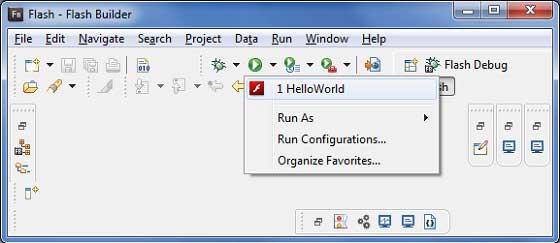
If all goes well, you must see the browser pop up and the application up and running. If all goes well with your application, this will result in the following results:
Because you are running your application in the flash player, you need to install the Flash Player plug-in for your browser. /b10> Simply follow the on-screen instructions to install the plug-in. If you already have a Flash Player plug-in set up for your browser, you should see the following output:
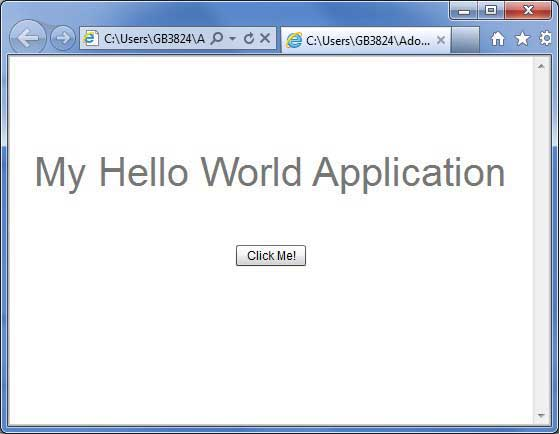
Congratulations! /b10> You have implemented the first application using Flex.