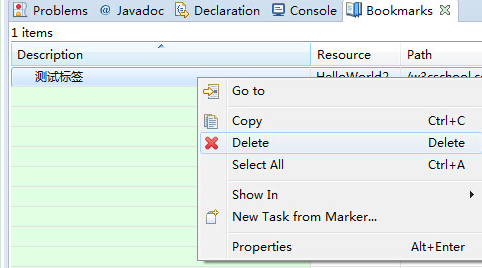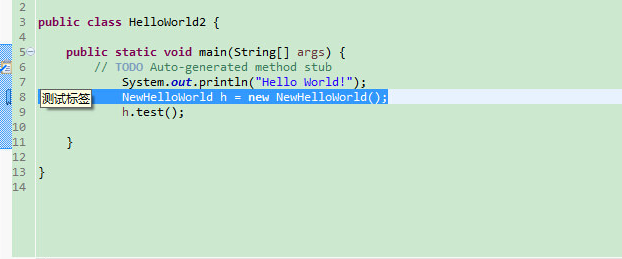Eclipse adds bookmarks
May 24, 2021 Eclipse
Table of contents
Eclipse adds bookmarks
About bookmarks
You can bookmark any line of the editor in Eclipse. You can use bookmarks as a hint, or you can use bookmarks to quickly navigate to specified lines in a file.
Add a bookmark
If you want to bookmark, you just need to right-click the mouse on the vertical ruler and select "Add Bookmark".
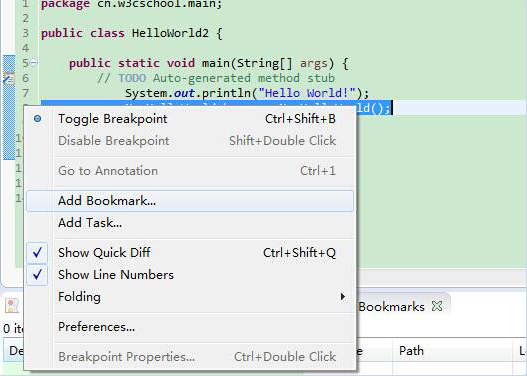
Enter the book signature in the pop-up dialog box.
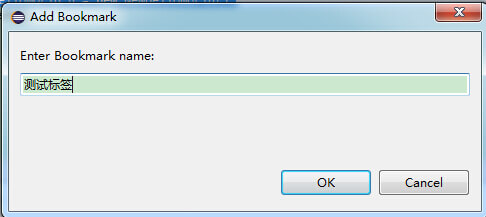
A bookmark button appears on the vertical ruler, and of course you can also see a list of bookmarks in Bookmarks view.
Open the Bookmarks view
The bookmarks view is opened by:
- Click on the Window menu to select Show View and Other
- Enter Bookmark in the search input box
- Select Bookmarks under General
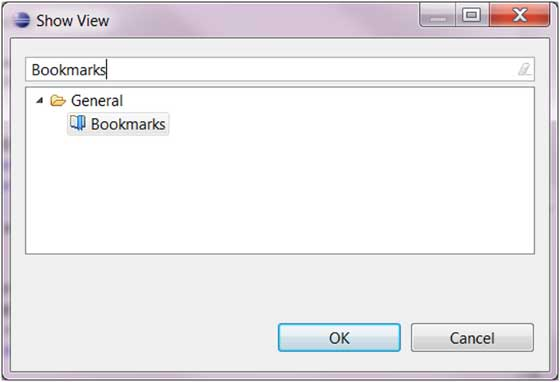
- Click the OK button
Use bookmarks (bookmarks) views
The Bookmarks view is as follows:
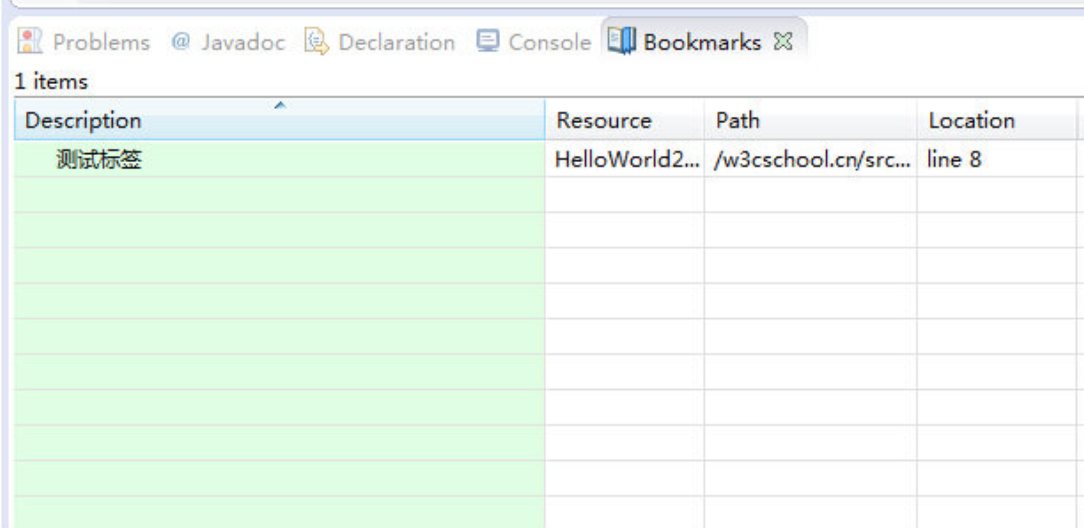 You can quickly locate the bookmark by double-clicking the bookmark in Bookmarks view or right-clicking the bookmark to select the Go to menu.
You can quickly locate the bookmark by double-clicking the bookmark in Bookmarks view or right-clicking the bookmark to select the Go to menu.
Remove Bookmarks (bookmarks)
You can right-click Edit on vertical bookmarks and select Remove Bookmark to remove them:
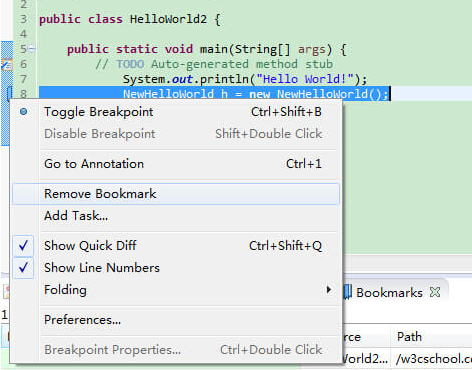
Or right-click the bookmark in Bookmarks view and select the Delete menu item to remove the bookmark: