Eclipse View
May 24, 2021 Eclipse
Table of contents
Eclipse view
About the view
Eclipse view allows users to view the metadata of an item more intuitively in chart form. F or example, folder and file graphics that appear in the project navigation view represent related item and property views in another edit window.
Eclipse Perspective can display any view and edit window.
All editor instances appear in one editor area and can be viewed through a folder view.
A work desk window can display any number of folder views. E ach folder view can display one or more views.
The organizational view
The following image shows four views of the folder view.
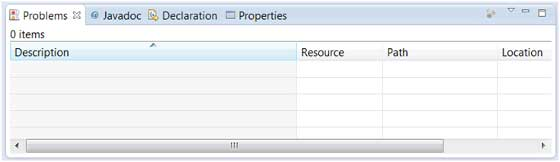
The following image shows four views in two folder views.
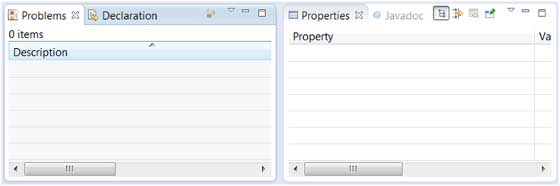
Remove view views
The view moves from one folder view to another by simply clicking on the view title and pushing the view tool area to another folder view.
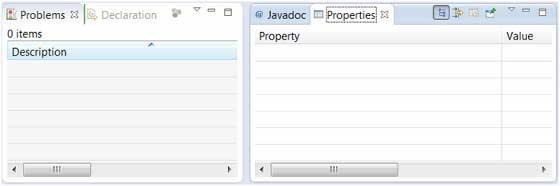
Create a folder view
A folder view can be created dynamically by moving the view title bar outside of editing or moving the title bar to another folder view. The title bar in the following image if you drag the green wireframe means that a new folder view will be created.
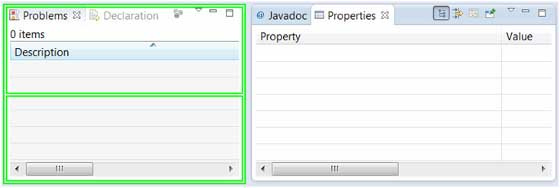
By moving the drag icon to the bottom of the window, you can create a view folder that spans the entire width of the window. B y moving the drag icon to the left or right of the window, you can create an entire height view folder across the window.
The operation view
You can open additional views by clicking the Show View option in the Window menu.
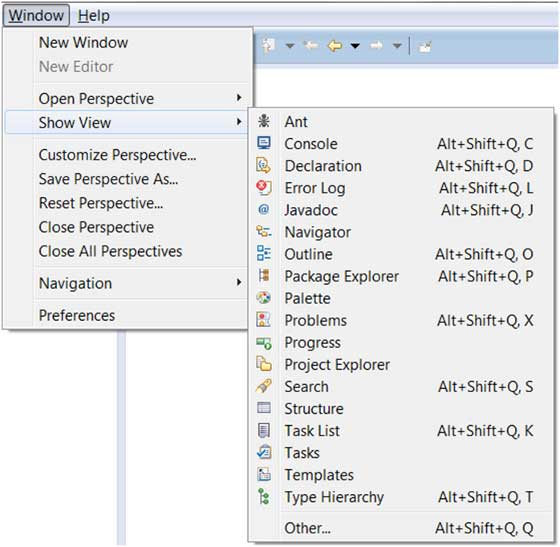
Clicking on the "Other" menu option will bring up a "Show View" dialog box where you can find and activate the view.
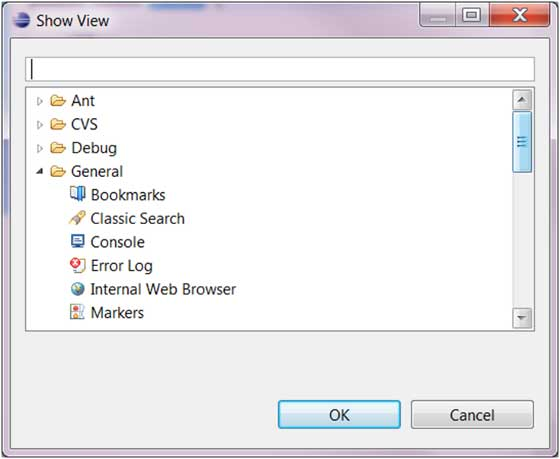
Views are organized by individual categories. Y ou can quickly find the view from the search box. Then open the view and select, clicking the "OK" button.