Chapter One Environmental Needs
May 21, 2021 Android SDK Getting started
Table of contents
Chapter One Environmental Needs
This is the first in a series of tutorials, let's install the Android development environment and run the Android SDK!
Introduced
Welcome to the Android SDK Getting Started Guide series, which teaches you the skills you need from scratch if you want to start developing Android Apps. Let's assume you don't have any programming skills, and of course it's better to have experience.
We'll start with installing an Android development environment and develop a fully functional app. A ndroid development requires some different skills, but if you focus on one at a time, you will have the solid foundation you need to develop. When we start the tutorial, we'll go straight into the development process and you'll face the concrete results!
Operating system requirements
Android development tools run on most operating systems, including Windows XP, Vista, 7, 8, and Linux release Ubuntu 8.0.4 or more, and if it's an Apple computer, you'll need to upgrade the system to OS X 10.5.8 or more.
If you use the Linux 64-bit version, it needs to be able to run a 32-bit program.
Download and install JDK6
To develop an Android app, you need to install the Java Development Kit (JDK), which you can download for JDK 6 or above.
On the Oracle Java download page, select Java SE, and then choose the right version for your operating system, and you may need to sign up for an Oracle account, but this is free.
Download the ADT kit
The first step:
The ADT toolkit provides all the tools you need for Android development, including SDKs, IDDs, ADT plug-ins, and many other tools. You can download it on the Android developer's website.
Step 2:
If you choose Eclipse as the IDE, you need to install the ADT plug-in.
Double-click open after installing Eclipse and it will prompt you to select a workspace where your Android app code will be stored. In most cases you can operate Android files via Eclipse, but if you need to work directly with Android files, you need to remember the directory you selected.
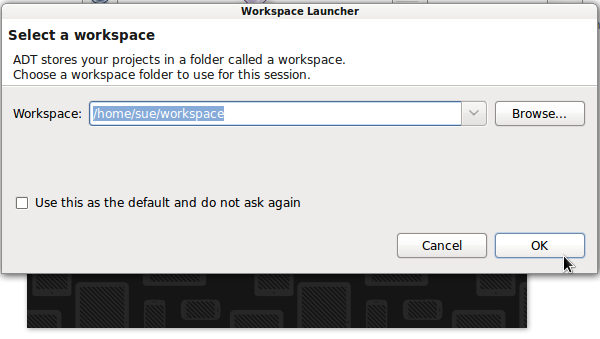
Download the update
The first step:
It is necessary for you to keep your Eclipse and ADT tools up to date. O pen Eclipse and select Help - Check for Updates. The update may take some time, please be patient.
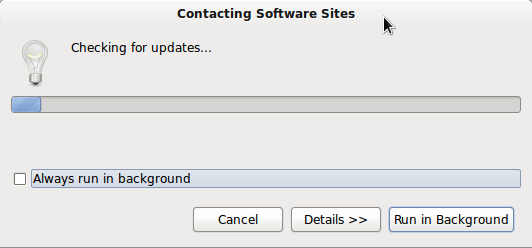
If there are updates, there will be the following screen, you can choose the required updates, click "Next", there may be some authorization interface appear, choose to accept.
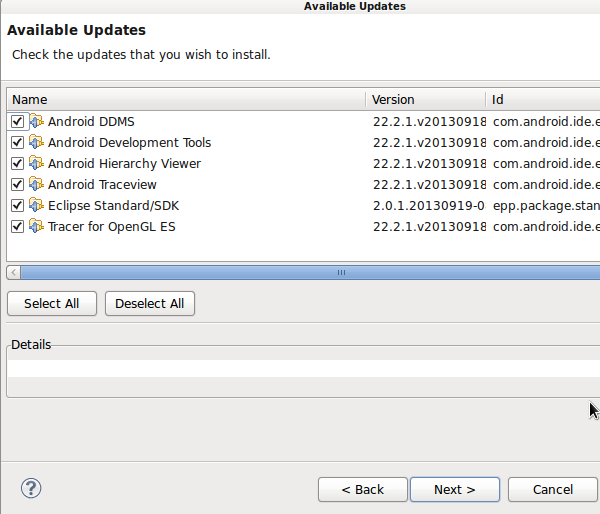
Step 2:
Turn on Android SDK Manager and update the Android SDK and SDK tools. You can just choose the SDK you need to update, take this tutorial, install a version of the SDK, and some tools are enough.
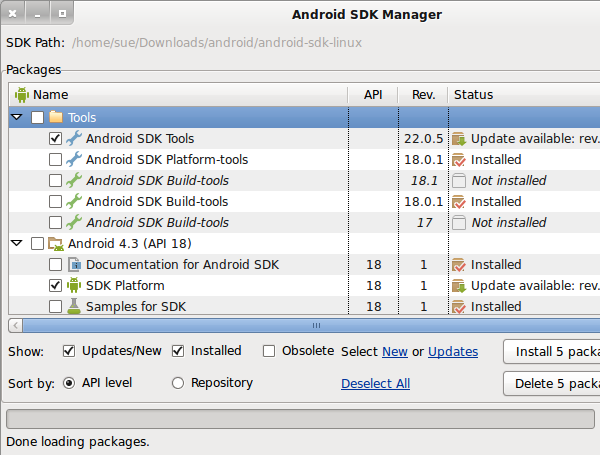
Step 3:
To keep it up to date, you can add the updated URL of the ADT kit to Eclipse and let it check for you. Select the menu bar Help - Install New Software, and if the drop-down menu does not contain the URL below, then enter and click Add.
https://dl-ssl.google.com/android/eclipse/Summarize
Above is the installation of the Android development environment, the next we will be familiar with our IDE: Eclipse and Android Studio.