xlwings - let Excel fly into the sky
May 31, 2021 Article blog
This article was reproduced from the public number: Python Technology
Life is short, I use Python!
Python as a scripting language, its programming methods are more and more popular with programmers, and its application is more and more extensive, in which the data analysis position talent demand is increasing, the use of Python-related modules for data analysis can greatly improve work efficiency, reduce the workload of data analysts. With more and more scenarios using Python in the day-to-day office, and a lot of repetitive work being done directly to the program, Python Operation Excel is also a must-have skill for every data analyst, so today's article takes a look at the artifacts in Python that can manipulate Excel worksheets.
Introduction to Python's Operation Excel module
Python
operates Excel modules, the modules mentioned on the web are roughly:
xlwings
xlrd
xlwt
openpyxl
pyxll
etc., and they provide functionality in two forms:
-
1, read and write
Excelfiles with Python, in fact, is to read and write a formatted text file, the operation ofexcelfiles and operationtextcsvare no different,Excelfiles are only used to store data. -
2, in addition to operating data, you can also adjust the table width of
Excelfiles, font color and so on. Also mentioned is that it is also possible to manipulate Excel documentation by callingExcelAPIwithCOMwhich is quite cumbersome and no different fromVBAExcel
About xlwings
Why
xlwings
make
Excel
fly, because
xlwings
Excel
read and write operations.
Refer to the official website, all the technology is to meet human inertia, so
xlwings
can make the tedious work simple and concise.
Xlwings
is an open source and free tool that makes it easy to read and write data from
Excel
files and to modify cell formats.
xlwings
can also seamlessly connect
matplotlib
numpy
and
pandas
support reading and writing
numpy
pandas
data types, and import
matplotlib
visualizations into
excel
Most
xlwings
can call programs written by
VBA
in
Excel
files, or you can have
VBA
call programs written in
Python
xlwings benefits
-
xlwings makes it easy to read and write data in
Excelfiles and can modify cell formats -
xlwings can be seamlessly connected
MatplotlibandPandas -
xlwings can call a program written by
VBAinExcelfile, or it can haveVBAcall a program written byPython. - xlwings open source is free and has been updated
xlwings basic operation
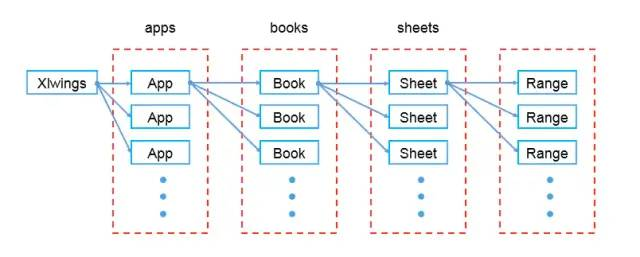
xlwings are installed and used
As with other modules,
xlwings
to be installed before it can be used, and this article environment is python 3.6 version of the Windows environment.
Module installation
The easiest way to install
xlwings
is through
pip
pip install xlwings
Or use conda:
conda install xlwings
Or
conda install -c conda-forge xlwings
Introduction of module use
import xlwings as xw
Python to Excel
The easiest and easiest way to connect to a workbook is by xw.
Book provides: It finds the workbook in all application instances and returns an error, but if the same workbook is open in more than one instance, to connect to a workbook in an active application instance, you need to use
xw.books
and reference a specific application, using the following differences:
| Header1 | Header2 | Header3 |
|---|---|---|
| New book | xw. Book() | xw.books.add() |
| Unsaved book | xw. Book('Book1') | xw.books['Book1'] |
| UBook by (full)name | xw. Book(r'D:/test/file.xlsx') | xw.books.open(r'D:/test/file.xlsx') |
Note: When you specify a file path on Windows, you should use the original string by placing an r in front of the string, or use a double backslash: D:\Test\file.xlsx
Excel active object
# 活动应用程序(即Excel实例)
app = xw.apps.active
# 活动工作簿
wb = xw.books.active # 在活动app
wb = app.books.active # 在特定app
# 活动工作表
sht = xw.sheets.active # 在活动工作簿
sht = wb.sheets.active # 在特定工作簿
# 活动工作表的Range
xw.Range('A1') #在活动应用程序的活动工作簿的活动表上
Basic operation
The following code shows the basics:
- Open the table
- Reference worksheet
- Reference cell
- The reference area
- Write data (data writes are written by row by default, and if you want to specify the appropriate column write, you need to add the appropriate parameters, specifying the parameters: transpose - True)
- Read the data
import xlwings as xw
# 打开表格
file_path = r'D:/test/file.xlsx'
xw.Book(file_path) # 固定打开表格
xw.books.open(file_path) # 频繁打开表格
# 引用工作表
sht = wb.sheets['sheet1']
# 引用单元格
rng = xw.Range('A1')
# rng = sht[0,0] # 此代码第一行的第一列即a1,相当于 pandas 的切片
# 引用区域
rng = sht.range('a1:a5')
# rng = sht['a1:a5']
# rng = sht[:5,0]
# 写入数据
sht.range('a1').value = 'Hello Excel' # 指定一个单元格写入数据
# 按行写入数据
sht.range('a1').value = [1, 2, 3, 4,5,6,7,8]
# 按照列写入数据
sht.range('a2').options(transpose=True).value = [2, 3, 4, 5, 6, 7, 8]
# 按照二维列表的方式写入数据
sht.range('a9').expand('table').value = [['a', 'b', 'c'], ['d', 'e', 'f'], ['g', 'h', 'i'],['j', 'k', 'l']]
# 读取写入的数据
print(sht.range('A1:D5').value)
xlwings combine matplotlib
xlwings
in conjunction with
Matplotlib
can be attached to
Excel
using the
pictures.add()
method to easily paste
Matplotlib
diagram into a table as a picture.
The detailed code is as follows:
fig = plt.figure() # 指定画布
# plt.plot([1, 2, 3, 4, 5])
plt.plot([36,5,3,25,78])
plt.plot([9,10,31,45])
plt.plot([6,14,45,31])
sht = xw.Book(r'G:/test/test.xlsx').sheets[0]
sht.pictures.add(fig, name='myplt', update=True)
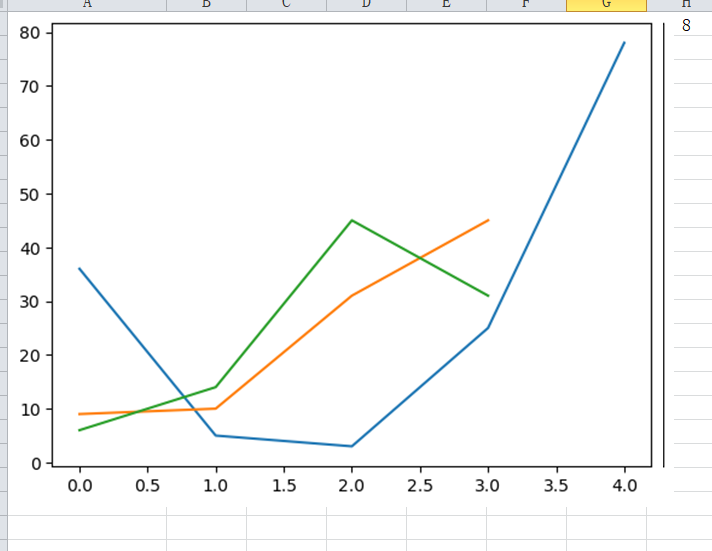
summary
Grinding knife does not mistakenly cut wood workers, today's article is mainly the operation of Excel tools
xlwings
introduction, we all use tools to practice up, good practice how to screw the inside work, Ollie to!
That's what
W3Cschool编程狮
has to say about
xlwings - making Excel fly into the sky,
and hopefully it will help you.