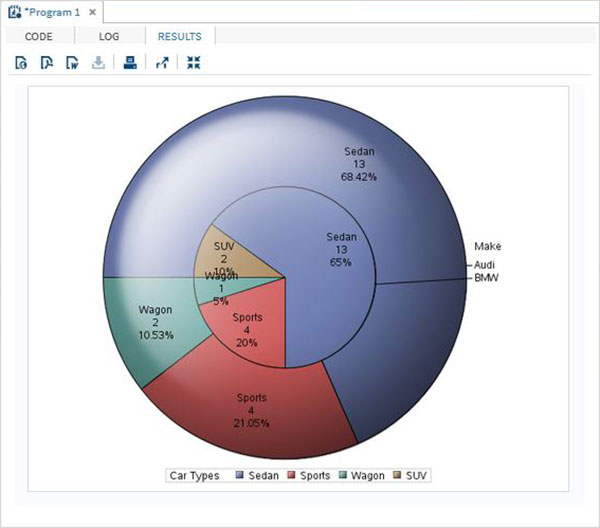SAS pie chart
May 27, 2021 SAS
Table of contents
A pie chart is a slice that represents a value as a circle with a different color.
The slices are marked, and the numbers corresponding to each slice are also represented in the chart.
In SAS, pie charts are created using PROC TEMPLATE, which uses parameters to control percentages, labels, colors, titles, and so on.
Grammar
The basic syntax to create a pie chart for SAS is:
PROC TEMPLATE;
DEFINE STATGRAPH pie;
BEGINGRAPH;
LAYOUT REGION;
PIECHART CATEGORY = variable /
DATALABELLOCATION = OUTSIDE
CATEGORYDIRECTION = CLOCKWISE
START = 180 NAME = 'pie';
DISCRETELEGEND 'pie' /
TITLE = ' ';
ENDLAYOUT;
ENDGRAPH;
END;
RUN;
The following is a description of the parameters used:
- The variable is the value for which we created the pie chart.
Simple pie chart
In this pie chart, we get a single variable from the data set. W hen you create a pie chart, use a slice value that represents the fraction of the variable count relative to the total value of the variable.
Cases
In the following example, each slice represents the ratio of the car type to the total number of cars.
PROC SQL;
create table CARS1 as
SELECT make,model,type,invoice,horsepower,length,weight
FROM
SASHELP.CARS
WHERE make in ('Audi','BMW')
;
RUN;
PROC TEMPLATE;
DEFINE STATGRAPH pie;
BEGINGRAPH;
LAYOUT REGION;
PIECHART CATEGORY = type /
DATALABELLOCATION = OUTSIDE
CATEGORYDIRECTION = CLOCKWISE
START = 180 NAME = 'pie';
DISCRETELEGEND 'pie' /
TITLE = 'Car Types';
ENDLAYOUT;
ENDGRAPH;
END;
RUN;
PROC SGRENDER DATA = cars1
TEMPLATE = pie;
RUN;
When we execute the code above, we get the following output:
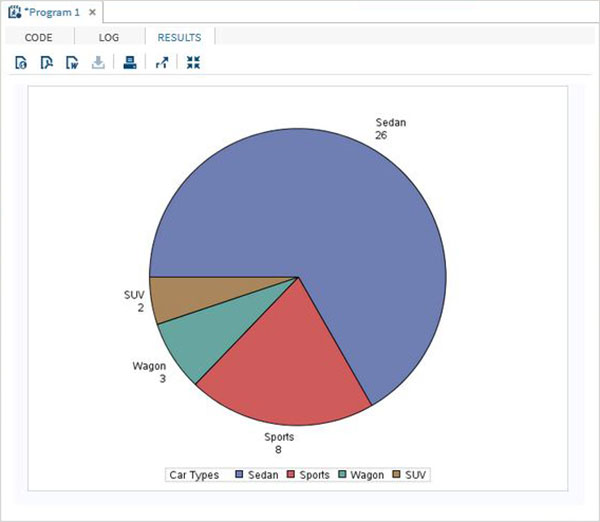
A pie chart with a data label
In this pie chart, we represent the score value and percentage value of each slice. W e also changed the position of the label to within the chart. U se the DATASKIN option to modify the appearance style of the chart. I t uses one of the built-in styles provided in the SAS environment.
Cases
PROC TEMPLATE;
DEFINE STATGRAPH pie;
BEGINGRAPH;
LAYOUT REGION;
PIECHART CATEGORY = type /
DATALABELLOCATION = INSIDE
DATALABELCONTENT=ALL
CATEGORYDIRECTION = CLOCKWISE
DATASKIN= SHEEN
START = 180 NAME = 'pie';
DISCRETELEGEND 'pie' /
TITLE = 'Car Types';
ENDLAYOUT;
ENDGRAPH;
END;
RUN;
PROC SGRENDER DATA = cars1
TEMPLATE = pie;
RUN;
When we execute the code above, we get the following output:
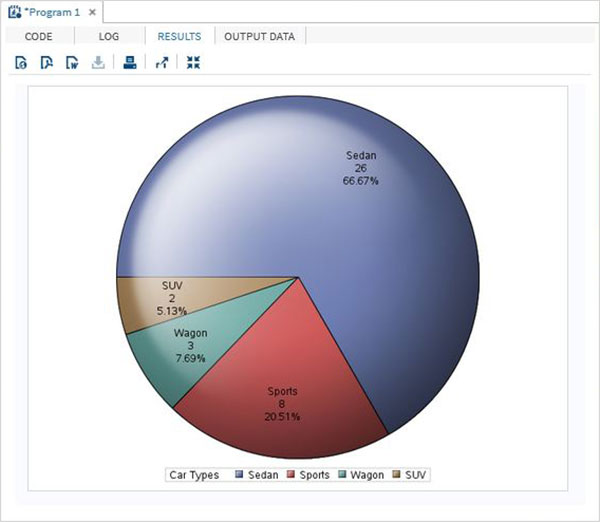
Group pie charts
In this pie chart, the values of the variables rendered in the figure are grouped relative to another variable in the same dataset. E ach group becomes a circle, and the graph has as many con center circles as the number of available groups.
Cases
In the following example, we group the chart relative to a variable named Make. S ince there are two values available ("Audi" and "BMW"), we get two contelliar circles, each representing a slice of its own car type.
PROC TEMPLATE;
DEFINE STATGRAPH pie;
BEGINGRAPH;
LAYOUT REGION;
PIECHART CATEGORY = type / Group = make
DATALABELLOCATION = INSIDE
DATALABELCONTENT=ALL
CATEGORYDIRECTION = CLOCKWISE
DATASKIN= SHEEN
START = 180 NAME = 'pie';
DISCRETELEGEND 'pie' /
TITLE = 'Car Types';
ENDLAYOUT;
ENDGRAPH;
END;
RUN;
PROC SGRENDER DATA = cars1
TEMPLATE = pie;
RUN;
When we execute the above code, we get the following output: