[Notepad++] Parse JSON from JSON string, display a JSON string in notepad++
May 02, 2021 IDEs for programing
Table of contents
Notepad++ is a source code editor that is free to use
Notepad++ offers a wide range of features, such as autosaving, line bookmarking, simultaneous editing, tabbed document interface, and many more features. Over 140 plugins are also available to use in the default program.
Today, I will show you how to parse a json string to json format and display in a Treeview
I using plugin JSON viewer, that available in plugins admin management
1. Install JSON viewer plugin
Open notepad++, in menu bar go to Plugins menu -> Select Plugins Admin

Plugins Admin windows will be displayed
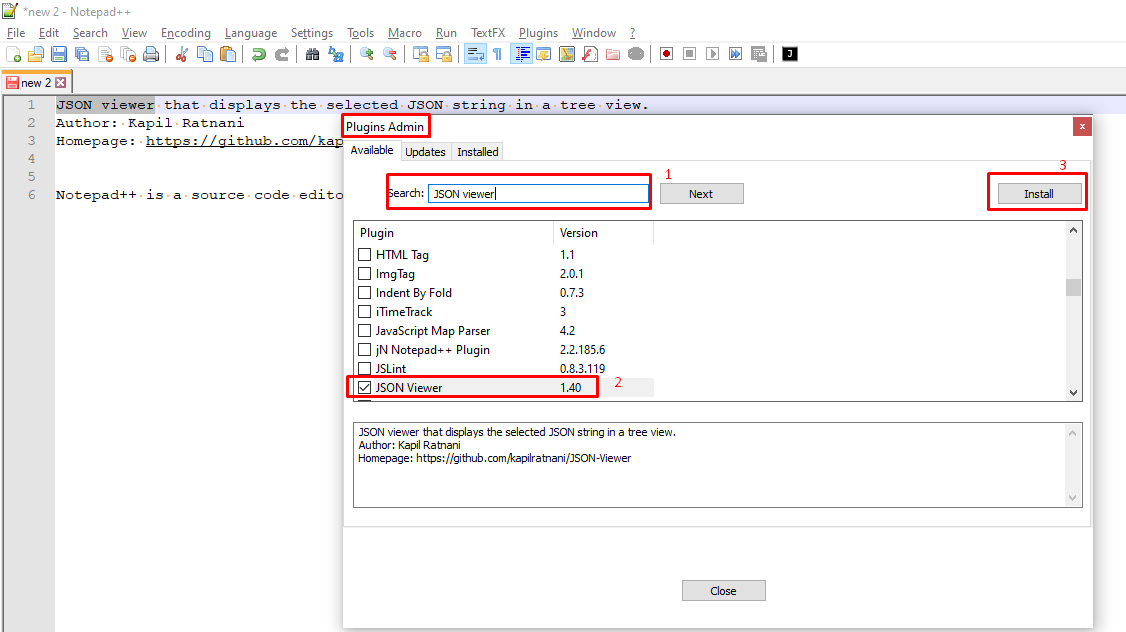
In search box, type " JSON viewer" to search JSON viewer plugin
Select JSON viewer on search result box then click Install button to install this plugin

After click install, a confirm dialog appears, click YES button to start install, after click, notepad++ will be restarted
Additional, a windows confirm dialog also will be displayed, click YES to continue
When notepad++ open again, JSON viewer have been installed
2. Using JSON viewer plugin
a) Format JSON string
Type or paste JSON string into editor area and following steps below:

- Paste json string into editor area
- Select menu Plugins -> Json viewer -> Format JSON (or using shortcut Ctrl + Alt + Shift + M )
Finally, this is result
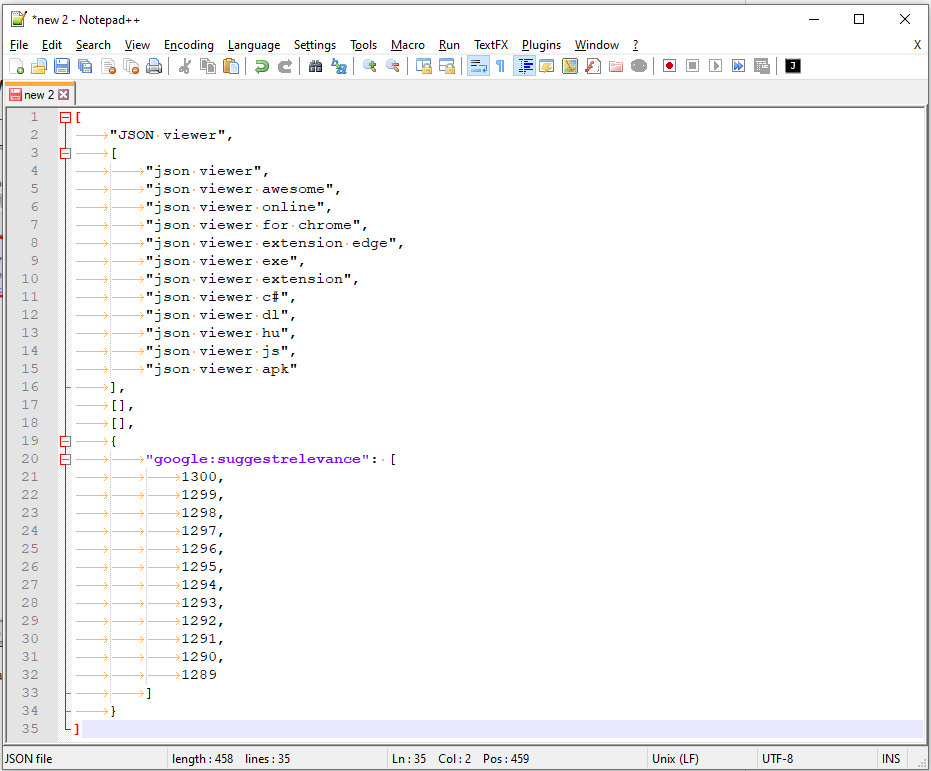
Additional, to compress JSON, using shortcut Ctrl + Alt + Shift + C
b) Show JSON in TreeView
Type or paste JSON string into editor area and following steps below:

- Paste json string into editor area
- Select menu Plugins -> Json viewer -> Show JSON viewer (or using shortcut Ctrl + Alt + Shift + J )
Finallly, this is result

Good luck!