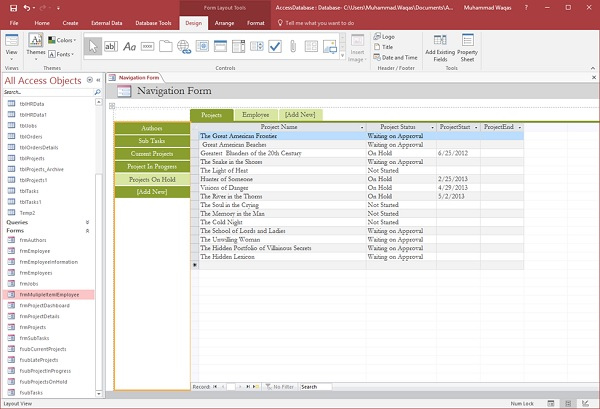MS Access navigation form
May 17, 2021 MS Access
Table of contents
Access includes a navigation control that makes it easy to switch between various forms and reports in the database. se. avigation tables are a good complement to any desktop database.
-
Microsoft Access provides several features to control how users navigate the database.
-
We've used navigation forms to explore all the Access objects we've created, such as forms, queries, tables, and so on.
-
If you want to create your own navigation structure that makes it easier for users to find specific objects that they really need, you can build a navigation form, which is a form that uses navigation controls so that users can use or view forms and reports in that main navigation form.
Example
Now let's look at a simple example, where we'll create a navigation form. T o do this, go to create a tab; I n the Forms group, you'll see this navigation drop-down menu.
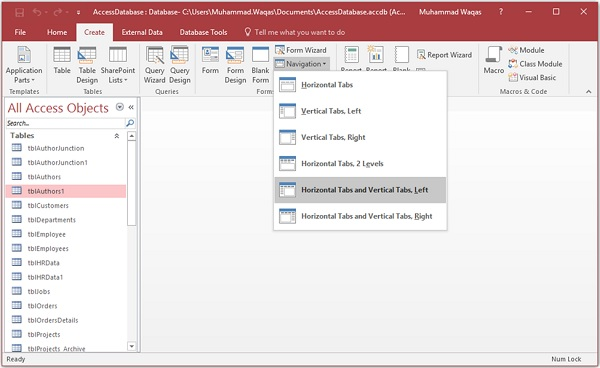
In this menu, you'll see different layouts to learn how to schedule forms and reports that you want to embed in this navigation form.
-
There is a horizontal tab, one with a vertical tab - all tabs are aligned to the left, vertical tab layout, and all tabs are aligned to the right.
-
There is a horizontal tab layout with two levels, so if you have a lot of objects that you want to display at the top, you can take advantage of this.
-
You can have a horizontal tab and a vertical tab, or align to the left or right.
In the following example, we'll use horizontal tabs and vertical tabs. it.
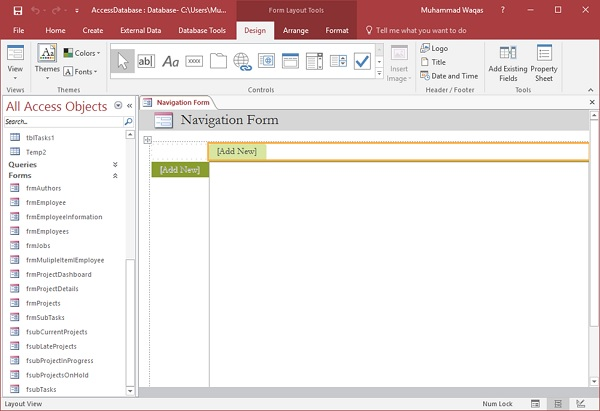
The easiest way to add objects to this navigation form is through the layout view, simply drag and drop the objects where you want them to appear.
Let's now drag the frmProjects form from the navigation pane and place it at the top of the Add New Items.
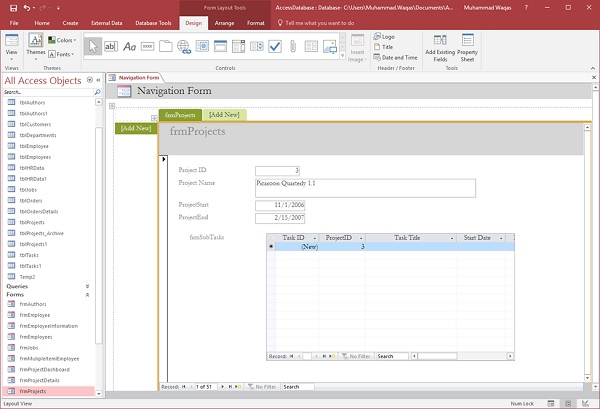
Similarly, drag the frmAuthers form from the navigation pane and place it on the left side of the add new button.
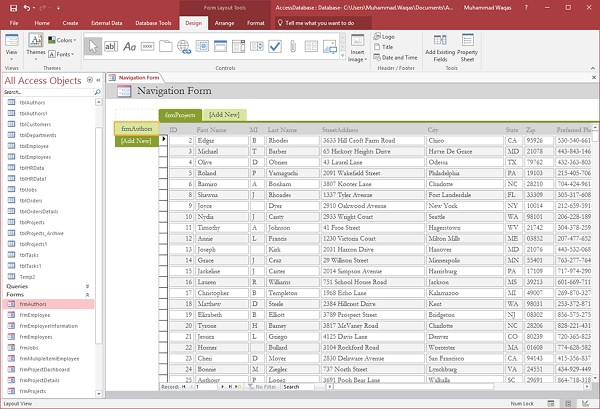
Now let's add other forms related to the project, such as frmSubTasks, frmCurrentProjects, and so on.
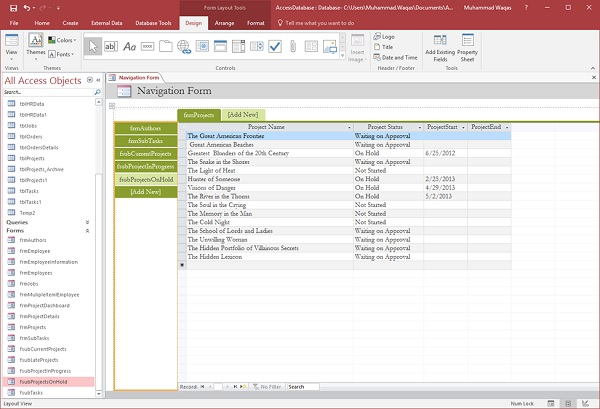
Now let's add another label at the top. We'll start by adding the frmEmployees form.
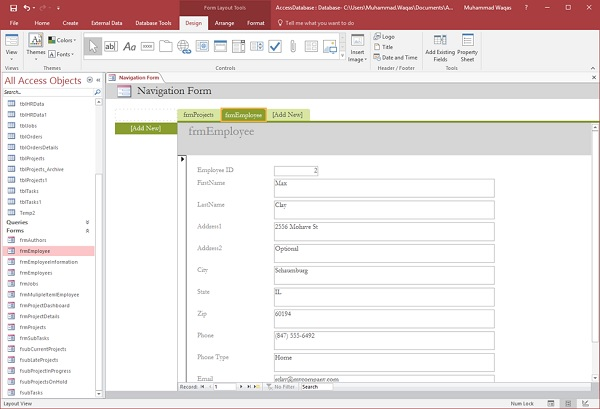
You will now see your other project buttons disappear from the left because they are attached to the Projects tab. ft. ow, select the Employee tab and let's drag the employee-related information to the left.
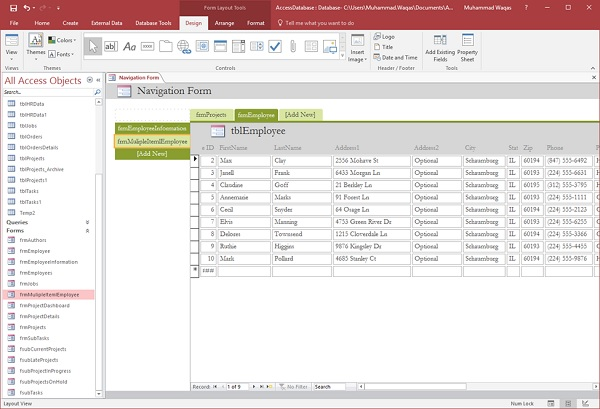
Now we have project information on one tab and employee information on another tab. b20> ou can see that the tabs don't have the right name, so let's start renaming some of them to make them more user-friendly. ow.