Sublime Text Jump
May 24, 2021 Sublime Text Use the manual
Table of contents
Jump
Sublime Text provides powerful jump capabilities that allow us to switch seamlessly between different files/methods/functions. As far as my experience is concerned, there is no editor that can surpass Sublime Text in this regard.
Jump to the file
Ctrl-P lists the currently open file (or the file in the current folder), enters the file name, and Then Enter jumps to the file.
Note that Sublime Text uses Fuzzy String Matching, which means you can match with a prefix, initials, or part of a file name: for example, EIS, Eclip, and Stupid can all match eclipseIsStupid .java.

Jump to symbol
Despite being a text editor, Sublime Text is able to index code symbols to some extent. C trl-R lists the symbols in the current file (such as class and function names, but cannot go deep into the variable name), and entering the symbol name Enter jumps there. You can also use F12 to quickly jump to the definition of the symbol where the current cursor is located.

It's interesting to note that for Markdown, it's very useful for Ctrl and R to outline it.
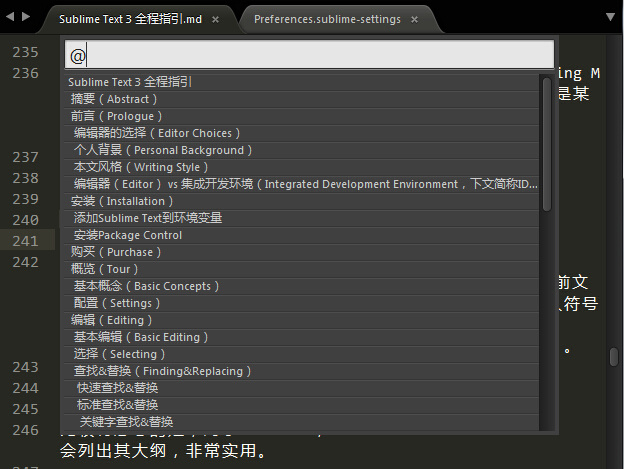
Jump to a line
Ctrl and G then enter the line number to jump to the specified line:

The combination jumps
After ctrl and P match to the file, we can make subsequent inputs to jump to a more precise location:
- Symbol Jump: Enter the @symbol to the location of the symbol symbol
-
Keyword Jump: Enter the s keyword jump to where keyword is located
- : Line number jump: Enter: 12 jump to line 12 of the file.

So Sublime Text calls Ctrl and P "Go To Anything", a feature so useful that I don't think any other editor can surpass it.