WordPress resets the password
May 15, 2021 WordPress
In this chapter, we'll learn how to reset your password in WordPress. We have two ways to reset your password in WordPress -
-
User
-
Lost your password
Let's take a look at how to set a password through the User section.
Step (1) - Sign in to your wordPress ad-management panel and click Users from the information center to → All Users.
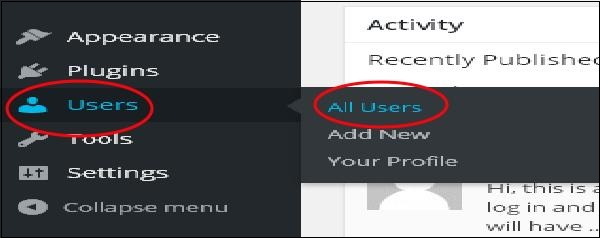
Step (2) - When you click All Users, you'll see a page with a list of users. /b10> From here, select the password you want to reset and click Edit.
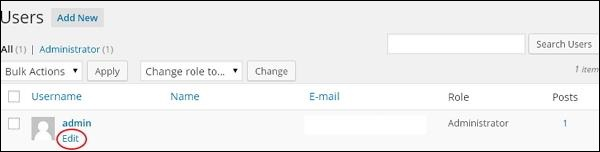
When you click Edit, the following page is displayed.
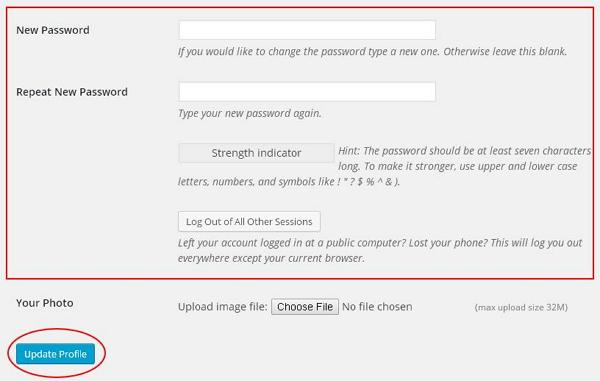
Now let's look at how to reset your password using the Lost your password section.
Step (3) - On this page, you can enter a new password that must contain 7 characters. /b10> When you're done setting up a new password, click Update Profile.
Step (3.1) - When you try to sign in to wordPress Adpress, you forget your password and need to reset it, and you'll see the following message on the page.
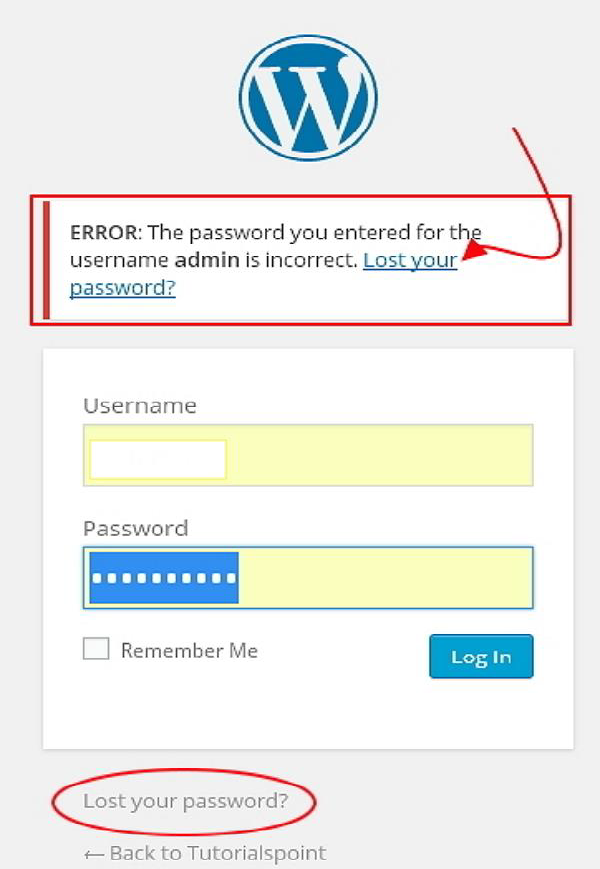
Step (3.2) - Click Lost your password? T he following page appears. /b10> Update your email and say Get New Password.
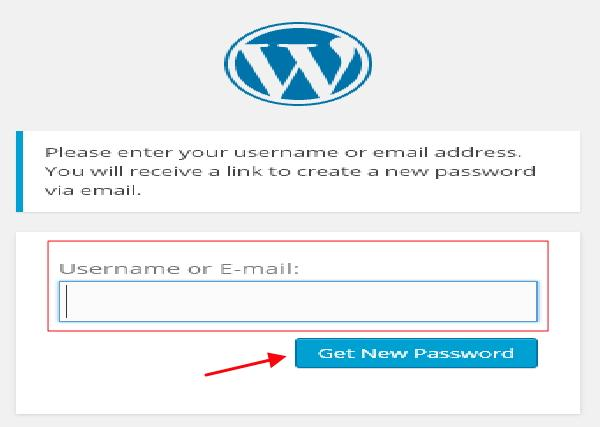
Step (3.3) - When you click, you receive a message between Link has been sent to the e-mail address you provided.
Step (3.4) - Go to your email and open the (Wordpress website) password reset message, and then click the link provided.
Step (3.5) - Enter a new password, if you need to confirm again, and then click Reset Password.