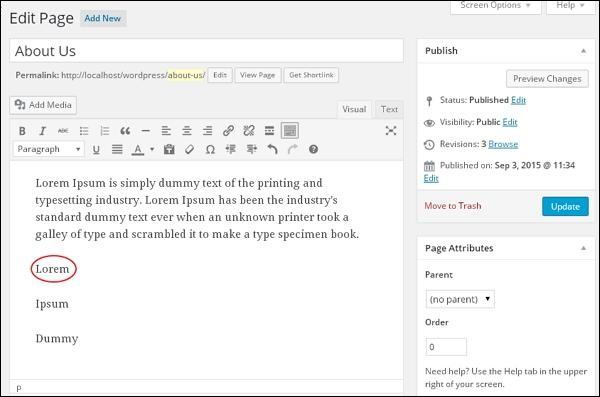WordPress removes the link
May 15, 2021 WordPress
In this chapter, we'll learn to remove links from WordPress. /b10> You can remove unwanted links that you don't need for your site or article.
Here's how to remove a link in WordPress
Step (1) - Click Pages in WordPress → All Pages.
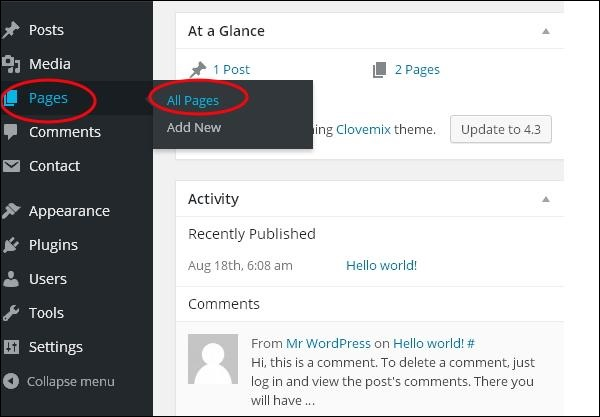
Step (2) - You can view a list of web pages. /b10> When the cursor hovers over the About Us page, several options appear. /b11> Click the Edit button, as shown on the screen below.
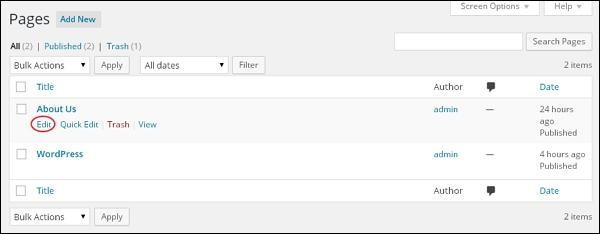
Step (3) - Select the word you have already linked, namely Lorem (the link to the word Lorem was created in the section of WordPress - Add Link), and then click Delete Link symbol, as shown on the screen below.
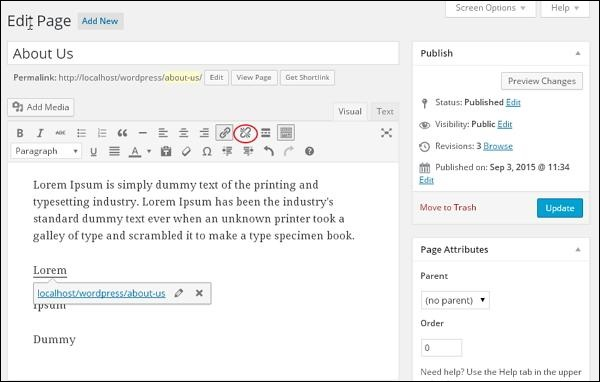
Step (4) - Tool tips for existing URLs don't appear when you hover over Lorem. /b10> The following screenshot shows that the link has been removed.