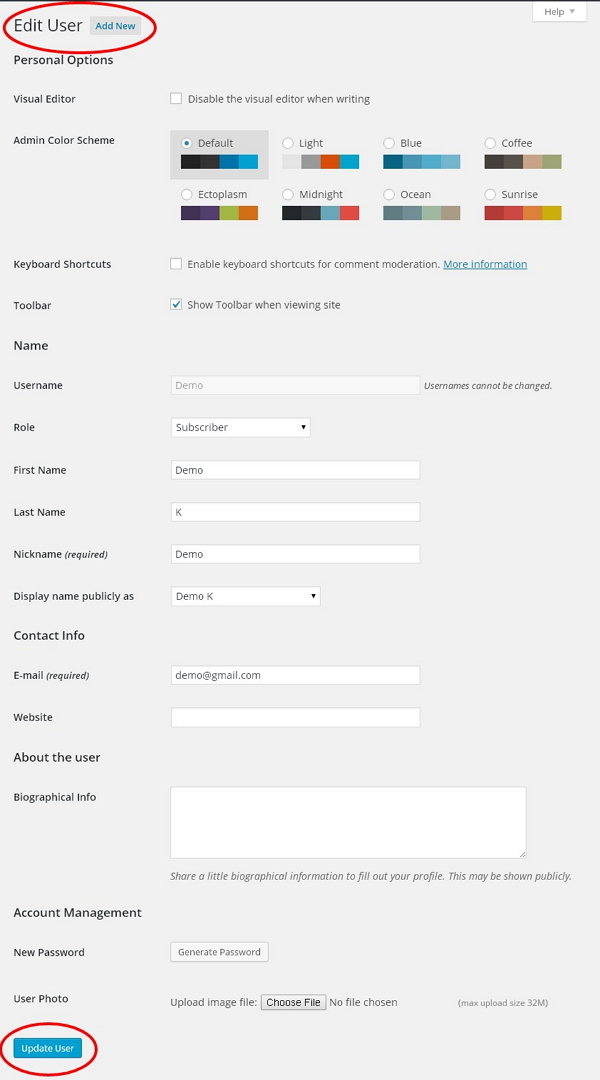WordPress edits the user
May 15, 2021 WordPress
In this chapter, we'll look at how to edit users in WordPress.
Here are some easy steps to edit your users in WordPress.
Step (1) - Click Users → All Users.
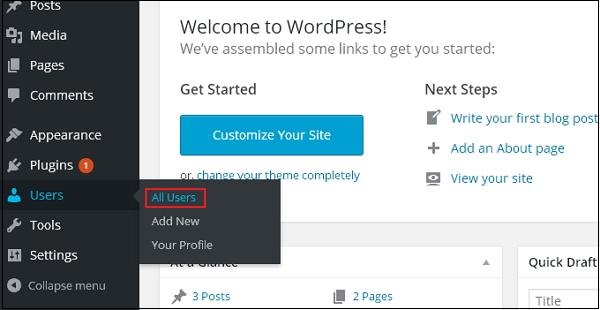
Step (2) - You will see a list of users.
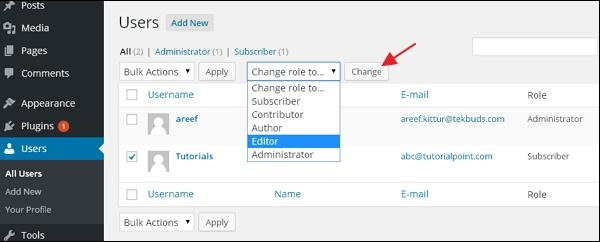
There are also two labels on the toolbar:
-
Administrator - A list of administrators is displayed.
-
Subscriber - A list of subscribers is displayed.
When we click change role box, a pull-down list appears, as shown in the screenshot above.
-
Berly - People who can only manage their personal data.
-
Contributor - Someone who can write and monitor their own information, but can't post it.
-
Author - The person who can publish and manage their own information.
-
Editor - Messages from people who post and manage messages, including from other users.
-
Administrator - The person who has access to all administrative features in a single site.
Click the checkbox at user name to change the user's role. /b10> Then, by clicking the change button, the user's role changes accordingly.
Step (3) - Tap the Edit option shown on the screen below to edit the user.
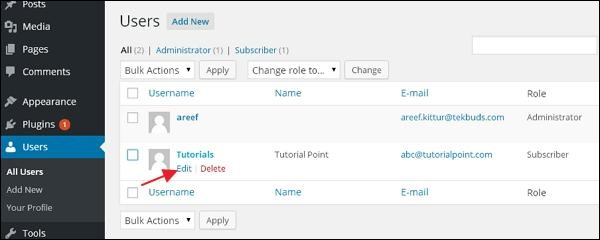
Step (4) - Show Edit User page. /b10> You can edit or modify all the fields as needed, and then click Update User to save the changes.