Tableau environment configuration
May 26, 2021 Tableau
Table of contents
Download Tableau Desktop
A free personal version of Tableau Desktop can be downloaded from Tableau Desktop. /b20> You need to register your details to download.
After downloading, the installation is a very straightforward process, and you need to accept the license agreement and provide the target folder for the installation. /b10> The following screenshot describes the entire setup process.
Start the installation wizard
Double-click tableauDesktop-64bit-9-2-2.exe a screen that allows the installer to run. /b10> Click Run .
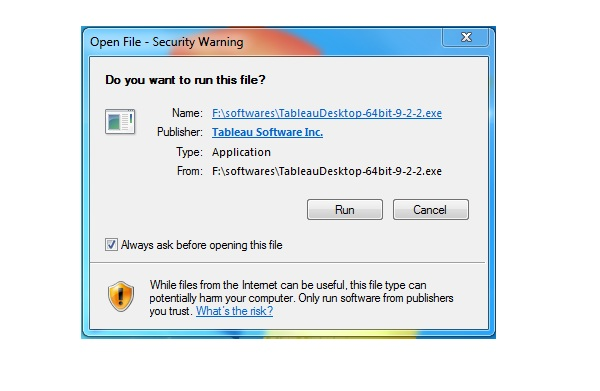
Accept the license agreement
Read the license agreement if you agree to select the "I have read and accepted the terms of this license agreement" option. /b10> Then click Install.
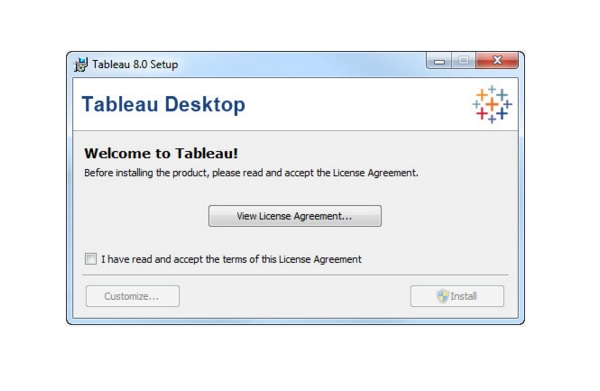
Start the trial
When the installation is complete, the screen prompts you to choose to start the trial or later immediately. /b10> You can choose to start it now. /b11> In addition, if you have purchased Cableau, you can enter a license key.
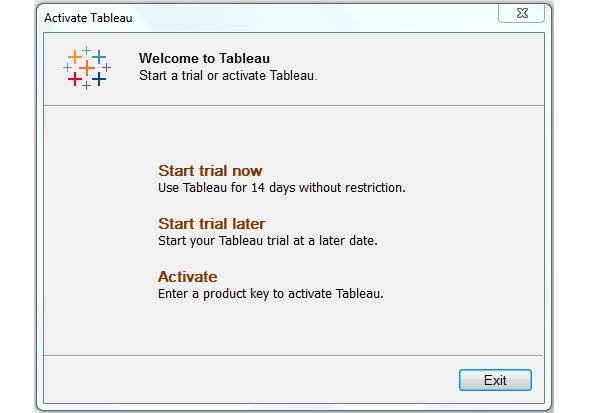
Provide your details
Provide your name and organization details. /b10> Then click Next.
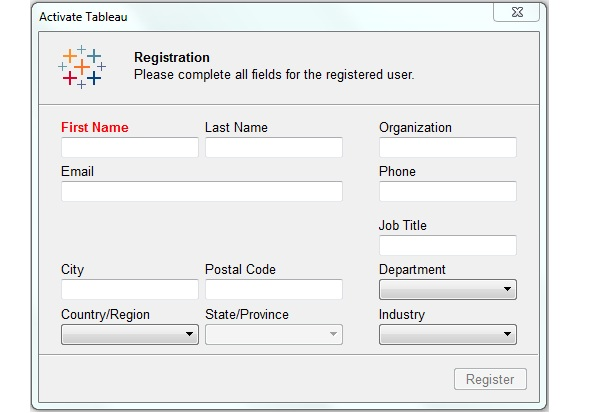
Registration is complete
The registration completion screen appears. /b10> Click Continue.
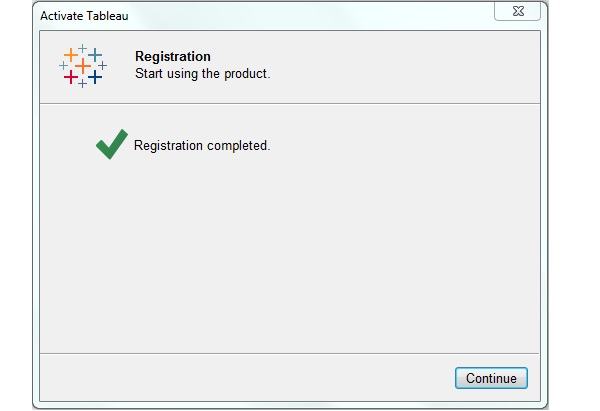
Verify the installation
You can verify the installation by going to the Windows Start menu and clicking the Tableau icon. /b10> A screen appears as follows.
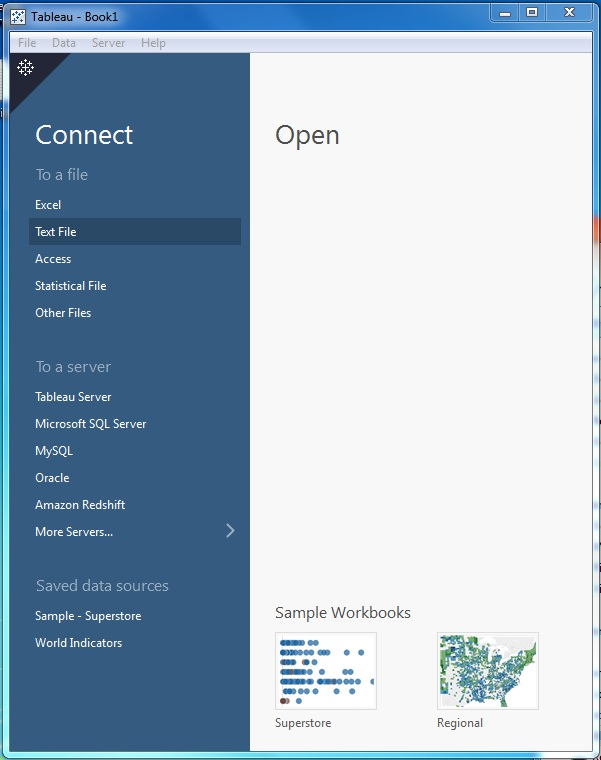
You can now learn Tableau.