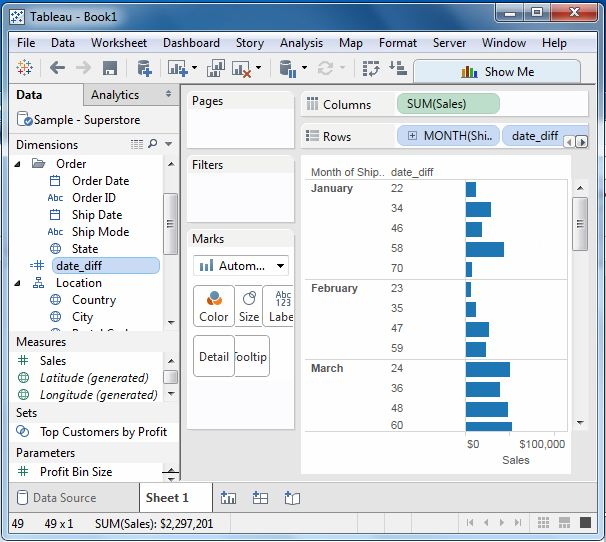Tableau date calculation
May 26, 2021 Tableau
Table of contents
Date is one of the key fields that is widely used in most data analysis scenarios. /b10> As a result, Tableau provides a number of built-in functions that involve dates. /b11> We can do simple date operations, such as adding or subtracting days from dates. /b12> We can also create complex expressions that involve dates.
Here are the steps to create a calculated field in which you can use the date function.
Create a calculated field
When you connect to the sample supermarket, go to the analysis menu and click Create a calculated field, as shown in the following image.
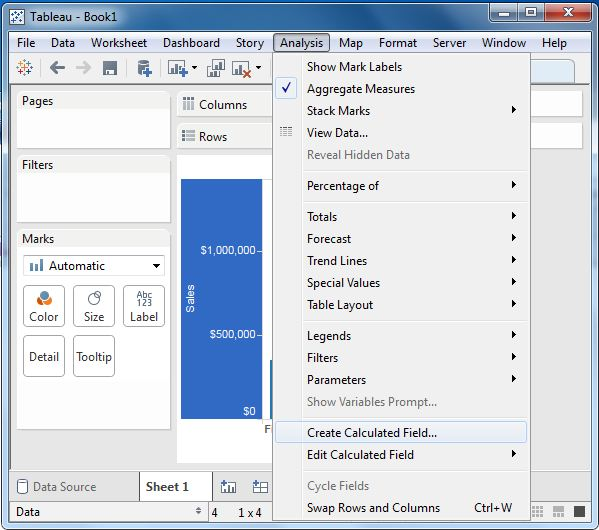
The calculation editor
The steps above open the calculation editor, which lists all the features available in Tableau. /b10> You can change the down-list value to see only date-related features.
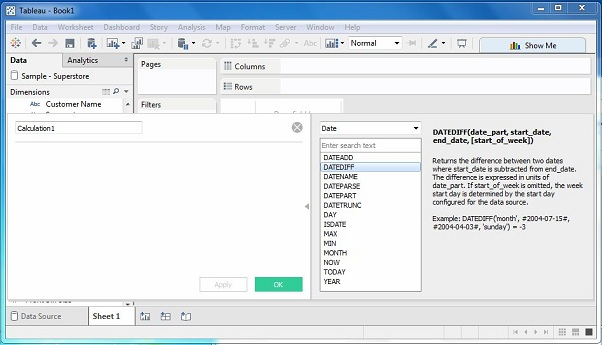
Create a formula
Let's find out the difference between sales volume and date of sale in the month beginning March 21, 2009. To do this, we create a formula like the one shown below.
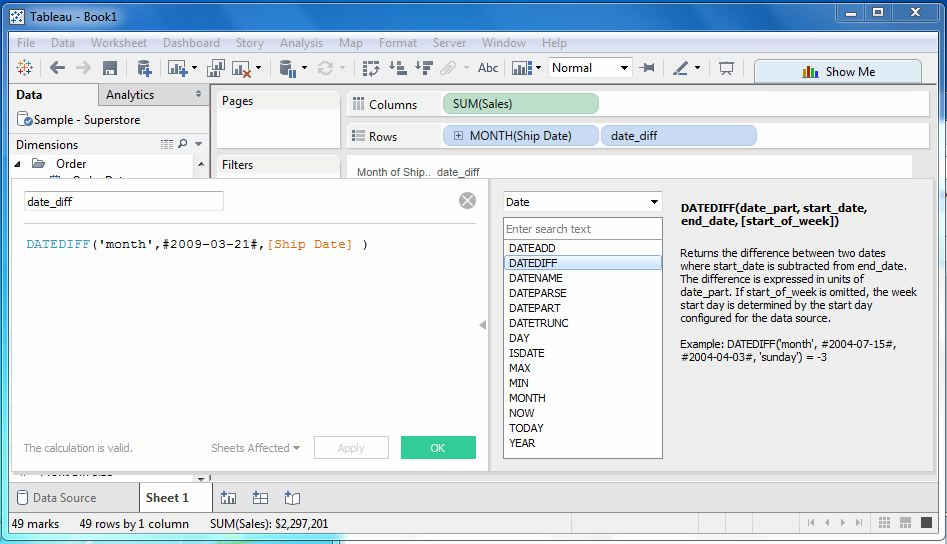
Use calculated fields
Now that we see the created field in action, we can drag it to the shelf and the sales field to the column rack. /b10> Also drag the ship date and month. /b11> The following image shows the sales value.