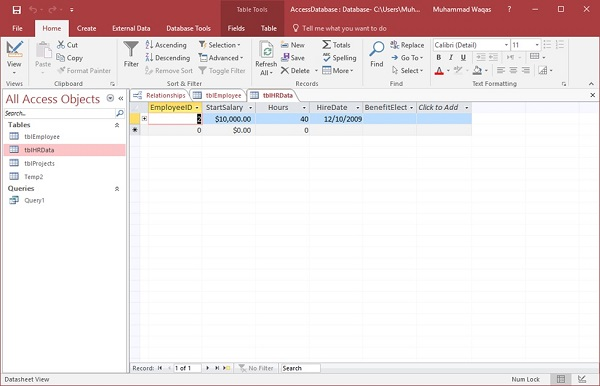MS Access one-to-one relationship
May 16, 2021 MS Access
Now let's look at the one-to-one relationship in MS Access. This relationship is used to associate one record in one table with a record in another table.
Now let's go to the Database Tools tab.
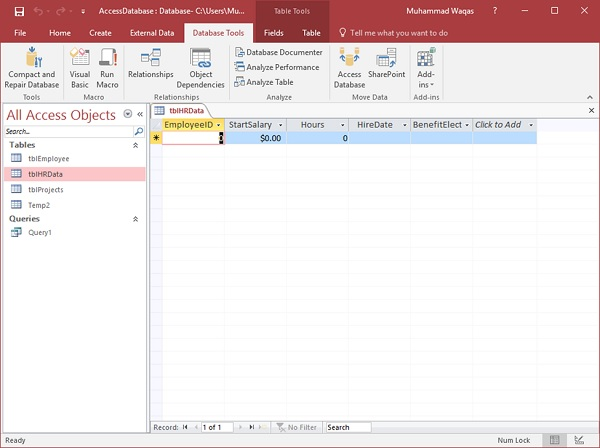
Click on the Relationships option.
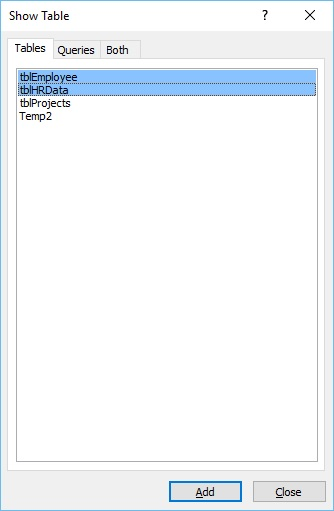
Select tblEmployees and tblHRData, then click the Add button to add them to our view, and then close the Display Table dialog box.
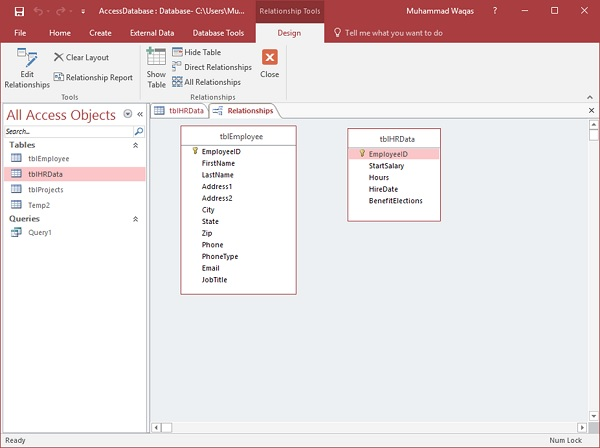
To create a relationship between the two tables, use the mouse, then click and hold the EmployeeID field in tblEmployees, drag and drop the field on the field we want to associate, and hover over the EmployeeID from tblHRData. When you release the mouse button, Access opens the following window -
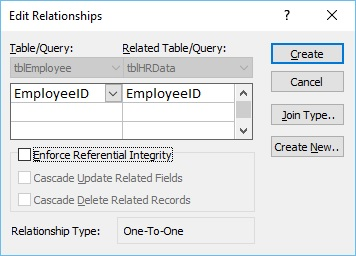
The above window associates the Employee ID of tblEmployees with the Employee ID of tblHRData. Let's click the Create button now, and now the two tables are related.
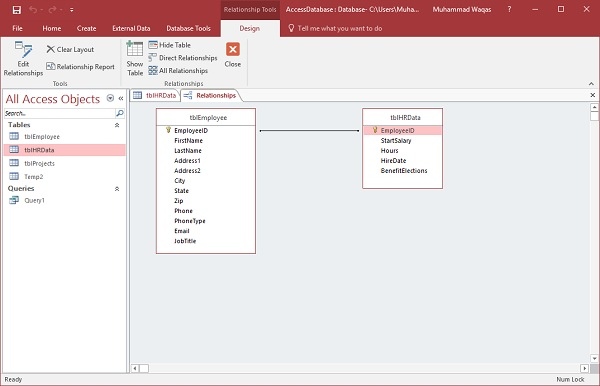
Relationships are now saved automatically and there is no real need to click the save button. Now that we've created the most basic relationship, let's go to the desktop and see what happens to that relationship.
Let's open the tblEmployees table.
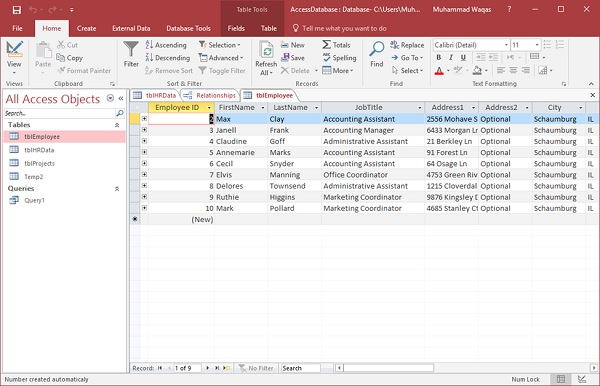
Here, on the left side of each record, you will see a small plus sign by default. le.
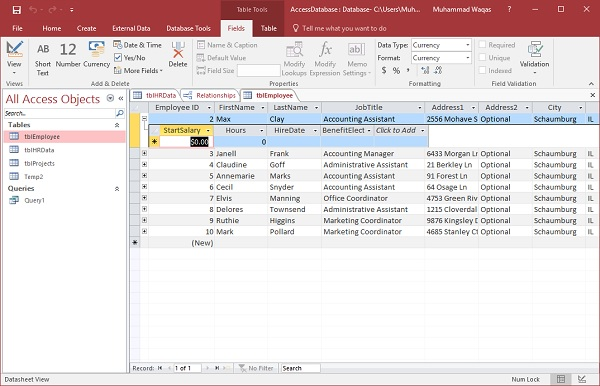
Let's click on the plus sign and you'll see information about this record on the tblHRData table.
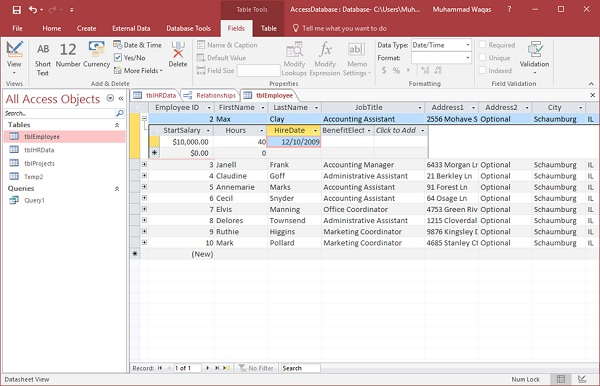
Click on the Save icon and open tblHRData and you'll see that the data we entered is already here.