Look at this article, css selector knowledge summary
May 04, 2021 CSS
Table of contents
2. What is the priority of the selector?
3. How can I improve CSS selector performance?
5. 30 class CSS selectors that must be remembered
The CSS selector is familiar to most technicians, for example, assuming that a class is added to a p-tag, but some of the properties in that class do not work after execution. A
Firebug look reveals that properties that don't work are overwritten, and this time you suddenly realize the priority issue of the CSS selector. S
trictly speaking, there are three types of selectors: label name selectors, class selectors, and ID selectors. T
he so-called descendant selectors and group selectors are simply extended applications to the first three selectors. T
he way in which style is written within a label should be a way of introducing CSS, not a selector, because the selector is not used at all. A
nd the average person combines the above, so there are five or six selectors.
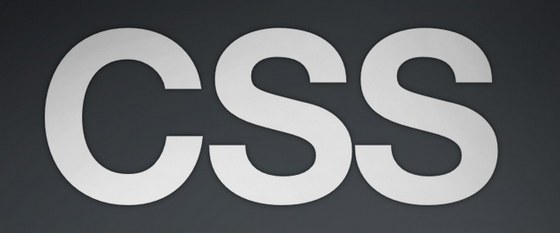
The most basic selectors are element selectors (such as div), ID selectors (such as #header) and class selectors (such as .tweets).
Some of the less common selectors include pseudo-class selectors (:hover), many complex CSS3 and regular selectors, such as: first-child, class, and "grid-". The CSS selector is highly inherited, and to quote Steve Souders, the CSS selector efficiency is sorted from highest to below:
| Selector | Usage |
| id selector | #myid |
| Class selector | .myclassname |
| Label selector | div,h1,p |
| Adjacent selectors | h1+p |
| Sub-selector | ul > li |
| Descendant selector | li a |
| Wildcard selector | * |
| Property selector | a[rel="external"] |
| Pseudo-class selector | a:hover, li:nth-child |
Even though the ID selector is fast and efficient, it's just that.
From Steve Souders' CSS Test, we can see that the difference in speed between ID selectors and class selectors is small.
On Firefox 6 on Windows, I measured a simple class selector with a reflow figure redrawing speed of 10.9ms and an ID selector of 12.5ms, so in fact the ID is a little slower than the class selector redraw.
The difference in speed between ID selectors and class selectors is largely ireloidal.
The test of a label selector (a) shows that it is much slower than a class or ID selector. O
n a test of a deeply nested descendant selector, the display data is about 440!
From here we can see that the differences between the ID/class selectors and the element/descendant selectors are large, but the differences between them are small.
What is the priority of the selector?
Div.test1 .SPAN VAR priority 1 + 10 +10 +1
SPAN # xxx .songs Li priority 1 + 100 + 10 + 1
#xxx li priority 100 + 1
- Accurately select the label to control;
- Use the selector with the most reasonable priority;
- HTML and CSS code is as simple and beautiful as possible. Usually:
(1) The most common selectors are class selectors.
(2) li, td, dd, etc. often appear in large numbers of consecutive, and the same or similar style of labels, we use the class selector and label name selector combined with the descendant selector .xx li/td/dd .
(3) ID selectors are rarely used, and of course many front-end developers prefer header, footer, banner, and conntent to set up as ID selectors, because the same style cannot be a second time in a page.
Here you have to mention the way CSS is written using the introduction of CSS within the label, i.e.:
<div style="color:red">polaris</div>
The priority at this time is the highest. W
e give it a priority of 1000, which is not recommended for new users. T
his is also completely contrary to the idea of content and display separation.
The benefits of DIV-CSS can no longer be reflected.
How can I improve CSS selector performance?
.content {color: red;}
After the browser matches all the elements in the document, it matches the element content up step by step, until the root node of the document. Therefore, the matching overhead is very large, so you should avoid using a key selector that is a pass-through selector.
2. Avoid using labels or class selectors to restrict id selectors
Avoid
button#backButton {…}
Avoid
.menu-left#newMenuIcon {…}
Recommended Use
#backButton {…}
Recommended Use
#newMenuIcon {…}
3, avoid using label restriction class selector
Avoid
treecell.indented {…}
Recommended Use
.treecell-indented {…}
Optimal use
.hierarchy-deep {…}
4, avoid the use of multi-layer label selectors. Use class selector replacement to reduce csss lookups
Avoid
treeitem[mailfolder="true"] > treerow > treecell {…}
Recommended Use
.treecell-mailfolder {…}
5, avoid the use of sub-selectors
Avoid
treehead treerow treecell {…}
BETTER, BUT STILL BAD
treehead > treerow > treecell {…}
Recommended Use
.treecell-header {…}
6, the use of inheritance
Avoid
#bookmarkMenuItem > .menu-left { list-style-image: url(blah) }
Recommended Use
#bookmarkMenuItem { list-style-image: url(blah) }
Simple and efficient CSS
The so-called efficient CSS is to let the browser look for style matching elements as little as possible, here are some of our common write CSS make some inefficient errors:

Do not use the label name in front of the ID selector
Generally written: DIV-divBox
Better writing: #divBox
Explanation: Because the ID selector is unique, adding div adds unnecessary matches.
Don't use the label name before the class selector
General writing: span.red
Better writing: .red
Explanation: Same as the first one, but if you define multiple .reds and are different styles under different elements, you can't remove them, as defined in your CSS file as follows:
p.red{color:red;}
span.red{color:#ff00ff}
If this definition is not to be removed, it will be confusing to remove, but it is recommended not to write this
Use hierarchical relationships as little as possible
General writing: #divBox p .red:color:red; }
Better writing: .red.
Use class instead of hierarchical relationships
General writing: #divBox ul li a'display:block; }
Better writing: .block (display: block; }
30 class CSS selectors that must be remembered
1.*
*{
margin: 0;
padding: 0;}
Before we look at the more advanced selectors, we should get to know this well-known empty selector. T he asterisk will select all the elements on the page. M any developers use it to empty margins and padding. O f course it's no problem for you to use this in practice, but I don't recommend using it in a production environment. I t adds a lot of unnecessary things to the browser. It can also be used to select all child elements of an element.
#container * {
border: 1px solid black;}
It selects #container elements under the list. Of course, I still don't recommend you to use it, if possible.
Compatibility
- IE6+
- Firefox
- Chrome
- Safari
- Opera
2. #X
#container {
width: 960px;
margin: auto;}
You can use id to locate an element in the selector. T hat's what people usually do, and then when you use it, you have to be pretty careful. I need to ask myself: Do I have to assign this element an id to locate it?
The id selector is very strict and you can't use it again. If possible, try using a label name, a new element in HTML5, or a pseudo-class.
Compatibility
- IE6+
- Firefox
- Chrome
- Safari
- Opera
3. . Ⅹ
.error {
color: red;}
This is a class selector. U nlike the id selector, it can locate multiple elements. Y ou can use class when you want to style multiple elements. When you're going to decorate a particular element, it's using id to locate it.
Compatibility
- IE6+
- Firefox
- Chrome
- Safari
- Opera
4. X Y
li a {
text-decoration: none;}
The next common use is the look-out selector. I f you want to be more specific about locating an element, you can use it. F or example, if you don't need to locate all the a elements, you just need to position the a label under the li label? That's when you need to use the selection selector.
Expert Tip: If your selector is like X Y Z A B.error, you're wrong. Always remind yourself if you really need to decorate so many elements.
Compatibility
- IE6+
- Firefox
- Chrome
- Safari
- Opera
5. X
a { color: red; }
ul { margin-left: 0; }
If you want to locate all the labels on the page, not through id or 'class', it's simple to use the type selector directly.
Compatibility
- IE6+
- Firefox
- Chrome
- Safari
- Opera
6. X:visited and X:link
a:link {color:red;}
a:visited {color: purple;}
We use: link, a pseudo-class, to locate all links that have not been visited.
In addition, we also use: visited to locate all links that have already been visited.
Compatibility
- IE7+
- Firefox
- Chrome
- Safari
- Opera
7. X+Y
ul + p {
color: red;}
This is called an adjacent selector. I t directs the selection of the direct successor element of the specified element. The example above is to select the first paragraph after all ul tags and set their colors to red.
Compatibility
- IE7+
- Firefox
- Chrome
- Safari
- Opera
8. X>Y
div#container > ul {
border: 1px solid black;}
The difference between X Y and X sgt; Y is that the next conductor selects its direct child elements. Take a look at the following example:
<div id="container">
<ul><li> List Item
<ul><li> Child </li>
</ul></li><li> List Item </li><li> List Item </li><li> List Item </li></ul>
</div>
#container only select all direct ul elements under div with id 'container' selected. It does not navigate to a ul element like the one under the first li.
For some reason, using a child node combination selector can have many performance benefits. In fact, this is highly recommended when using the css selector in javascript.
Compatibility
- IE7+
- Firefox
- Chrome
- Safari
- Opera
9. X ~ Y
ul ~ p {
color: red;}
The brother node combination selector is very similar to the X-Y, and then it's not that strict. T he ul-p selector selects only those elements that follow the specified element immediately. This selector selects all the matching elements that follow the target element.
Compatibility
- IE7+
- Firefox
- Chrome
- Safari
- Opera
10. X[title]
a[title] {
color: green;}
This is called a property selector, and in this example above, only elements with title properties are selected. A nchor labels that do not have this property will not be modified by this code. S o think about if you want to be more specific about screening? That...
Compatibility
- IE7+
- Firefox
- Chrome
- Safari
- Opera
11. X[href="foo"]
a[href="http://strongme.cn" rel="external nofollow" target="_blank" ] {
color: #1f6053; /* nettuts green */}
The above piece of code will set the anchor label with a href property value of http://strongme.cn to green, while the other labels will not be affected.
This can be used, but it's still a bit dead, if it's not this link, it's a similar link, then you have to use a regular expression.
Compatibility
- IE7+
- Firefox
- Chrome
- Safari
- Opera
12. X[href="strongme"]
a[href="strongme"] {
color: #1f6053;}
Tada, which is exactly what we need,
strongme
must appear in
href
of the anchor
strongme.cn
or
strongme.com
or
www.strongme.cn
be selected.
But remember that this is a very broad expression.
If the anchor label does not point to
strongme
site, and if you want more specific
$
use s and $ to represent the beginning and end of the string, respectively.
^
Compatibility
-
IE7+
-
Firefox
-
Chrome
-
Safari
-
Opera
13. X[href^="href"]
a[href^="http"] {
background: url(path/to/external/icon.png) no-repeat;
padding-left: 10px; }
You must have been curious, some sites next to the anchor label there will be an external chain icon, I also believe you have certainly seen this situation. T
his design will make it clear that you will jump to another website.
It's easy to do with carat symbols. I
t is typically used to identify the beginning in a regular expression.
If we want to locate a label that starts
http
we can use code similar to the one above.
href
Note that we
http://
which is not necessary because it doesn't
https://
What if we want to find all the anchor tags that point to a picture?
Then let's use
&
Compatibility
-
IE7+
-
Firefox
-
Chrome
-
Safari
-
Opera
14. X[href$=".jpg"]
a[href$=".jpg"] {
color: red; }
This time we used the regular expression
$
represent the end of the string. T
his code means searching for all the picture links, or other links
.jpg
the image.
But remember that this writing doesn't
gifs
pngs
Compatibility
-
IE7+
-
Firefox
-
Chrome
-
Safari
-
Opera
15. X[data-*="foo"]
a[data-filetype="image"] {
color: red;}
Back in Article 8, how do we select all picture types
png
jpeg
jpg
gif
W
e can use multi-selectors.
Here's a look:
a[href$=".jpg"],
a[href$=".jpeg"],
a[href$=".png"],
a[href$=".gif"] {
color: red; }
But it says it hurts, and it's inefficient. A
nother approach is to use custom properties. W
e can add a property
data-filetype
type of picture this link points to.
[html]
Image Link That with this hook, we can go to the standard way of selecting only the anchor
image
the file type image.
a[data-filetype="image"] {
color: red; }
Compatibility
-
IE7+
-
Firefox
-
Chrome
-
Safari
-
Opera
16. X[foo~="bar"]
a[data-info~="external"] {
color: red; }
a[data-info~="image"] {
border: 1px solid black; }
I think it's going to surprise your little buddy. F
ew people know this technique. T
his
~
locate labels where a property value is a space separating multiple values.
Continuing with the example in Article 15, we can set
data-info
that can be used to set any value that we need to be space-separated.
In this example we will indicate that they are external connections and picture links.
Click Me, Fool
Once we've set this flag for these elements, we
~
to locate the labels.
/ Target data-info attr that contains the value "external" /
a[data-info~="external"] {
color: red;}
/ And which contain the value "image" /
a[data-info~="image"] {
border: 1px solid black;}
## 17. X:checked
input[type=radio]:checked {
border: 1px solid black; }
The pseudo-class writing above can locate the checked single and multi-box, and that's it.
Compatibility
-
IE9+
-
Firefox
-
Chrome
-
Safari
-
Opera
18. X:after
before
and
after
these two pseudo-classes. I
t seems that every day everyone can find creative ways to use them. T
hey generate something around the selected label.
Many properties are used inside for the first time when using the
.clear-fix
technique.
.clearfix:after {
content: "";
display: block;
clear: both;
visibility: hidden;
font-size: 0;
height: 0;
}
.clearfix {
display: inline-block;
_height: 1%;
}
The above code fills in a blank after the target label and clears it. Y
ou must put it in your treasure pot in this way. T
his is
overflow:hidden
method is not working.
According to the CSS3 standard, two colons can be
::
. T
hen, for compatibility, the browser also accepts a double quote.
In fact, in this case, it is wise to use a colon.
Compatibility
-
IE8+
-
Firefox
-
Chrome
-
Safari
-
Opera
19. X:hover
div:hover {
background: #e3e3e3; }
Needless to say, everyone must know it. T
he official saying
user action pseudo class
It sounds a little confusing, but it's okay.
If you want to paint some color in a place where the user's mouse floats, this pseudo-class writing can be done.
Note that older versions of IE only work for
a
pseudo-class
:hover
the anchor a label.
It is usually used when the mouse floats over the anchor link and the border is added.
a:hover {
border-bottom: 1px solid black;
}
Expert Tip:
border-bottom:1px solid black
t
han
text-decoration:underline
I
t's going to look a lot better.
Compatibility
-
IE6 plus (IE6 only works on anchor labels)
-
Firefox
-
Chrome
-
Safari
-
Opera
20. X:not(selector)
div:not(#container) {
color: blue;
}
取反
to take anti-pseudo classes, assuming that we select all div tags
div
id
for
container
Then the code above can do it.
Or I want to select all labels except all out of the paragraph label.
:not(p) {
color: green;
}
Compatibility
-
IE9+
-
Firefox
-
Chrome
-
Safari
-
Opera
21. X::pseudoElement
p : : first-line {
font-weight: bold;
font-size:1.2em;
}
We can
::
to select parts of a label, such as the first paragraph, or the first word without.
But remember that you have to use a block label to work.
Pseudo-labels are made up of
::
: .
Position the first word
p::first-letter {
float: left;
font-size: 2em;
font-weight: bold;
font-family: cursive;
padding-right: 2px;
}
The above code finds all the paragraphs on the page and specifies the first word of each paragraph.
It is usually used in some news and newspapers where the focus is on the content.
Position the first line of a segment
p::first-line {
font-weight: bold;
font-size: 1.2em;
}
Similar
::first-line
the first line of the paragraph is selected.
For compatibility, older browsers were also compatible with single colon writing,
:first-line
:first-letter
:before
:after
But this compatibility does not work for the newly introduced features.
Compatibility
-
IE6+
-
Firefox
-
Chrome
-
Safari
-
Opera
22. X:nth-child(n)
li:nth-child(3) {
color: red;
}
Remember when we were faced with how to get the first few elements of the push-down label that there was nowhere to go, and the days of
nth-child
are gone forever.
Note
nth-child
accepts a shaping parameter, and then it does not start at 0.
If you want to get the second element then the value
li:nth-child(2)
.
We can even get several sub-labels defined by the variable name.
For example,
li:nth-child(4n)
to get labels every 3 elements.
Compatibility
-
IE9+
-
Firefox3.5+
-
Chrome
-
Safari
23. X:nth-last-child(n)
li:nth-last-child(2) {
color: red;
}
Suppose you have more N elements in a
ul
tag, and you only want to get the last three
li:nth-child(397)
can replace it with
nth-last-child
This technique can be completely correct in place of the 16th TIP, the difference is that it starts at the end and goes back.
Compatibility
-
IE9+
-
Firefox3.5+
-
Chrome
-
Safari
-
Opera
24. X:nth-of-type(n)
ul:nth-of-type(3) {
border: 1px solid black;
}
Once upon a time, we didn't want to select child nodes, we wanted to choose based on the type of element.
Imagine having five
ul
If you only want to decorate the third of them,
id
property, you can do it
nth-of-type(n)
and
ul
be bordered.
Compatibility
-
IE9+
-
Firefox3.5+
-
Chrome
-
Safari
25. X:nth-last-of-type(n)
ul:nth-last-of-type(3) {
border: 1px solid black;
}
Similarly, you can
nth-last-of-type
to get labels in reverse order.
Compatibility
-
IE9+
-
Firefox3.5+
-
Chrome
-
Safari
-
Opera
26. X:first-child
ul li:first-child {
border-top: none;
}
This structural pseudo-class can be selected to the first sublabel, which you will often use to remove the first and last borders.
Assuming there's a list, each label has an upper and lower border, the effect is that the first and last one will look a little strange. This is when you can use this pseudo-class to handle this situation.
Compatibility
-
IE7+
-
Firefox
-
Chrome
-
Safari
-
Opera
27. X:last-child
ul > li:last-child {
color: green;
}
In
first-child
last-child
is the last label of the parent label.
For example
Label
List Item
List Item
List Item
There's nothing here, it's a List.
ul {
width: 200px;
background: #292929;
color: white;
list-style: none;
padding-left: 0;
}
li {
padding: 10px;
border-bottom: 1px solid black;
border-top: 1px solid #3c3c3c;
}
The code above sets the background color, removes the browser's default margin,
li
border for each li to highlight a certain depth.
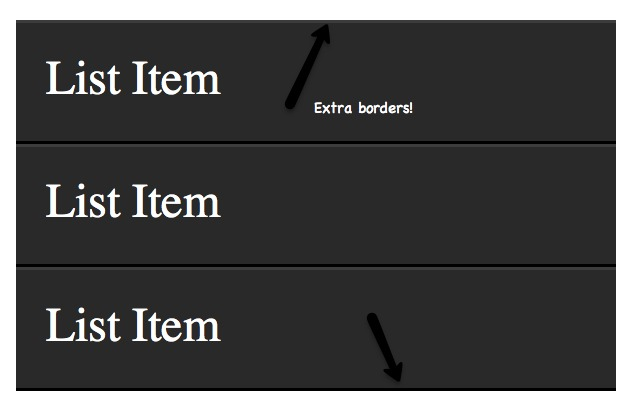
Compatibility
-
IE9+
-
Firefox
-
Chrome
-
Safari
-
Opera
28. X:only-child
div p:only-child {
color: red;
}
To tell you the truth, you'll find that you hardly use this pseudo-class. However, it is available and will need it.
It allows you to get parent tags that have only one child tag.
Like the code above, only the div of a
div
is colored.
My paragraph here.
Two paragraphs total.
Two paragraphs total.
In the example above, the second
div
not selected.
Once the first div has
div
sub-paragraphs, this no longer works.
Compatibility
-
IE9+
-
Firefox
-
Chrome
-
Safari
-
Opera
29. X:only-of-type
li:only-of-type {
font-weight: bold;
}
Structural pseudo-classes can be used very smartly. I
t locates the target of a label that has only one sub-label.
Imagine you want to get a ul tag with only
ul
Using
ul li
selects all
li
That's when
only-of-type
ul > li:only-of-type {
font-weight: bold;
}
Compatibility
-
IE9+
-
Firefox 3.5+
-
Chrome
-
Safari
-
Opera
30. X:first-of-type
first-of-type
Pseudo classes can select the first brother label that specifies a label.
Test
My paragraph here.
List Item 1
List Item 2
List Item 3
List Item 4
Come and you take list Item 2 out, and if you've already taken it out or given up, go ahead.
Solution 1
There are many ways, we look at some more convenient.
The first
first-of-type
ul:first-of-type > li:nth-child(2) {
font-weight: bold;
}
Find the first
ul
label, then the direct
li
and then the second child node.
Solution 2
Another solution is proximity to selectors.
p + ul li:last-child {
font-weight: bold;
}
In this case, find the direct
ul
label under
p
and then find its last direct sub-label.
Solution 3
We can play with these selectors at will.
Let's take a look at:
ul:first-of-type li:nth-last-child(1) {
font-weight: bold;
}
Get the first ul label on
ul
page first, and then find the last sublabel.
Compatibility
-
IE9+
-
Firefox 3.5+
-
Chrome
-
Safari
-
Opera
Conclusion
If you want to compromise with older browsers, such as IE6, you'll have to be careful when using these new selectors. B ut don't let IE6 stop you from learning these new skills. T hen you're cruel to yourself. Remember to check the compatibility list more, or use Dean Edward's excellent IE9 .js script to get your browser to have these features.
Second, when using jQuery, try to use the native CSS3 selector. M aybe live to keep your code running fast. This allows the selector engine to use the browser native parser instead of the selector itself.