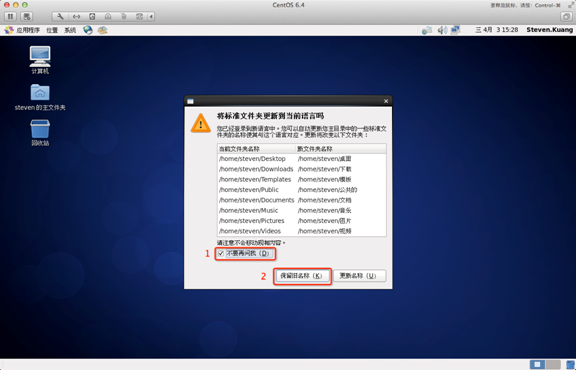Linux installation
May 22, 2021 Linux
Table of contents
Linux installation
In this section, we'll cover linux installation.
This section is based on centos 6.4 as an example.
centos6.4 Download address:
- NetEase Mirror: http://mirrors.163.com/centos/6/isos/
- Sohu Mirror: http://mirrors.sohu.com/centos/6/isos/
Note: It is recommended to install a 64-bit Linux system.
Next you need to burn the downloaded Linux system to a disc or USB stick.
Note: You can also install VMware virtual machines on Window to install Linux systems.
Linux installation steps
1. First, install using an optical drive or USB stick or a Linux ISO file that you downloaded.
Description of the interface:
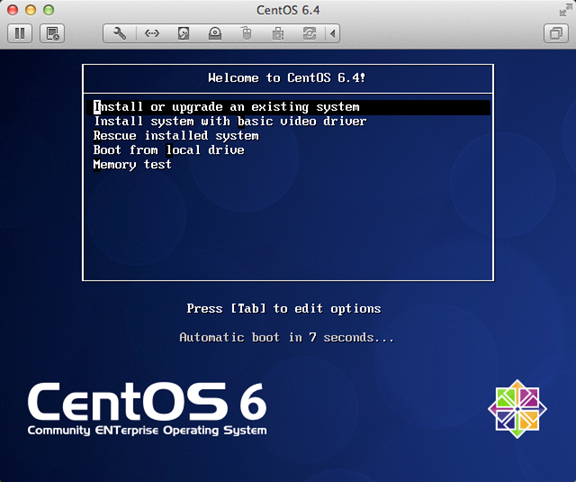
Install or upgrade an existing system to install or upgrade an existing system
The installation system is based on a basic graphics driver during the installation of the basic video driver
Rescue installed system enters system repair mode
Boot from local drive exits the installation starting from the hard drive
Memory test memory detection
Note: When you select the first installation with Lenovo E49, there will be an abnormal display of the screen, and there will be no problem when you switch to the second installation
2, the media directly "skip" on it
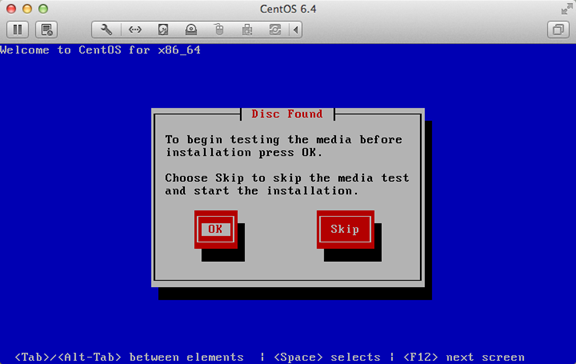
3, the appearance of the boot interface, click "next"
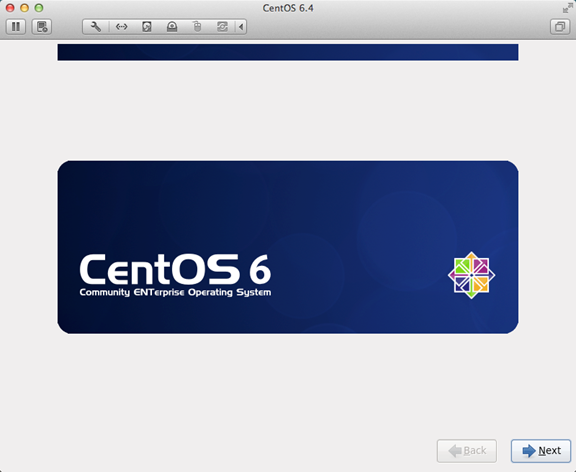
4, select "English" or there will be some garbled code problems
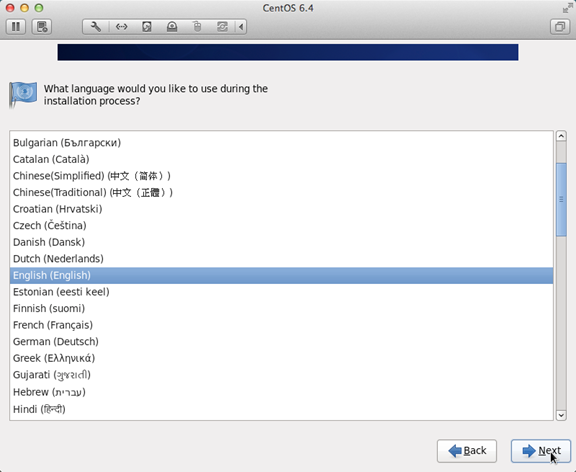
5, keyboard layout selection "U.S.English"
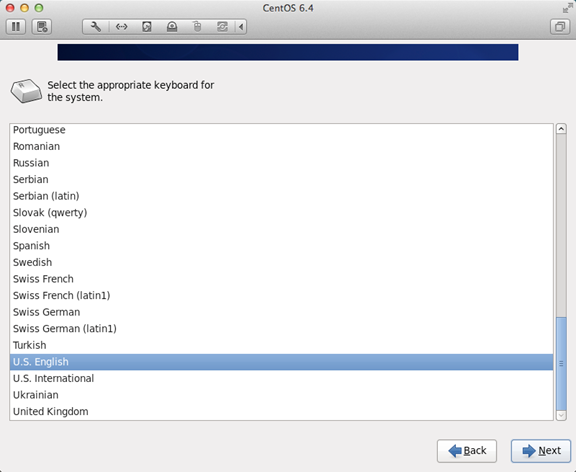
6. Select "Basic Storage Devies" and click "Next"
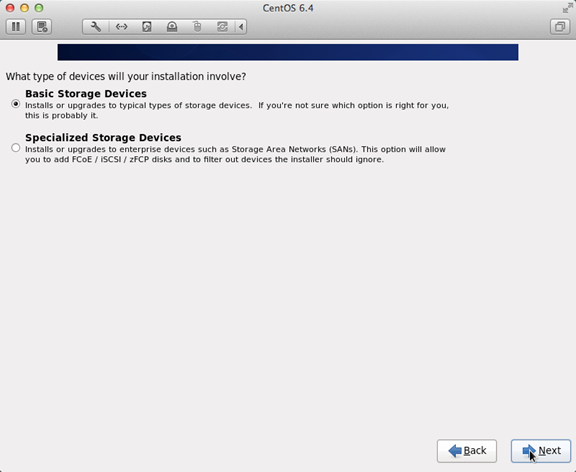
7, ask if all data is ignored, the new computer installation system select "Yes, discard any data"
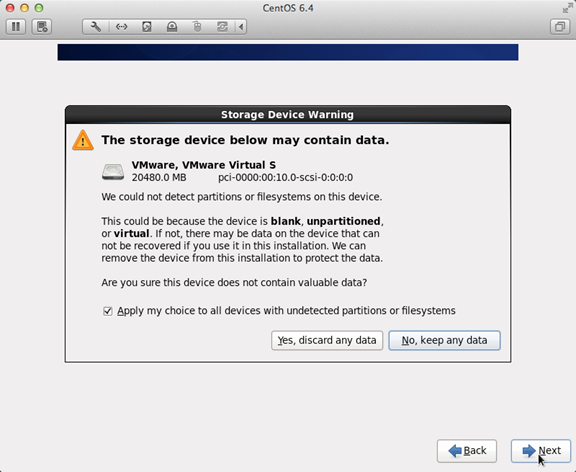
8, Hostname fill in the format "English name. Last name"
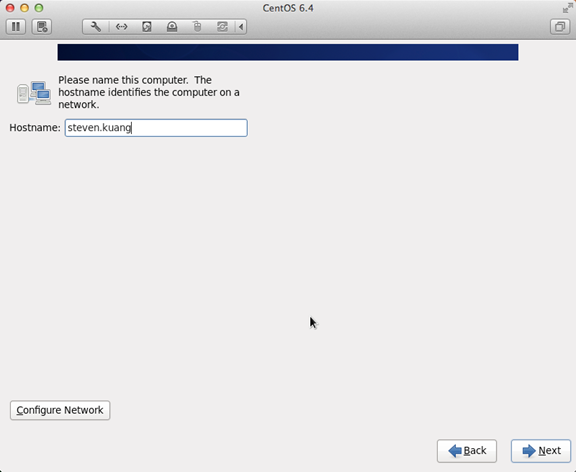
9, network settings installation diagram order click on it
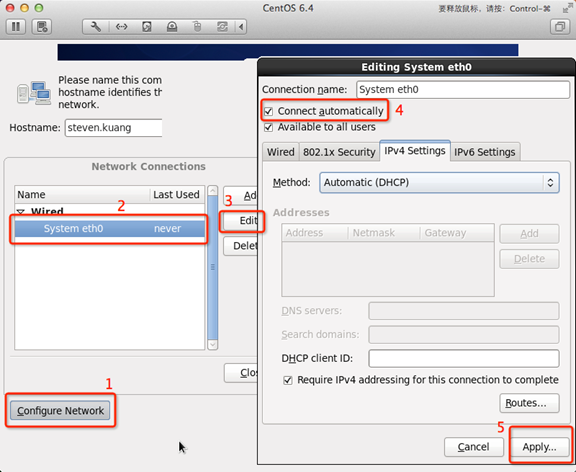
10. The time zone can be clicked on the map, select "shanghai" and cancel the check in front of System clock use UTC
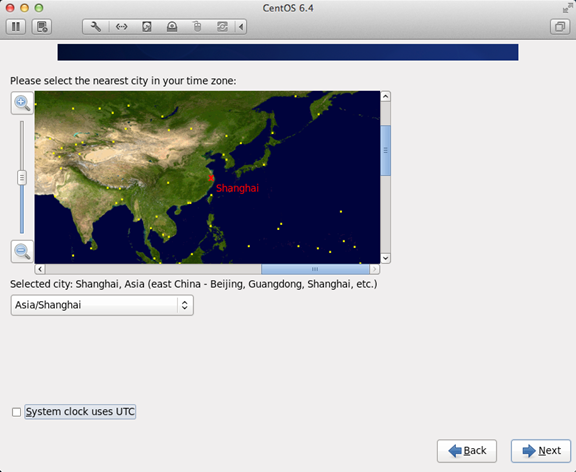
11, set root password
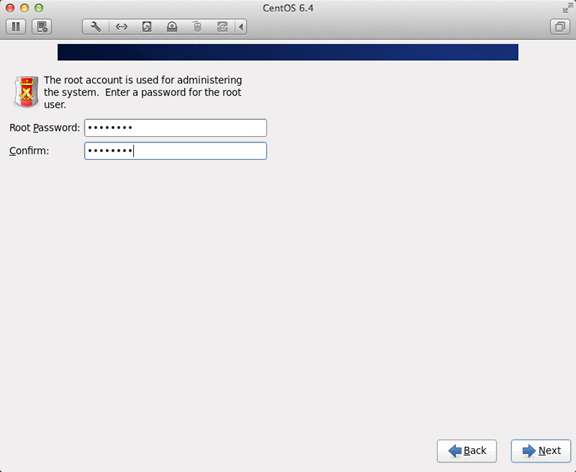
12, hard disk partition, must be selected according to the illustration point
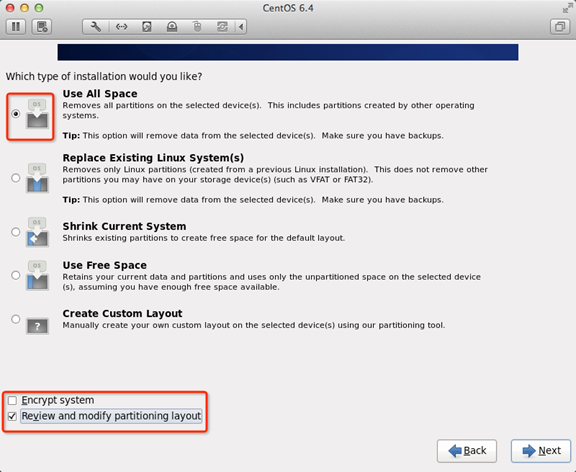
13, adjust the partition, must have / home this partition, if there is no such partition, the installation of some software will not be able to install the problem
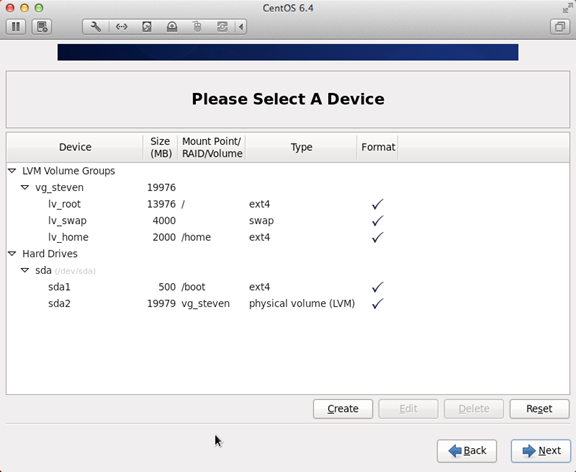
14, ask if the partition is formatted
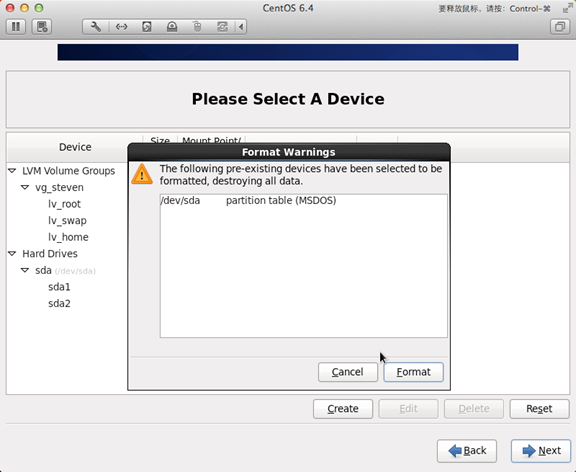
15, write changes to the hard drive
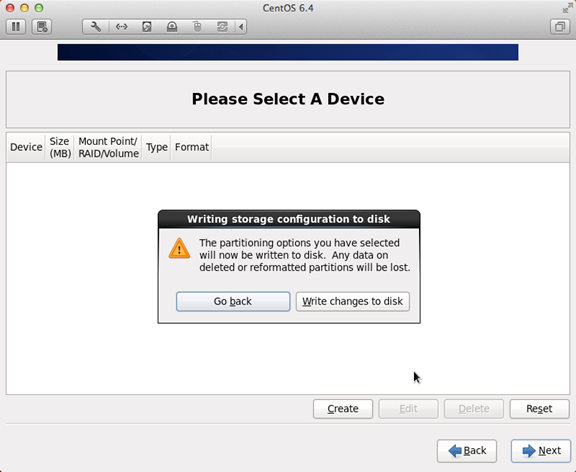
16, the boot program installation location
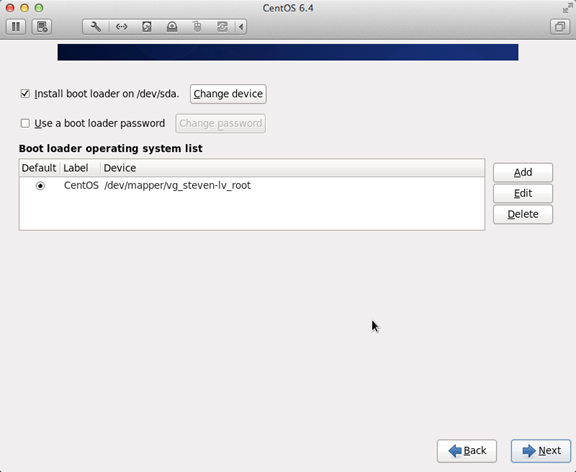
17, the most important step, is also the most critical step in this tutorial, but also other tutorials do not mention the step, click in the order of illustration
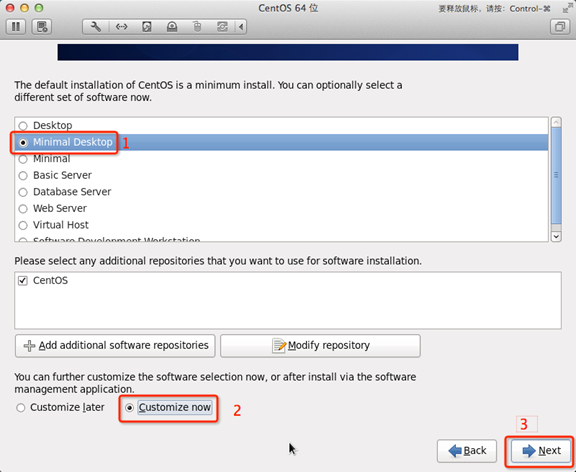
18. Cancel all options for the following
Applications
Base System
Servers
The Following settings are also made for Desktops
That is, cancel the following options:
Desktop Debugging and Performance Tools
Desktop Platform
Remote Desktop Clients
Input Methods retains only icus-pinyin-1.3.8-1.el6.x86_64, all other cancellations
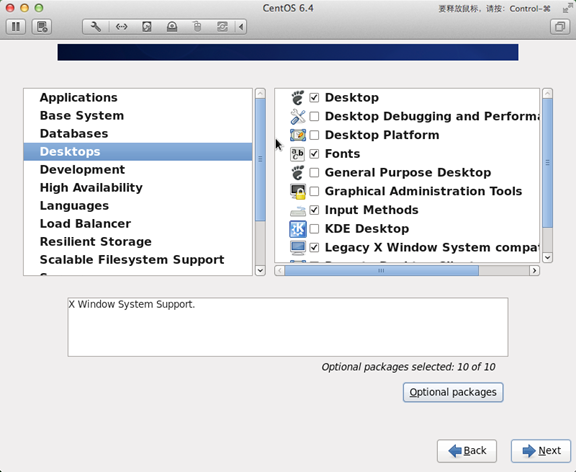
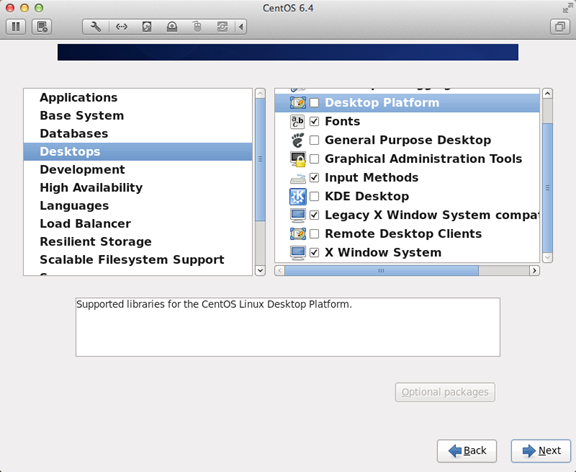
19, select Languages, and selectChinese Support on the right and click on the red area
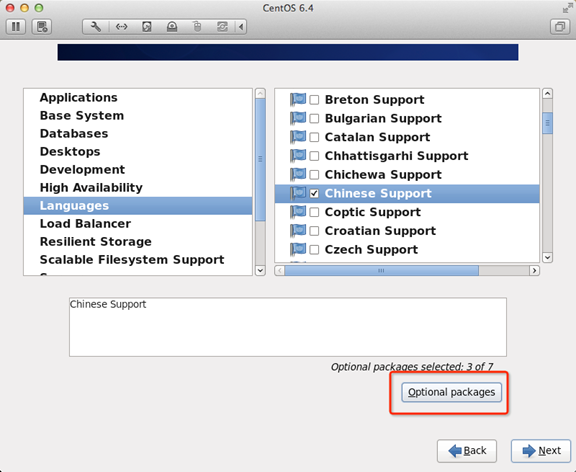
20, after the adjustment is completed, as shown in the following image
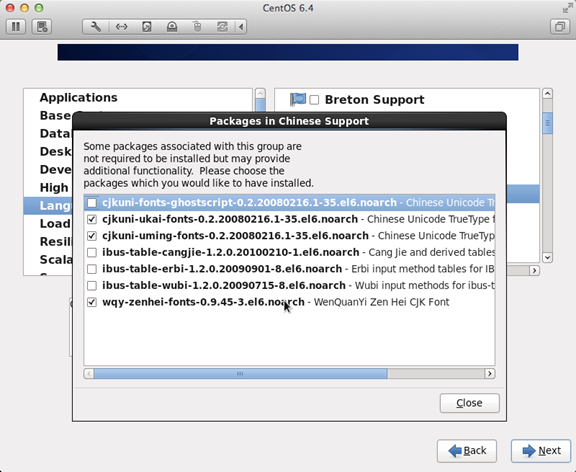
21, and at this point, one of the most streamlined desktop environments is set up.
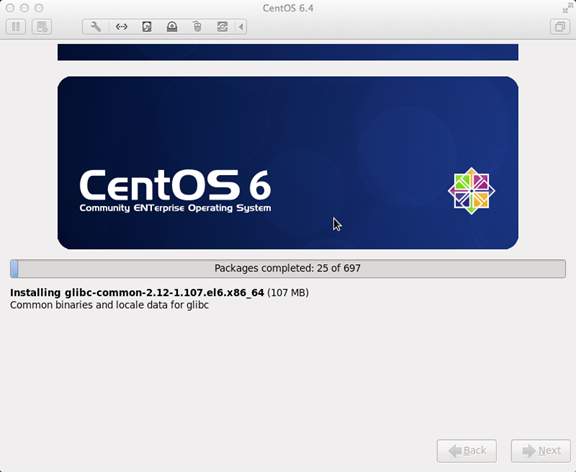
22, the installation is complete, restart
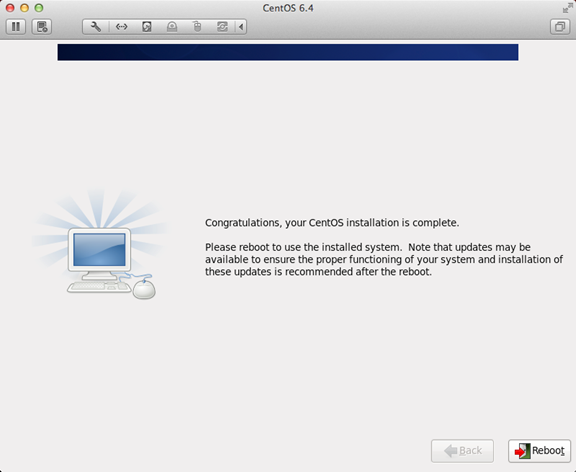
23, after the restart, License Information
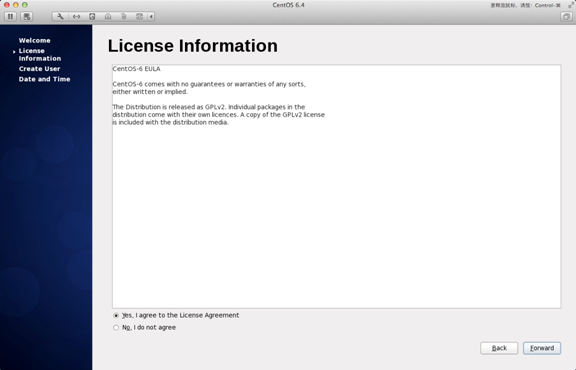
24、Create User
Username: Fill in your English name (without. Last name)
Full Name: Fill in your English name. Last name (first letter capital)
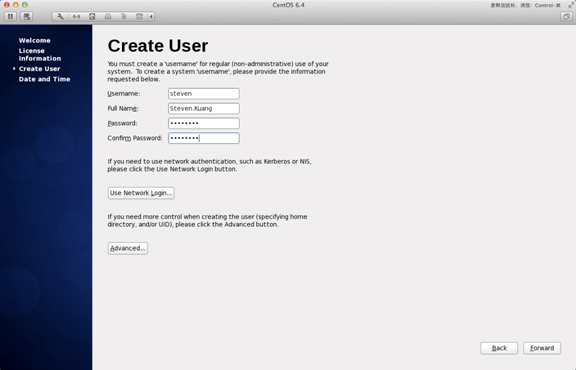
25, "Date and Time" select "Synchronize data and time over the network"
The system will restart after Finsh
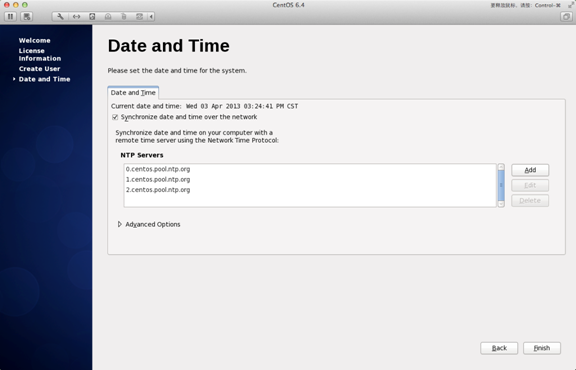
26, the first time to log in, do not make any changes before logging in, this is very important!!! Sign in and exit immediately after
Sign in for the second time, select the language, select the small triangle in the red area, select the other, select "Chinese (China)"
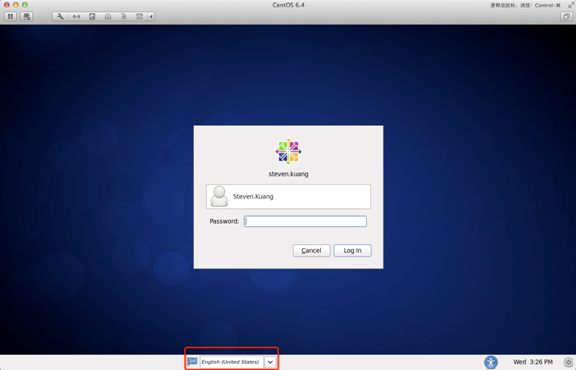
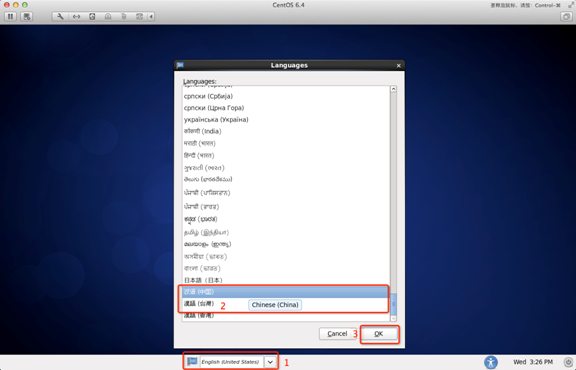
27, after logging in, please be sure to click in the following order!
At this point, CentOS installation is complete, if you have any other questions, please feel free to contact me!!