jQuery Mobile form slider
May 21, 2021 jQuery Mobile
Table of contents
jQuery Mobile form slider
jQuery Mobile slider control
The slider allows you to select a value from a range of numbers:

To create a slider, use the slt;input type to "range":
<div data-role="fieldcontain">
<label for="points">Points:</label>
< input type="range" name="points" id="points" value="50" min="0" max="100">
</div>
</form>
Try it out . . .
Use the following properties to specify the limits:
- max - specifies the maximum allowed
- min - specifies the minimum allowed
- step - specifies a legal digital interval
- value - specifies the default value
Tip: If you want to highlight the value of the highlight slider, add data-highlight-"true":
Toss the switch
Volatility switches are commonly used for on/off or true/false buttons:
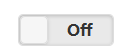
To create a switch, use the element with the data-role"slider" and add two elements:
<div data-role="fieldcontain">
<label for="switch">Toggle Switch:</label>
<select name="switch" id="switch" data-role="slider" >
<option value="on">On</option>
<option value="off">Off</option>
</select>
</div>
</form>
Try it out . . .
Tip: Use the selected property to set one of the options to preselect (highlight state):
Now you can use the jQuery Mobile form slider you learned in this section to add effect to the form you created!