jQuery EasyUI Data Grid - Add toolbar
May 09, 2021 jQuery EasyUI
Table of contents
jQuery EasyUI Data Grid - Add toolbar
This section adds toolbar to the jQuery EasyUI data grid.
The following example demonstrates how to add a toolbar to the data grid.
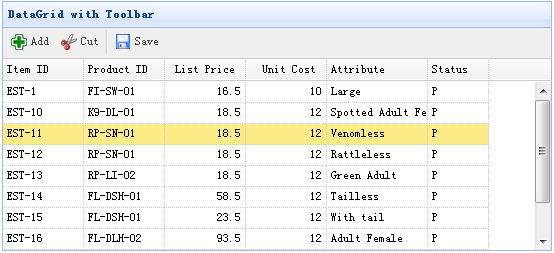
Create a data grid (DataGrid)
<table id="tt" class="easyui-datagrid" style="width:600px;height:250px" url="data/datagrid_data.json"
title="DataGrid with Toolbar" iconCls="icon-save" toolbar="#tb">
<thead>
<tr>
<th field="itemid" width="80">Item ID</th>
<th field="productid" width="80">Product ID</th>
<th field="listprice" width="80" align="right">List Price</th>
<th field="unitcost" width="80" align="right">Unit Cost</th>
<th field="attr1" width="150">Attribute</th>
<th field="status" width="60" align="center">Stauts</th>
</tr>
</thead>
</table>
<div id="tb">
<a href="#" class="easyui-linkbutton" iconCls="icon-add" plain="true" onclick="javascript:alert('Add')">Add</a>
<a href="#" class="easyui-linkbutton" iconCls="icon-cut" plain="true" onclick="javascript:alert('Cut')">Cut</a>
<a href="#" class="easyui-linkbutton" iconCls="icon-save" plain="true" onclick="javascript:alert('Save')">Save</a>
</div>We don't need to write any javascript code, just attach the toolbar to the data grid via the 'toolbar' property.