Java file
May 10, 2021 Java
Table of contents
Java IO Tutorial - Java File
The object of the File class is an abstract expression of the path name of a file or directory.
Create a file
We can create a
File
it
- The path name
- The parent path name and the child path name
- URI (Unified Resource Identifier)
We can create a file using one of the following constructors of the File class:
File(String pathname) File(File parent, String child) File(String parent, String child) File(URI uri)
If we have a file path name string test .txt, we can create an abstract path name as the following code.
File dummyFile = new File("test.txt");
A file named test .txt does not have to exist to use this statement to create a File object.
The dummyFile object represents an abstract path name that may or may not point to a real file in the file system.
The File class has several ways to work with files and directories.
With File objects, we can create new files, delete existing files, rename files, change permissions on files, and more.
IsFile() and isDirectory () in the File class tell File objects whether they represent files or directories.
The current working directory
The current working directory of the JVM is based on how we run java commands.
We can get the current working directory of the JVM by reading the user.dir system properties, as follows:
String workingDir = System.getProperty("user.dir");
Use the System.setProperty() method to change the current working directory.
System.setProperty("user.dir", "C:\\myDir");
To specify the C:\test as the user.dir system property value on Windows, we run a program like this:
java -Duser.dir=C:\test your-java-class
The existence of the file
We can use the File class's exists() method to check for the existence of the abstract path name of the File object.
boolean fileExists = dummyFile.exists();
Full source code
import java.io.File; public class Main { public static void main(String[] argv) { // Create a File object File dummyFile = new File("dummy.txt"); // Check for the file"s existence boolean fileExists = dummyFile.exists(); if (fileExists) { System.out.println("The dummy.txt file exists."); } else { System.out.println("The dummy.txt file does not exist."); } } }
The code above produces the following results.

Path
The absolute path uniquely identifies the file on the file system. The specification path is the simplest path to identify files on the file system.
We can use the getAbsolutePath() and getCanonicalPath() methods to obtain absolute and canonical paths represented by file objects, respectively.
import java.io.File; import java.io.IOException; public class Main { public static void main(String[] args) { printFilePath("dummy.txt"); printFilePath(".." + File.separator + "notes.txt"); } public static void printFilePath(String pathname) { File f = new File(pathname); System.out.println("File Name: " + f.getName()); System.out.println("File exists: " + f.exists()); System.out.println("Absolute Path: " + f.getAbsolutePath()); try { System.out.println("Canonical Path: " + f.getCanonicalPath()); } catch (IOException e) { e.printStackTrace(); } } }
The code above produces the following results.
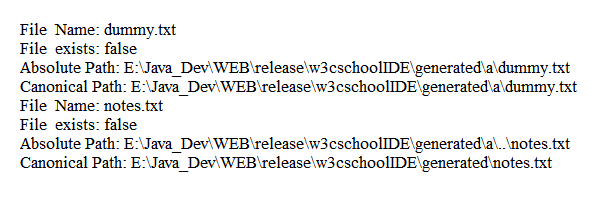
File separator
Different operating systems use different characters to separate two parts of the path name.
For example, Windows uses a backslash as a name separator in a path name, while UNIX uses a forward slash (/).
The File class defines a constant named separator Char, which is a system-related name separator.
We can use the File.separator Char constant to get the name separator as a character.
File.separator
constants use our name separator as String.
Using a name separator in a program will make your Java code work on different platforms.