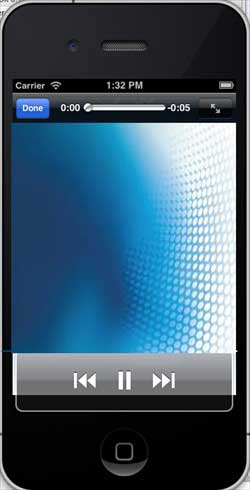iOS Audio and Video
May 21, 2021 iOS Development Manual
Table of contents
IOS Audio and Video
Brief introduction
Audio and video are common on the latest devices.
Adding iosAVFoundation.framework and MediaPlayer.framework to the Xcode project allows IOS to support audio and video.
The instance step
1, create a simple View base application
2, select the project file, select the target, and then add AVFoundation.framework and MediaPlayer.framework
3. Add two buttons to ViewController.xib to create an action for playing audio and video separately
4, update ViewController.h, as shown below
#import <UIKit/UIKit.h>
#import <AVFoundation/AVFoundation.h>
#import <MediaPlayer/MediaPlayer.h>
@interface ViewController : UIViewController
{
AVAudioPlayer *audioPlayer;
MPMoviePlayerViewController *moviePlayer;
}
-(IBAction)playAudio:(id)sender;
-(IBAction)playVideo:(id)sender;
@end
5, update the ViewController .m, as shown below
#import "ViewController.h"
@interface ViewController ()
@end
@implementation ViewController
- (void)viewDidLoad
{
[super viewDidLoad];
}
- (void)didReceiveMemoryWarning
{
[super didReceiveMemoryWarning];
// Dispose of any resources that can be recreated.
}
-(IBAction)playAudio:(id)sender{
NSString *path = [[NSBundle mainBundle]
pathForResource:@"audioTest" ofType:@"mp3"];
audioPlayer = [[AVAudioPlayer alloc]initWithContentsOfURL:
[NSURL fileURLWithPath:path] error:NULL];
[audioPlayer play];
}
-(IBAction)playVideo:(id)sender{
NSString *path = [[NSBundle mainBundle]pathForResource:
@"videoTest" ofType:@"mov"];
moviePlayer = [[MPMoviePlayerViewController
alloc]initWithContentURL:[NSURL fileURLWithPath:path]];
[self presentModalViewController:moviePlayer animated:NO];
}
@end
Note the item
Audio and video files need to be added to ensure the expected output
Output
Run the program and the output is as follows
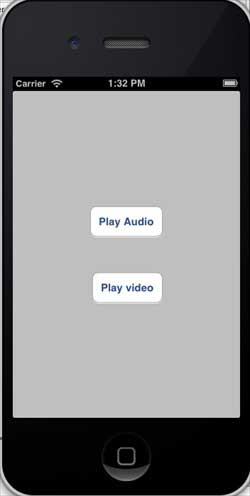
When we click play video (play video) it appears as follows: