Introduction to Bootstrap components
May 30, 2021 Article blog
Table of contents
First, drop-down menu
A switchable, contextual menu for displaying a list of links. The JavaScript plug-in for the drop-down menu makes it interactive.
1, instance
Wrap both the drop-down menu trigger and the drop-down menu in .dropdown, or another declared position: relative; T he element of the . Then join the HTML code that makes up the menu.
<div class="dropdown">
<button class="btn btn-default dropdown-toggle" type="button" id="dropdownMenu1" data-toggle="dropdown" aria-haspopup="true" aria-expanded="true">
Dropdown
<span class="caret"></span>
</button>
<ul class="dropdown-menu" aria-labelledby="dropdownMenu1">
<li><a href="#">Action</a></li>
<li><a href="#">Another action</a></li>
<li><a href="#">Something else here</a></li>
<li role="separator" class="divider"></li>
<li><a href="#">Separated link</a></li>
</ul>
</div>
aria-haspopup:true means that menus or floating elements appear when clicked; false means that there is no pop-up effect.
aria-expanded: Represents the expanded state. T he default is underfined, which means that the current expanded state is unknown. Other optional values: true means that the element is expanded; false means that the element is not expanded
aria-labelledby: When the desired label text already exists in other elements, you can use aria-labelledby and value it as the id of all read elements. as follows:
When ul gets to focus, the screen reader reads: "Choose your position"
data-toggle: Indicates what event type occurs
Second, button drop-down menu
Put any button in the .btn-group and add the appropriate menu label to make the button a trigger for the menu.
1, single-button drop-down menu
<!-- Single button -->
<div class="btn-group">
<button type="button" class="btn btn-default dropdown-toggle" data-toggle="dropdown" aria-haspopup="true" aria-expanded="false">
Action <span class="caret"></span>
</button>
<ul class="dropdown-menu">
<li><a href="#">Action</a></li>
<li><a href="#">Another action</a></li>
<li><a href="#">Something else here</a></li>
<li role="separator" class="divider"></li>
<li><a href="#">Separated link</a></li>
</ul>
</div>
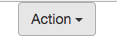 The background color is displayed when the mouse points.
The background color is displayed when the mouse points.
2, split drop-down menu
Just one more separate button.
<!-- Split button -->
<div class="btn-group">
<button type="button" class="btn btn-danger">Action</button>
<button type="button" class="btn btn-danger dropdown-toggle" data-toggle="dropdown" aria-haspopup="true" aria-expanded="false">
<span class="caret"></span>
<span class="sr-only">Toggle Dropdown</span>
</button>
<ul class="dropdown-menu">
<li><a href="#">Action</a></li>
<li><a href="#">Another action</a></li>
<li><a href="#">Something else here</a></li>
<li role="separator" class="divider"></li>
<li><a href="#">Separated link</a></li>
</ul>
</div>
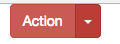 You can see that the buttons are split into left and right buttons.
You can see that the buttons are split into left and right buttons.
Third, the panel
Sometimes you may need to put some DOM content in a box. In this case, try the panel components.
1, basic examples
All the default .panel component does is set the basic border and padding to contain the content.
<div class="panel panel-default">
<div class="panel-body">
Basic panel example
</div>
</div>
Show effect:

2, with the title of the panel
.panel-heading makes it easy to add a title container to a panel. Y ou can also add a predefined style title by adding the - tag that sets the .panel-title class. However, the font size of the < h1>- label will be overwritten by the .panel-heading style.
In order to color the link appropriately, be sure to place the link in the title label with the .panel-title class.