Groovy command line
May 14, 2021 Groovy
Table of contents
Groovy shell, called groovysh, can be easily used to evaluate groovy expressions, define classes, and run simple programs. When Groovy is installed, the command line shell is installed.
Here are the command line options available in Groovy:
| Command-line arguments | Name | Describe |
|---|---|---|
| -C | --color [= FLAG] | Enable or disable the use of ANSI colors |
| -D | --define = NAME = VALUE | Define system properties |
| -T | --terminal = TYPE | Specify the terminal TYPE to use |
| -V | --version | The display version |
| -classpath | Specify where to find the class file - it must be the first argument | |
| -cp | --classpath | Alias "-classpath" |
| -d | --debug | --debug enables debug output |
| -e | --evaluate=arg | When you start an interactive session, evaluate the option metrics |
| -H | --help | This help message is displayed |
| -q | --quiet | Do not allow extra output |
| -v | --verbose | Enable detailed output |
The following snapshot shows a simple example of an expression executed in the Groovy shell. In the following example, we just print "Hello World" in the groovy shell.
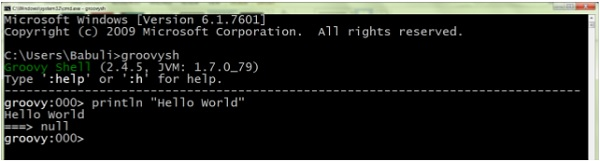
Classes and functions
It is easy to define a class under the command prompt, create a new object, and call the methods on the class. od. n the following example, we use a simple method to create a simple Task class. I n the command prompt itself, we are creating a class object and calling the Display method.

It is easy to define and call a method in the command prompt. it. lso note that we've included an argument called a name and then replaced it with an actual value when the Display method is called. T he following example shows how to implement it.
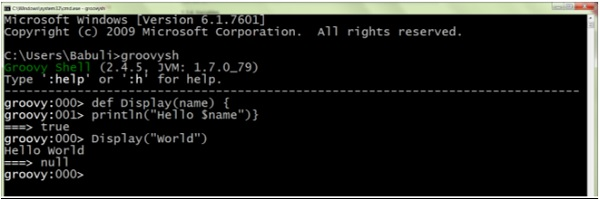
Command
Shell has many different commands that provide rich access to the shell environment. Here's their list and what they do.
| Command | The command description |
|---|---|
| :help | (:h) this help message is displayed |
| ? | (:? Alias:: Help |
| :exit | (:x) Exit shell |
| :quit | (:q) Alias::exit |
| import | (i) Import a class into the namespace |
| :display | (:d) shows the current buffer |
| :clear | (c) Clear the buffer and reset the prompt counter |
| :show | (:S) displays variables, classes, or imports |
| :inspect | (:n) Use the GUI object browser to examine the variable or the last result |
| :purge | (:p) clear variables, classes, imports, or preferences |
| :edit | (:e) Edit the current buffer |
| :load | (l) Load the file or URL into the buffer |
| . | (:.) Alias::load |
| .save | (:s) Save the current buffer to the file |
| .record | (:r) Record the current session to a file |
| :alias | (a) Create an alias |
| :set | Set (or list) preferences |
| :register | (: rc) Register a new command using shell |
| :doc | (:D) open a browser window that displays the parameters of the document |
| :history | (:H) displays, manages, and recalls edit line history |