Efficient terminal command line tool - gives your terminal a nice look
Jun 01, 2021 Article blog
Table of contents
1. Windows installs the Ubuntu subsystem and installs windows Terminal
2. Install the vscode remote-wsl plug-in
4. windows git bash sets aliases for increased efficiency
The article was reproduced from the public number: Rukawa View
I've heard in my WeChat communication group that many front-ends don't buy mac computers (like me) or use
ohmyzsh
This article is not difficult, will soon be able to read, mainly hope that readers you can install after reading to start using efficient terminal tools.
With such a powerful terminal tool, I found
Windows
works so well that I don't need to buy
mac
in an instant.
The main ones are:
-
Take advantage of
WindowsLinux subsystem features -
Install
Ubuntusystem, installohmyzshand some plug-ins -
Install the
windows Terminaltool -
Install
vscode remote-wslplug-in -
Install
tigto viewgitrecords
Let's look at the effect first.
Anyway, after I used
ohmyzsh
I couldn't live without it.
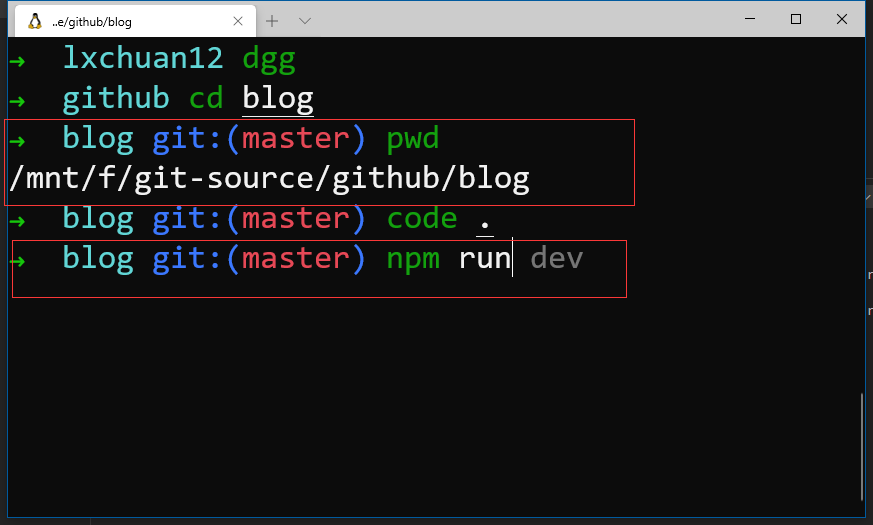
Windows installs the Ubuntu subsystem and installs windows Terminal
Search
Enable or turn off windows,
check windows
subsystems for
Linux
Windows
and restart your PC when you're sure.
Search for
Ubuntu
and
windows Terminal
and install
windows Terminal
may require a higher version of the win10 system, generally updated to the latest version)
Ubuntu
is installed, you will be asked to set your username and password.
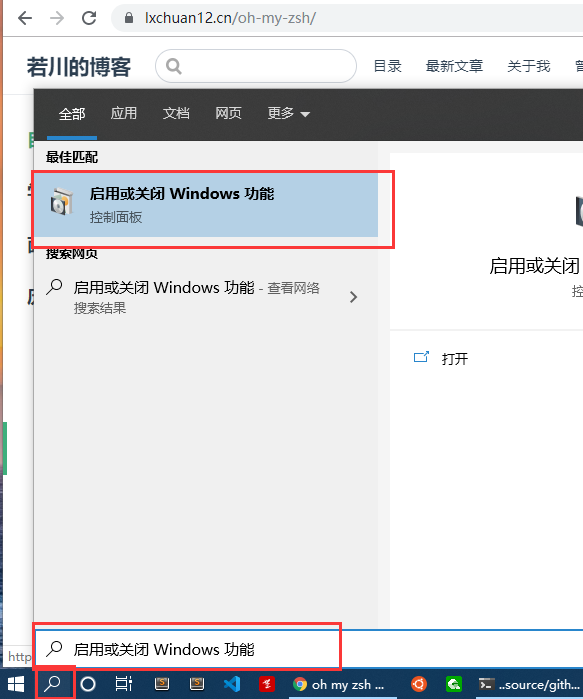
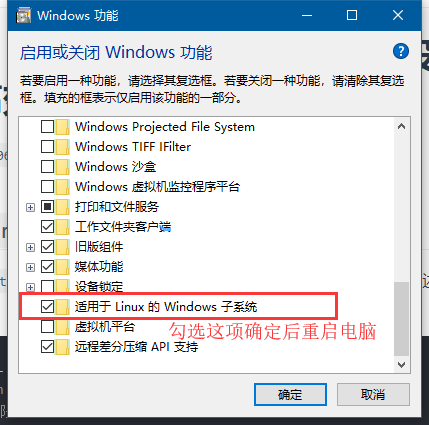
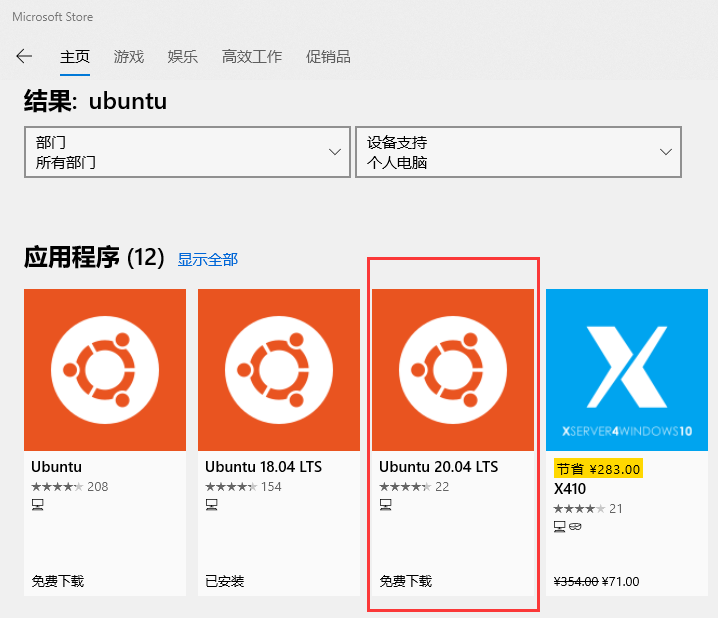
It is recommended that you install the latest version of
Ubuntu 20.04
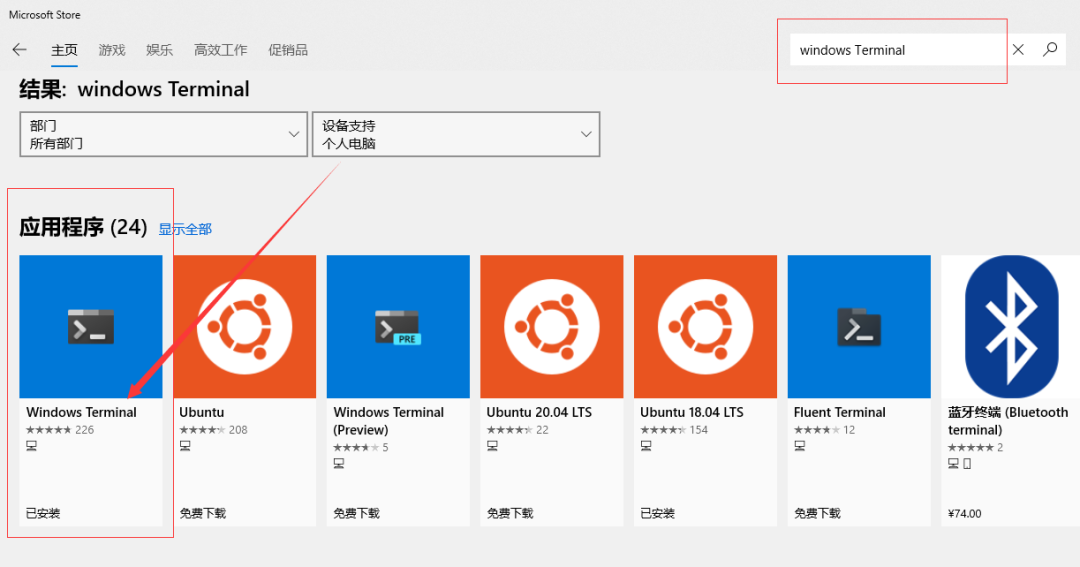
win10
has
ubuntu
subsystem and
oh my zsh
installed, you can access the
f
disk under
win10
or any other disk, via
/mnt/f/
There is also the
pwd
effect diagram above.
Install the vscode remote-wsl plug-in
Download and install
vscode
and install
remote-wsl
plug-in.
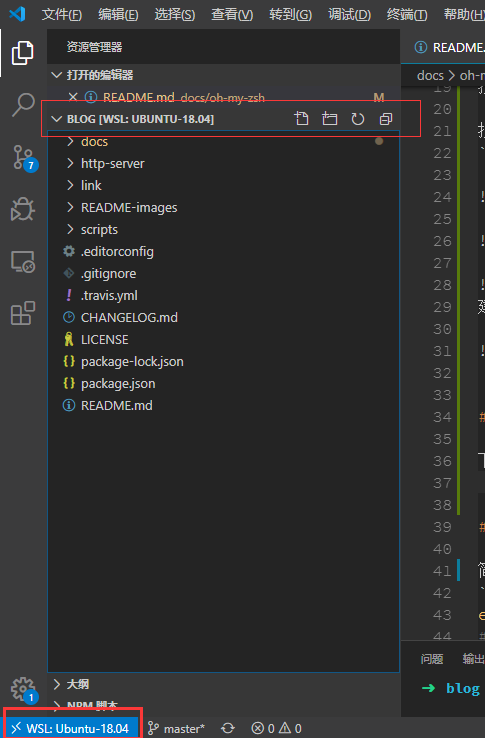
Install
oh my zsh
Outline how to install
oh my zsh
oh my zsh official website.
github ohmyzsh
Installing
oh my zsh
section is suitable for
Ubuntu
and
mac
systems.
echo $SHELL
# /bin/bash 默认是bash
# 查看下有哪些shells
cat /etc/shells
# 安装 zsh
sudo apt-get install zsh -y
# 查看zsh版本
zsh --version
# 5.1.1
# 安装后zsh 后cat /etc/shells 才有/bin/zsh /usr/bin/zsh
# 切换成zsh
chsh -s $(which zsh)
# 或者这条命令
# chsh -s /usr/bin/zsh# 三种安装方案可供选择:
# Via curl
$ sh -c "$(curl -fsSL https://raw.github.com/ohmyzsh/ohmyzsh/master/tools/install.sh)"
# Via Wget
$ sh -c "$(wget https://raw.github.com/ohmyzsh/ohmyzsh/master/tools/install.sh -O -)"
# 如果上面两种情况还安装不了,可以使用如下方式。
# via git clone
git clone https://github.com/ohmyzsh/ohmyzsh.git ~/.oh-my-zsh
cp ~/.oh-my-zsh/templates/zshrc.zsh-template ~/.zshrc
chsh -s $(which zsh)
# 打开新的终端会应用新的zshrc配置If none of the above can be installed, you can view the oh my zsh document
After a successful installation, the configuration information will be at
~/.zshrc
Y
ou can see that the
git
code ~/.zshrc
Plugin:git is configured by default by opening the edit zsh configuration information via code s/.zshrc (if vscode is not installed, you can open
zsh
configuration information with
vim ~/.zshrc
That is, it is easier to use some of the aliases associated with
git
# 比如
`git status`时,只需要输入`gst`。
`git pull` 时,只需要输入`gl`。
`git push` 时,只需要输入`gp`等等。
Because there are these shorthands in the configuration, there are many more to see here oh my zsh plugin git.plugin.zsh document configuration, github oh my zshin git .plugin.zsh file address. O
nce installed successfully, a folder for
~/.oh-my-zsh
is created at the same time, which is actually the
git
warehouse
master
branch of
.oh-my-zsh
Y
ou can find a
plugins
folder in the folder with a lot of plug-ins built in. Y
ou can customize
theme
theme, depending on the ample.zsh-theme.
custom
custom related.
Plug-in-related will be installed here, and more can be viewed at example.plugin.zsh
I temporarily installed these plug-ins.
plugins=(
# 内置插件,启用即可
git
cp
mv
# 按两下esc键,用sudo权限
sudo
# 记录历史输入的zsh命令,自动提示,快速使用
zsh-autosuggestions
# zsh 命令高亮
zsh-syntax-highlighting
)
By the way, the installation method for the next two
zsh-autosuggestions
git clone git://github.com/zsh-users/zsh-autosuggestions $ZSH_CUSTOM/plugins/zsh-autosuggestions
Install
zsh-syntax-highlighting
git clone https://github.com/zsh-users/zsh-syntax-highlighting.git $ZSH_CUSTOM/plugins/zsh-syntax-highlighting
$ZSH_CUSTOM
is actually a variable that represents this
~/.oh-my-zsh/custom
is installed in this directory.
There are many high-efficiency plug-ins, and so you explore the official website of oh my zsh, but the plug-in installed more, feel there will be some catons
# 每次修改了这个`.zshrc`配置文件,需要重载一下,才能生效。
source .zshrc
# 也可以封装成一个简写命令 alias
alias rl='source ~/.zshrc'
You can also configure more
alias
in this profile.
# ~/.zshrc
# 比如跳转到工作目录
alias dgg='cd /mnt/f/git-source/github'
# vscode 打开要编辑的文件或文件夹
code blogThis is the effect diagram at the beginning.
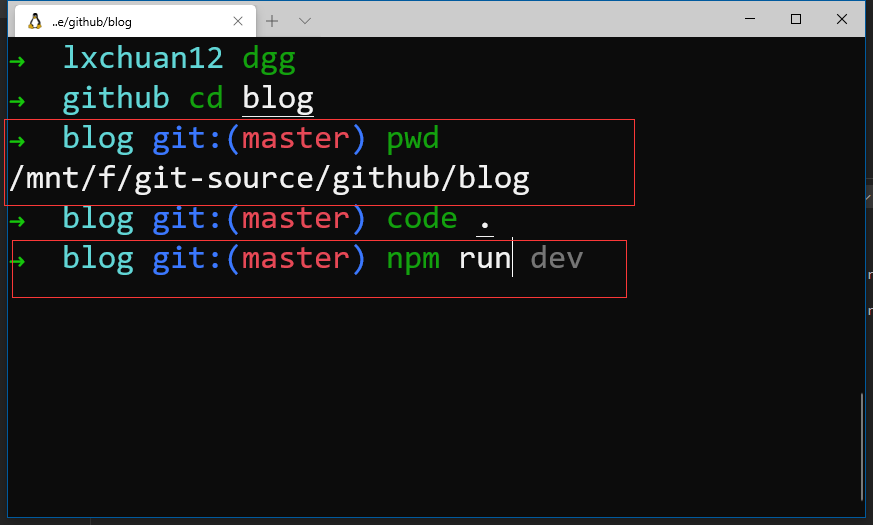
That's not
win10
and you want to increase efficiency by setting aliases, isn't there a way to use
git bash
to set up
alias
install
git
and bring your own
git bash
windows
git bash
sets aliases for increased efficiency
windows
desktop or any Explorer location, right-click, select
Git Bash Here
and open the
git bash
command line. S
et the theme first, right-click
options
Looks > theme > dracula
I chose
dracula
theme and looked comfortable.
You can also set fonts, and so on.
# 跳转到根路径
cd ~
# 查看下是否有.bash_profile文件
la
# 如果没有.bash_profile文件,需要创建
touch .bash_profile
# 打开编辑 (我这里安装了vscode,所以直接用其打开文件)
code .bash_profile
You can set some aliases based on the modification. F
or example, our commonly used
git status
command can be encapsulated as
gst
The clear-screen command
clear
encapsulated as
cls
alias gst='git status'
alias cls='clear'
Each time you modify this file, you need to enter
source ~/.bash_profile
overload the file for it to take effect.
code ~/.bash_profile
edit this profile with
vscode
and encapsulate it as a command.
Like what:
alias rl='source ~/.bash_profile'
alias bashconfig='code ~/.bash_profile'
This allows the overload to take effect by simply entering rl after
rl
modification has been saved.
You can also encapsulate some of my work directories, some of which I have under
/f/git-source/github
file.
# github上的项目
alias dgg='cd F:/git-source/github'
# 周报相关
alias dcwk='cd F:/git-source/coding/weekly'
Each time you enter the project, you can jump
dgg
to the directory and select the appropriate directory.
For example,
dgg
enters the working directory,
cd analyse-vue-cli
enters the project directory (enter
anal
click
tab
smart tip)
# /f/git-source/github/analyse-vue-cli (dev)
# 查看状态 git status
gst
# 用vscode 打开这个文件夹,开始编辑~
code ./git-related, for example, some of the more usually used.
alias g='git'
alias ga='git add'
alias gaa='git add -all'
alias gp='git push'
alias gl='git pull'
alias gcmsg='git commit -m'
# 分支相关
alias gb='git branch'
alias gbr='git branch -r'
alias gba='git branch -a'
# checkout
alias gco='git checkout'
alias gcb='git checkout -b'
# merge
alias gm='git merge'
# diff
alias gd='git diff'
alias gdw='git diff --word-diff'
More can copy some commands of
oh my zsh
plug-in, leave
alias
related, oh my zsh plugin git .plugin.zshPlugin: git wiki is equivalent to unlocking the
git
plug-in of
oh my zsh
There are many plug-ins, such as
npm
click-to-view,
node 等
that can be studied.
git bash
there are no plug-ins like
oh my zsh
I haven't found out yet, if you know, please let me know. D
irectory-related actions, you can also set some aliases.
Like what:
# 回退到上一级
alias ..='cd ..'
alias ...='cd ../..'
alias ....='cd ../../..'
alias .....='cd ../../../..'
alias ......='cd ../../../../..'
More aliases can be customized to the command-line tool on
windows
and you can also use
cmder
to click to view the cmder official website command-line tool. A
lthough I installed it a few years ago, I found that
git bash
worked better, probably because I wasn't used to
cmder
For
cmder
configuration-related, here's an article recommended by the Lord of the Late Clear Grass Xuan: "The Cmder of essential artifacts under Win"
There is also cygwin, also a
windows
command-line tool, which can also be
on my zsh
Of course,
git
can also set aliases.
git
set the alias, using the
tig
artifact
# git status => git st
git config --global alias.st status
More can be found in Mr. Liao Xuefeng's git configuration alias for this article. B
ut perhaps most people don't know that they may be using visualization tools. I
think visualization tools are also some of the encapsulations for
git
and we still need to understand what's behind it. T
he command line uses
git
and I recommend
tig
git log
plus, very good performance.
ntu,
linux
mac
can be installed directly,
windows
is a little more cumbersome. Check out the official installation documentation in the tig github repository, or check out this article: Tig, the artifact that subverts the Git command experience
brief summary
Grinding the knife does not cut wood by mistake, take the time to toss the research tools, is conducive to improve the development efficiency.
Above is
W3Cschool编程狮
on
the efficient terminal command line tool - to give your terminal beauty
related to the introduction, I hope to help you.