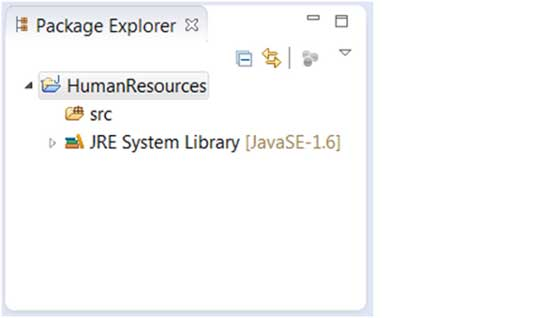Open the New Java Project Wizard
The new Java Project Wizard makes it easy to create Java projects. The ways to open the wizard are:
- Click on the "File" menu and select New and Java Project
- Right-click either place in the Project Explorer window to select New and Java Project
-
Click the New button
 ( ) on the toolbar and select Java Project
( ) on the toolbar and select Java Project
Use the new Java project wizard
The new Java Project Wizard has two pages.
First page:
- Enter the project name (in the Project Name column)
- Choose Java Runtime Environment (JRE) or use the default directly
- Select the Project Layout, which determines whether the source code and class files are placed in separate folders. The recommended option is to create separate folders for source code and class files.
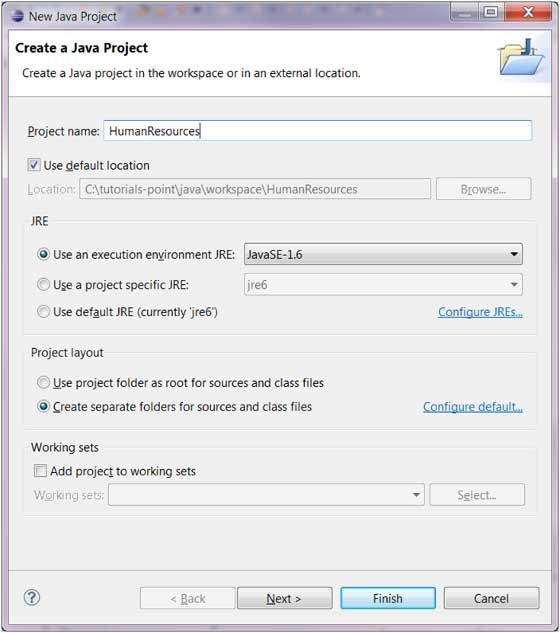
You can modify the configuration built by java by clicking the "Finish" button to create an item or by clicking the "Next" button.
The second page, Java Build Settings, allows us to configure the project dependencies and additional jar packages.
View the new project
Package Explorer shows the new Java project. T he "J" letter in the project icon indicates the Java project. The folder icon indicates that this is a java resource folder.