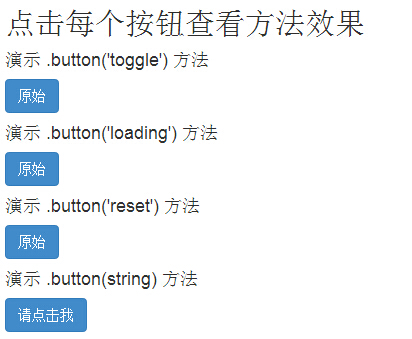Bootstrap button plug-in
May 04, 2021 Bootstrap
Table of contents
Bootstrap button plug-in
Button is described in the Bootstrap button chapter. The Button plug-in lets you add interactions such as controlling button status or creating button groups for other components, such as toolbars.
If you want to reference the functionality of the plug-in separately, you need to refer to the button .js. Or, as mentioned in the Bootstrap plug-in overview chapter, you can refer to bootstrap.js or the compressed version of Bootstrap.min .js.
The load status
To add a load state to a button, simply add the data-load-text-"Load..." as its property to the button element, as shown in the following example:
<!DOCTYPE html><html><head>
<title>Bootstrap 实例 - 按钮(Button)插件加载状态</title>
<link href="//cdn.bootcss.com/bootstrap/3.3.6/css/bootstrap.min.css" rel="external nofollow" target="_blank" rel="external nofollow" target="_blank" rel="external nofollow" target="_blank" rel="external nofollow" target="_blank" rel="external nofollow" target="_blank" rel="stylesheet">
<script src="//cdn.bootcss.com/jquery/2.1.1/jquery.min.js" rel="external nofollow" rel="external nofollow" rel="external nofollow" rel="external nofollow" rel="external nofollow" ></script>
<script src="//cdn.bootcss.com/bootstrap/3.3.6/js/bootstrap.min.js" rel="external nofollow" rel="external nofollow" rel="external nofollow" rel="external nofollow" rel="external nofollow" ></script></head><body><button id="fat-btn" class="btn btn-primary" data-loading-text="Loading..."
type="button"> 加载状态</button><script>
$(function() {
$(".btn").click(function(){
$(this).button('loading').delay(1000).queue(function() {
// $(this).button('reset');
});
});
}); </script></body></html>The result is as follows:
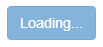
A single switch
To activate the switch of a single button (i.e. to change the normal state of the button to a pressed state, and vice versa), simply add the data-toggle"button" as its property to the button element, as shown in the following example:
<!DOCTYPE html><html><head>
<title>Bootstrap 实例 - 按钮(Button)插件单个切换</title>
<link href="//cdn.bootcss.com/bootstrap/3.3.6/css/bootstrap.min.css" rel="external nofollow" target="_blank" rel="external nofollow" target="_blank" rel="external nofollow" target="_blank" rel="external nofollow" target="_blank" rel="external nofollow" target="_blank" rel="stylesheet">
<script src="//cdn.bootcss.com/jquery/2.1.1/jquery.min.js" rel="external nofollow" rel="external nofollow" rel="external nofollow" rel="external nofollow" rel="external nofollow" ></script>
<script src="//cdn.bootcss.com/bootstrap/3.3.6/js/bootstrap.min.js" rel="external nofollow" rel="external nofollow" rel="external nofollow" rel="external nofollow" rel="external nofollow" ></script></head><body><button type="button" class="btn btn-primary"
data-toggle="button"> 单个切换</button></body></html>The result is as follows:

Check box (Checkbox)
You can create a check box group and add a check box group switch by adding the data property data-toggle="buttons" to btn-group.
<!DOCTYPE html><html><head>
<title>Bootstrap 实例 - 按钮(Button)插件复选框</title>
<link href="//cdn.bootcss.com/bootstrap/3.3.6/css/bootstrap.min.css" rel="external nofollow" target="_blank" rel="external nofollow" target="_blank" rel="external nofollow" target="_blank" rel="external nofollow" target="_blank" rel="external nofollow" target="_blank" rel="stylesheet">
<script src="//cdn.bootcss.com/jquery/2.1.1/jquery.min.js" rel="external nofollow" rel="external nofollow" rel="external nofollow" rel="external nofollow" rel="external nofollow" ></script>
<script src="//cdn.bootcss.com/bootstrap/3.3.6/js/bootstrap.min.js" rel="external nofollow" rel="external nofollow" rel="external nofollow" rel="external nofollow" rel="external nofollow" ></script></head><body><div class="btn-group" data-toggle="buttons">
<label class="btn btn-primary">
<input type="checkbox"> 选项 1 </label>
<label class="btn btn-primary">
<input type="checkbox"> 选项 2 </label>
<label class="btn btn-primary">
<input type="checkbox"> 选项 3 </label></div></body></html>The result is as follows:
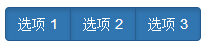
Radio
Similarly, you can create a turntable button group and add a turn of the turntable group by adding the data property data-toggle to btn-group.
<!DOCTYPE html><html><head>
<title>Bootstrap 实例 - 按钮(Button)插件单选按钮</title>
<link href="//cdn.bootcss.com/bootstrap/3.3.6/css/bootstrap.min.css" rel="external nofollow" target="_blank" rel="external nofollow" target="_blank" rel="external nofollow" target="_blank" rel="external nofollow" target="_blank" rel="external nofollow" target="_blank" rel="stylesheet">
<script src="//cdn.bootcss.com/jquery/2.1.1/jquery.min.js" rel="external nofollow" rel="external nofollow" rel="external nofollow" rel="external nofollow" rel="external nofollow" ></script>
<script src="//cdn.bootcss.com/bootstrap/3.3.6/js/bootstrap.min.js" rel="external nofollow" rel="external nofollow" rel="external nofollow" rel="external nofollow" rel="external nofollow" ></script></head><body><div class="btn-group" data-toggle="buttons">
<label class="btn btn-primary">
<input type="radio" name="options" id="option1"> 选项 1 </label>
<label class="btn btn-primary">
<input type="radio" name="options" id="option2"> 选项 2 </label>
<label class="btn btn-primary">
<input type="radio" name="options" id="option3"> 选项 3 </label></div> </body></html>The result is as follows:
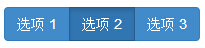
Usage
You can enable the Button plug-in with JavaScript, as follows:
$('.btn').button()
Options
There are no options.
Method
Here are some useful ways to plug in buttons:
| 方法 | 描述 | 实例 |
|---|---|---|
| button('toggle') | 切换按压状态。赋予按钮被激活的外观。您可以使用 data-toggle 属性启用按钮的自动切换。 |
$().button('toggle')
|
| .button('loading') | 当加载时,按钮是禁用的,且文本变为 button 元素的 data-loading-text 属性的值。 |
$().button('loading')
|
| .button('reset') | 重置按钮状态,文本内容恢复为最初的内容。当您想要把按钮返回为原始的状态时,该方法非常有用。 |
$().button('reset')
|
| .button(string) | 该方法中的字符串是指由用户声明的任何字符串。使用该方法,重置按钮状态,并添加新的内容。 |
$().button(string) |
Instance
The following example demonstrates the use of the above method:
<!DOCTYPE html><html><head>
<title>Bootstrap 实例 - 按钮(Button)插件方法</title>
<link href="//cdn.bootcss.com/bootstrap/3.3.6/css/bootstrap.min.css" rel="external nofollow" target="_blank" rel="external nofollow" target="_blank" rel="external nofollow" target="_blank" rel="external nofollow" target="_blank" rel="external nofollow" target="_blank" rel="stylesheet">
<script src="//cdn.bootcss.com/jquery/2.1.1/jquery.min.js" rel="external nofollow" rel="external nofollow" rel="external nofollow" rel="external nofollow" rel="external nofollow" ></script>
<script src="//cdn.bootcss.com/bootstrap/3.3.6/js/bootstrap.min.js" rel="external nofollow" rel="external nofollow" rel="external nofollow" rel="external nofollow" rel="external nofollow" ></script></head><body><h2>点击每个按钮查看方法效果</h2><h4>演示 .button('toggle') 方法</h4><div id="myButtons1" class="bs-example">
<button type="button" class="btn btn-primary">原始</button></div><h4>演示 .button('loading') 方法</h4><div id="myButtons2" class="bs-example">
<button type="button" class="btn btn-primary"
data-loading-text="Loading...">原始 </button></div><h4>演示 .button('reset') 方法</h4><div id="myButtons3" class="bs-example">
<button type="button" class="btn btn-primary"
data-loading-text="Loading...">原始 </button></div><h4>演示 .button(string) 方法</h4><button type="button" class="btn btn-primary" id="myButton4"
data-complete-text="Loading finished">请点击我</button><script type="text/javascript">
$(function () {
$("#myButtons1 .btn").click(function(){
$(this).button('toggle');
});
});
$(function() {
$("#myButtons2 .btn").click(function(){
$(this).button('loading').delay(1000).queue(function() {
});
});
});
$(function() {
$("#myButtons3 .btn").click(function(){
$(this).button('loading').delay(1000).queue(function() {
$(this).button('reset');
});
});
});
$(function() {
$("#myButton4").click(function(){
$(this).button('loading').delay(1000).queue(function() {
$(this).button('complete');
});
});
}); </script> </body></html>The result is as follows: