ASP.NET MVC web application
May 12, 2021 ASP.NET
Table of contents
ASP.NET MVC -Internet application
To learn ASP.NET MVC, we'll build an Internet application.
Part 1: Create an application.
What we're going to build
We'll build an Internet application that supports adding, editing, deleting, and listing database storage information.
What we will do
Visual Web Developer provides different templates for building web applications.
We'll use Visual Web Developer to create an empty MVC Internet application with HTML5 tags.
When this blank Internet application is created, we'll gradually add code to the app until it's all done. We'll use C# as the programming language and use the latest Razor server code tags.
Along this line of thinking, we'll explain the content, code, and all the components of the application.
Create a web application
If you already have Visual Web Developer installed, start Visual Web Developer and select New Project to create a new project. Otherwise, you can only learn by reading tutorials.
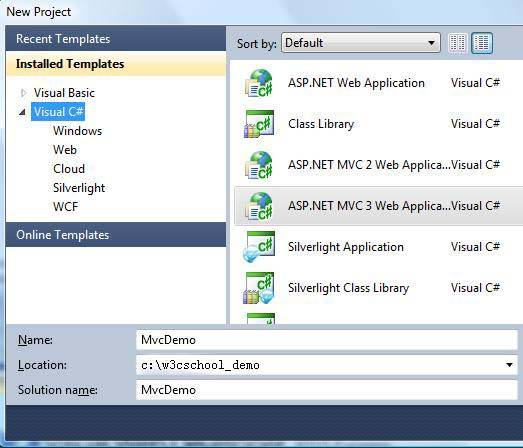
In the New Project dialog box:
- Open the Visual C# template
- Select the template ASP.NET MVC 3 Web Application
- Set the project name to MvcDemo
- Set the disk location, such as c:w3cschool_demo
- Click OK
When the New Project dialog box opens:
- Select the Internet Application template
- Select Razor Engine
- Select HTML5 Markup (HTML5 Tag)
- Click OK
Visual Studio Express will create a similar project like this:

We'll explore the contents of files and folders in the next chapter of this tutorial.