12.1.2 Windows Mount Share
May 24, 2021 That's what Linux should learn
Whether the Samba shared service is deployed on a Windows system or on a Linux system, the steps and methods are the same when accessing through a Windows system. L et's assume that the Samba shared service is deployed on a Linux system and accesses the Samba service through a Windows system. The IP addresses of Samba shared servers and Windows clients can be set according to Table 12-4.
Table 12-4 Samba servers and Windows clients use the operating system and IP address
Host Name Operating System IP Address Samba Shared Server RHEL 7 192.168.10.10 Linux Client RHEL 7 192.168.10.20 Windows Client Windows 7 192.168.10.30 To access shared resources in a Windows system, simply enter two backslashes in the Windows Run command box and then add the IP address of the server, as shown in Figure 12-2.
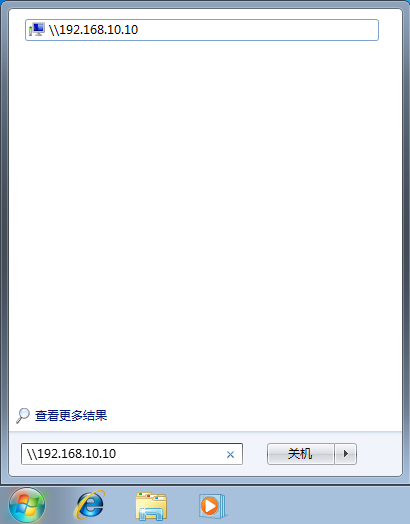
Figure 12-2 Accessing shared resources in a Windows system
If you have emptied the default policy of the iptables firewall on linux systems (that is, executing the iptables-F command), you should now be able to see the login interface for the Samba shared service. H ere, Mr. Liu first tried to log in using the system local password of the linuxprobe account, resulting in an error message as shown in Figure 12-3. I t can be verified that in the RHEL 7 system, the Samba service program uses a separate database of account information. So even if there is a linuxprobe account in the Linux system and a linuxprobe account in the account information database used by the Samba service, you must find out their respective passwords.
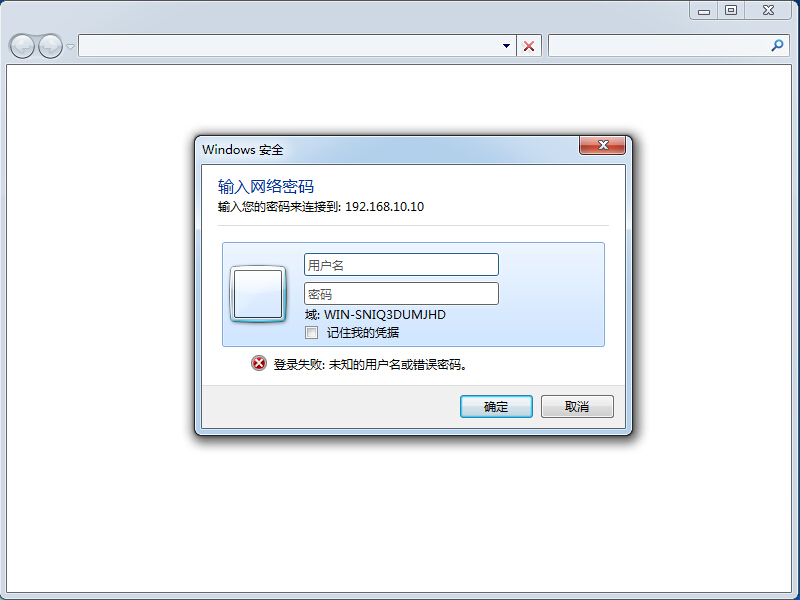
Figure 12-3 When accessing the Samba shared service, an error is prompted
Once you have entered the linuxprobe account name correctly and the password you set with the pdbedit command, you can log in to the shared interface, as shown in Figure 12-4. At this point, we can try to view, write, change names, delete files, and so on.
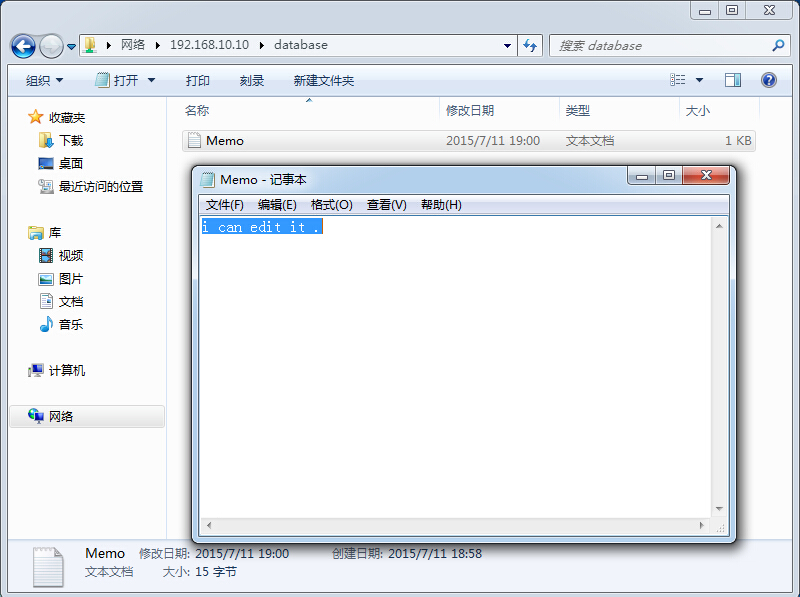
Figure 12-4 Successful access to Samba Shared Services
Because of the Windows system's cache, it's possible that you provided the correct account and password the second time you logged on and still reported an error, so it's all right to just restart the Windows client (check if the Windows system is still wrong, check for any errors).