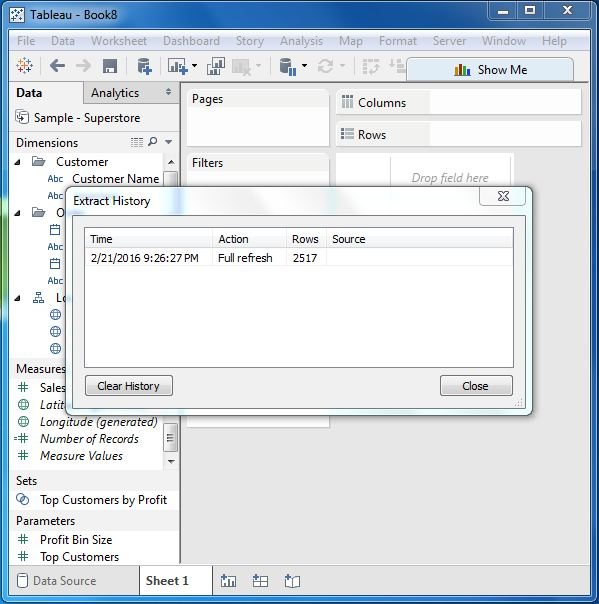Tableau extracts data
May 26, 2021 Tableau
Table of contents
Extracts from Tableau create a subset of the data from the data source. /b10> This helps improve performance by applying filters. /b11> It also helps to apply some of Tableau's features to data that may not be available in the data source, such as finding different values in the data. /b12> However, the extract feature is most commonly used to create extracts to store on a local drive for Tableau offline access.
Create an extract
The extraction of data is made by following → data to extract the data. /b11> It creates a number of options, such as applying restrictions on the number of rows to extract, and whether to aggregate dimension data. /b12> The following screen shows the options for extracting data.
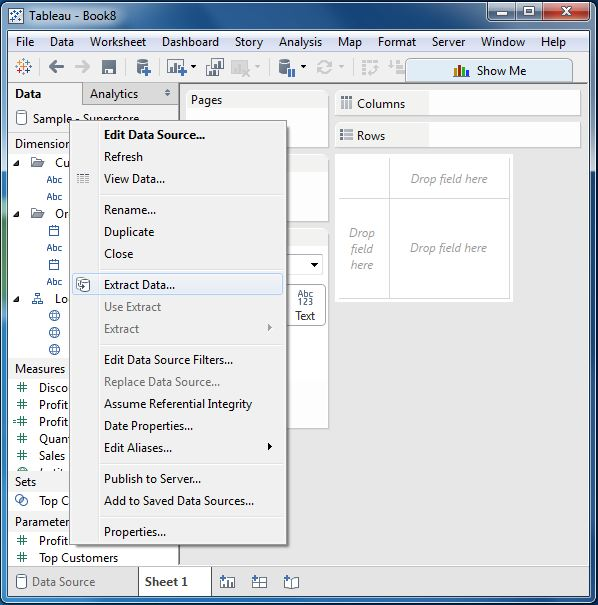
Apply the extract filter
To extract a subset of the data from the data source, we can create a filter that returns only the related rows. /b10> Let's consider the Ample Superstore dataset and create an extract. /b11> In the filter options, we select select from the list and check the check box value to extract data from the source.
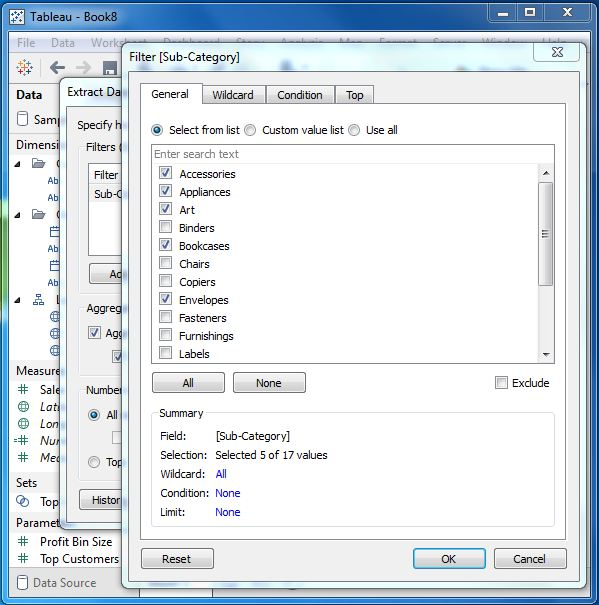
Add new data to extract
To add more data to an extract that has been created, you can select the option Data - Extract - attach from the file. /b12> In this case, browse the file that contains the data, and then click OK to finish. /b13> Of course, the number of columns in the file and the type of data should be synchronized with the existing data.
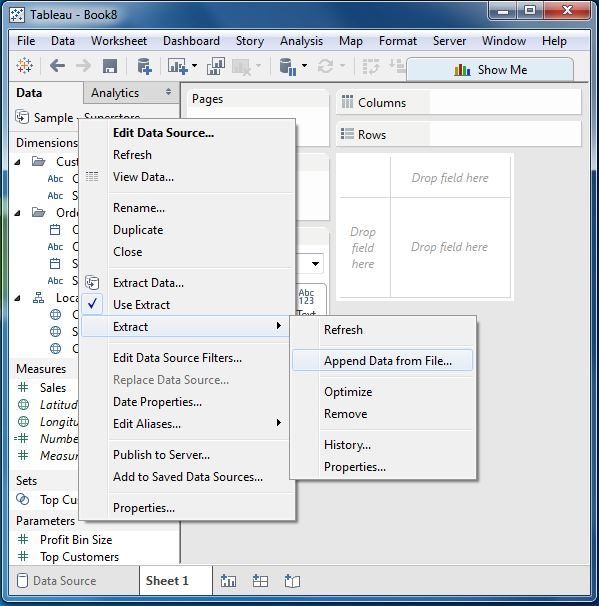
Extract the history
We can verify the history of the extract to determine how many times it has occurred and when.
To do this, we can use the menu Data - extract - and history.