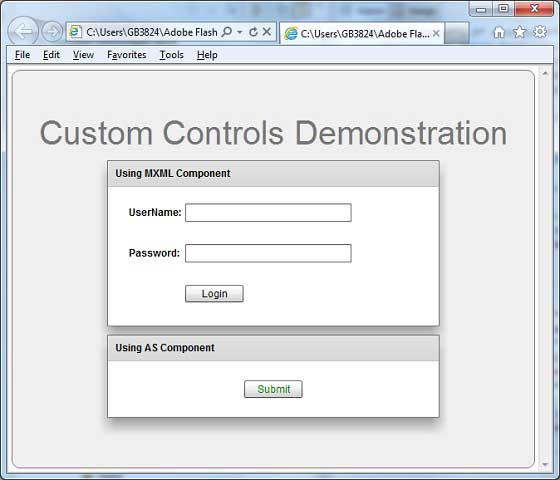Flex custom controls
May 25, 2021 Flex
Table of contents
Flex provides two ways to create custom components.
-
Use ActionScript
-
Use MXML
Use ActionScript
You can create components by extending existing ones. /b10> To create a component using Flash Builder, click File and New and ActionScript Class. /b13> Enter the details, as shown below.
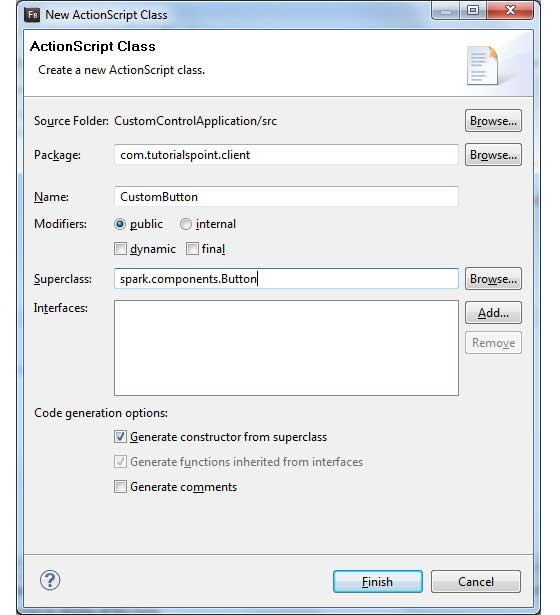
Flash Builder creates the following CustomButton.as files.
package com.tutorialspoint.client
{
import spark.components.Button;
public class CustomButton extends Button
{
public function CustomButton()
{
super();
}
}
}
Use MXML
You can create components by extending existing ones. /b10> To create a component using Flash Builder, click File and New and MXML Component. /b13> Enter the details, as shown below.
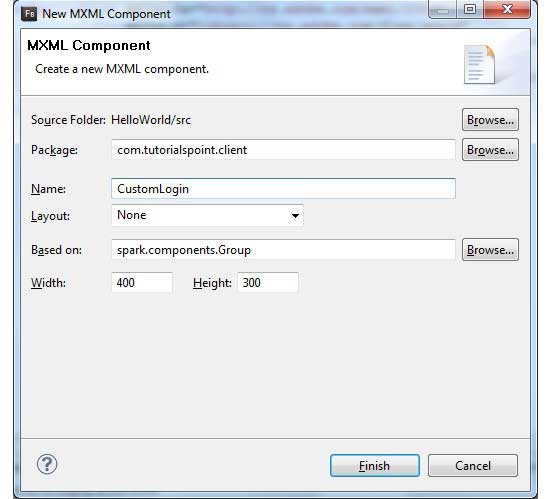
Flash Builder will create the following CustomLogin.mxml file.
<?xml version="1.0" encoding="utf-8"?> <s:Group xmlns:fx="http://ns.adobe.com/mxml/2009" xmlns:s="library://ns.adobe.com/flex/spark" xmlns:mx="library://ns.adobe.com/flex/mx" width="400" height="300"> </s:Group>
Let's test the custom controls in the Flex application by following these steps:
| Steps | Describe |
|---|---|
| 1 | As described in the Flex - Create Applications section, create a project called HelloWorld under package com.tutorialspoint.client. |
| 2 | Modify HelloWorld.mxml, as described below. /b10> Keep the rest of the file unchanged. |
| 4 | Follow the instructions above to create customLogin.mxml and CustomButton.as components. /b10> Follow these instructions to modify these files. /b11> Keep the rest of the file unchanged. |
| 3 | Compile and run the application to ensure that the business logic works as required. |
The following is the contents of the modified mxml file src / com.tutorialspoint / client / Custom Login.mxml.
<?xml version="1.0" encoding="utf-8"?>
<s:Group xmlns:fx="http://ns.adobe.com/mxml/2009"
xmlns:s="library://ns.adobe.com/flex/spark"
xmlns:mx="library://ns.adobe.com/flex/mx" width="400" height="300">
<s:Form>
<s:FormItem label="UserName:">
<s:TextInput width="200" />
</s:FormItem>
<s:FormItem label="Password:">
<s:TextInput width="200"
displayAsPassword="true" />
</s:FormItem>
<s:FormItem>
<s:Button label="Login" />
</s:FormItem>
</s:Form>
</s:Group>
The following is the contents of the modified mxml file src / com.tutorialspoint / client / custom Button.as content.
package com.tutorialspoint.client
{
import spark.components.Button;
public class CustomButton extends Button
{
public function CustomButton()
{
super();
this.setStyle("color","green");
this.label = "Submit";
}
}
}
The following is the contents of the modified mxml file src / com.tutorialspoint / client / HelloWorld.mxml.
<?xml version="1.0" encoding="utf-8"?>
<s:Application xmlns:fx="http://ns.adobe.com/mxml/2009"
xmlns:s="library://ns.adobe.com/flex/spark"
xmlns:mx="library://ns.adobe.com/flex/mx"
xmlns:client="com.tutorialspoint.client.*"
initialize="application_initializeHandler(event)"
>
<fx:Style source="/com/tutorialspoint/client/Style.css"/>
<fx:Script>
<![CDATA[
import mx.events.FlexEvent;
protected function application_initializeHandler(event:FlexEvent):void
{
//create a new custom button
var customButton: CustomButton = new CustomButton();
asPanel.addElement(customButton);
}
]]>
</fx:Script>
<s:BorderContainer width="630" height="480" id="mainContainer"
styleName="container">
<s:VGroup width="100%" height="100%" gap="10"
horizontalAlign="center" verticalAlign="middle">
<s:Label id="lblHeader" text="Custom Controls Demonstration"
fontSize="40" color="0x777777" styleName="heading"/>
<s:Panel title="Using MXML Component" width="400" height="200">
<client:CustomLogin>
</client:CustomLogin>
</s:Panel>
<s:Panel title="Using AS Component" width="400" height="100">
<s:VGroup id="asPanel" width="100%" height="100%" gap="10"
horizontalAlign="center" verticalAlign="middle">
</s:VGroup>
</s:Panel>
</s:VGroup>
</s:BorderContainer>
</s:Application>
When all the changes are ready, let's compile and run the application in normal mode, as in the Flex - Create Application chapter. If all goes well with your application, this will result in the following results: