Android Content Provider
May 21, 2021 Android
Table of contents
Android Content Provider
The content provider component provides data from one application to another by request. T hese requests are handled by a method like ContentResolver. C ontent providers can store data in different ways. Data can be stored in databases, files, and even networks.
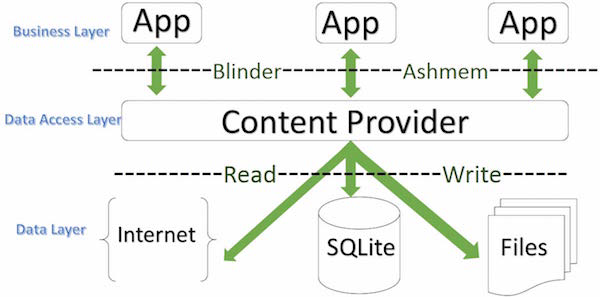
Sometimes you need to share data between applications. This is when the content provider becomes very useful.
The content provider can make the content set accessible to multiple different applications if necessary. C ontent providers behave much like databases. Y ou can query, edit its contents, and use insert(), update(), delete() and query() to add or remove content. In most cases, the data is stored in the SQLite database.
The content provider is implemented as a sub-class of the ContentProvider class. You need to implement a set of standard APIs so that other applications can execute transactions.
public class MyApplication extends ContentProvider { }
Content URI
To query the content provider, you need to specify the query string in the form of a URI in the following format:
<prefix>://<authority>/<data_type>/<id>
The following is a specific description of the various parts of the URI:
| Part | Description |
|---|---|
| prefix | Prefix: Always set to content:// |
| authority | Authorization: Specify the name of the content provider, such as contact, browser, and so on. Third-party content providers can be full names, such as cn.programmer.statusprovider |
| data_type | Data type: This indicates the type of data in this particular content provider. For example, if you want to get all your contacts through content provider Contacts, and the data path is people, the URI will look like this: content://contacts/people |
| Id | This specifies a specific request record. For example, if you look for a contact's ID number of 5 in content provider Contacts, the URI looks like this: content://contacts/people/5 |
Create a content provider
Here are some simple steps to create your own content provider.
- First, you need to inherit the class ContentProviderbase to create a content provider class.
- Second, you need to define the URI address of your content provider for accessing the content.
- Next, you need to create a database to hold the content. T ypically, Android uses the SQLite database and rewrites the onCreate() method in the framework to create or open the provider's database using the SQLite OpenHelper method. When your application is launched, each of its content provider's onCreate() methods will be called in the main thread of the application.
- Finally, register a content provider in the Android Manifest .xml the hashtag.
Here are some ways to get your content provider working and you need to rewrite them in a class ContentProvider:
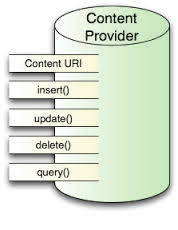
- onCreate(): Called when the provider is started.
- query(): The method accepts the request from the client. The result is a return pointer (Cursor) object.
- insert(): This method inserts a new record into the content provider.
- delete(): This method removes existing records from the content provider.
- update(): This method updates records that already exist in the content provider.
- getType(): The method returns the metadata type for the given URI.
This example explains how to create your own content provider. Let's follow these steps:
| Steps | Describe |
|---|---|
| 1 | Create an Android app with Android Studio and name it Content Provider, under package cn.uprogrammer.contentprovider, and create an empty activity. |
| 2 | Modify the main active file MainActivity .java to add two new methods onClickAddName() and onClickRetrieveStudents(). |
| 3 | Create a new Java file StudentsProvider under package cn.uprogrammer.contentprovider.java to define the actual provider and associate methods. |
| 4 | Register a content provider in the Android Manifest .xml using the .lt;provider.../gt; tag. |
| 5 | Modify the default content of the res/layout/activity_main.xml file to include a simple interface for adding student records. |
| 6 | Without modifying the strings .xml, Android Studio pays attention to the strings .xml files. |
| 7 | Launch the Android simulator to run the application and verify the results of the changes made by the application. |
Below is the contents of the modified main activity file src/cn.uprogrammer.contentprovider/MainActivity .java file. T he file contains the lifecycle methods for each foundation. We've added two new methods, onClickAddName() and onClickRetrieveStudents() to allow applications to handle user interaction.
package cn.uprogrammer.contentprovider; import android.net.Uri; import android.os.Bundle; import android.app.Activity; import android.content.ContentValues; import android.content.CursorLoader; import android.database.Cursor; import android.view.Menu; import android.view.View; import android.widget.EditText; import android.widget.Toast; import cn.uprogrammer.contentprovider.R; public class MainActivity extends Activity { @Override protected void onCreate(Bundle savedInstanceState) { super.onCreate(savedInstanceState); setContentView(R.layout.activity_main); } @Override public boolean onCreateOptionsMenu(Menu menu) { getMenuInflater().inflate(R.menu.menu_main, menu); return true; } public void onClickAddName(View view) { // Add a new student record ContentValues values = new ContentValues(); values.put(StudentsProvider.NAME, ((EditText)findViewById(R.id.editText2)).getText().toString()); values.put(StudentsProvider.GRADE, ((EditText)findViewById(R.id.editText3)).getText().toString()); Uri uri = getContentResolver().insert( StudentsProvider.CONTENT_URI, values); Toast.makeText(getBaseContext(), uri.toString(), Toast.LENGTH_LONG).show(); } public void onClickRetrieveStudents(View view) { // Retrieve student records String URL = "content://com.example.provider.College/students"; Uri students = Uri.parse(URL); Cursor c = managedQuery(students, null, null, null, "name"); if (c.moveToFirst()) { do{ Toast.makeText(this, c.getString(c.getColumnIndex(StudentsProvider._ID)) + ", " + c.getString(c.getColumnIndex( StudentsProvider.NAME)) + ", " + c.getString(c.getColumnIndex( StudentsProvider.GRADE)), Toast.LENGTH_SHORT).show(); } while (c.moveToNext()); } } }
Create a new file under packcn.uprogrammer.contentprovider.java. Here's what src/cn.uprogrammer.contentprovider/StudentsProvider .java content.
package cn.uprogrammer.contentprovider; import java.util.HashMap; import android.content.ContentProvider; import android.content.ContentUris; import android.content.ContentValues; import android.content.Context; import android.content.UriMatcher; import android.database.Cursor; import android.database.SQLException; import android.database.sqlite.SQLiteDatabase; import android.database.sqlite.SQLiteOpenHelper; import android.database.sqlite.SQLiteQueryBuilder; import android.net.Uri; import android.text.TextUtils; public class StudentsProvider extends ContentProvider { static final String PROVIDER_NAME = "com.example.provider.College"; static final String URL = "content://" + PROVIDER_NAME + "/students"; static final Uri CONTENT_URI = Uri.parse(URL); static final String _ID = "_id"; static final String NAME = "name"; static final String GRADE = "grade"; private static HashMap<String, String> STUDENTS_PROJECTION_MAP; static final int STUDENTS = 1; static final int STUDENT_ID = 2; static final UriMatcher uriMatcher; static{ uriMatcher = new UriMatcher(UriMatcher.NO_MATCH); uriMatcher.addURI(PROVIDER_NAME, "students", STUDENTS); uriMatcher.addURI(PROVIDER_NAME, "students/#", STUDENT_ID); } /** * 数据库特定常量声明 */ private SQLiteDatabase db; static final String DATABASE_NAME = "College"; static final String STUDENTS_TABLE_NAME = "students"; static final int DATABASE_VERSION = 1; static final String CREATE_DB_TABLE = " CREATE TABLE " + STUDENTS_TABLE_NAME + " (_id INTEGER PRIMARY KEY AUTOINCREMENT, " + " name TEXT NOT NULL, " + " grade TEXT NOT NULL);"; /** * 创建和管理提供者内部数据源的帮助类. */ private static class DatabaseHelper extends SQLiteOpenHelper { DatabaseHelper(Context context){ super(context, DATABASE_NAME, null, DATABASE_VERSION); } @Override public void onCreate(SQLiteDatabase db) { db.execSQL(CREATE_DB_TABLE); } @Override public void onUpgrade(SQLiteDatabase db, int oldVersion, int newVersion) { db.execSQL("DROP TABLE IF EXISTS " + STUDENTS_TABLE_NAME); onCreate(db); } } @Override public boolean onCreate() { Context context = getContext(); DatabaseHelper dbHelper = new DatabaseHelper(context); /** * 如果不存在,则创建一个可写的数据库。 */ db = dbHelper.getWritableDatabase(); return (db == null)? false:true; } @Override public Uri insert(Uri uri, ContentValues values) { /** * 添加新学生记录 */ long rowID = db.insert( STUDENTS_TABLE_NAME, "", values); /** * 如果记录添加成功 */ if (rowID > 0) { Uri _uri = ContentUris.withAppendedId(CONTENT_URI, rowID); getContext().getContentResolver().notifyChange(_uri, null); return _uri; } throw new SQLException("Failed to add a record into " + uri); } @Override public Cursor query(Uri uri, String[] projection, String selection,String[] selectionArgs, String sortOrder) { SQLiteQueryBuilder qb = new SQLiteQueryBuilder(); qb.setTables(STUDENTS_TABLE_NAME); switch (uriMatcher.match(uri)) { case STUDENTS: qb.setProjectionMap(STUDENTS_PROJECTION_MAP); break; case STUDENT_ID: qb.appendWhere( _ID + "=" + uri.getPathSegments().get(1)); break; default: throw new IllegalArgumentException("Unknown URI " + uri); } if (sortOrder == null || sortOrder == ""){ /** * 默认按照学生姓名排序 */ sortOrder = NAME; } Cursor c = qb.query(db, projection, selection, selectionArgs,null, null, sortOrder); /** * 注册内容URI变化的监听器 */ c.setNotificationUri(getContext().getContentResolver(), uri); return c; } @Override public int delete(Uri uri, String selection, String[] selectionArgs) { int count = 0; switch (uriMatcher.match(uri)){ case STUDENTS: count = db.delete(STUDENTS_TABLE_NAME, selection, selectionArgs); break; case STUDENT_ID: String id = uri.getPathSegments().get(1); count = db.delete( STUDENTS_TABLE_NAME, _ID + " = " + id + (!TextUtils.isEmpty(selection) ? " AND (" + selection + ')' : ""), selectionArgs); break; default: throw new IllegalArgumentException("Unknown URI " + uri); } getContext().getContentResolver().notifyChange(uri, null); return count; } @Override public int update(Uri uri, ContentValues values, String selection, String[] selectionArgs) { int count = 0; switch (uriMatcher.match(uri)){ case STUDENTS: count = db.update(STUDENTS_TABLE_NAME, values, selection, selectionArgs); break; case STUDENT_ID: count = db.update(STUDENTS_TABLE_NAME, values, _ID + " = " + uri.getPathSegments().get(1) + (!TextUtils.isEmpty(selection) ? " AND (" +selection + ')' : ""), selectionArgs); break; default: throw new IllegalArgumentException("Unknown URI " + uri ); } getContext().getContentResolver().notifyChange(uri, null); return count; } @Override public String getType(Uri uri) { switch (uriMatcher.match(uri)){ /** * 获取所有学生记录 */ case STUDENTS: return "vnd.android.cursor.dir/vnd.example.students"; /** * 获取一个特定的学生 */ case STUDENT_ID: return "vnd.android.cursor.item/vnd.example.students"; default: throw new IllegalArgumentException("Unsupported URI: " + uri); } } }
The following is a modified android .xml file. Here's a hashtag to include our content providers:
<?xml version="1.0" encoding="utf-8"?> <manifest xmlns:android="http://schemas.android.com/apk/res/android" package="cn.uprogrammer.contentprovider" android:versionCode="1" android:versionName="1.0" > <uses-sdk android:minSdkVersion="8" android:targetSdkVersion="22" /> <application android:allowBackup="true" android:icon="@drawable/ic_launcher" android:label="@string/app_name" android:theme="@style/AppTheme" > <activity android:name="cn.uprogrammer.contentprovider.MainActivity" android:label="@string/app_name" > <intent-filter> <action android:name="android.intent.action.MAIN" /> <category android:name="android.intent.category.LAUNCHER" /> </intent-filter> </activity> <provider android:name="StudentsProvider" android:authorities="com.example.provider.College" > </provider> </application> </manifest>
Here's what the res/layout/activity_main.xml file is about:
<RelativeLayout xmlns:android="http://schemas.android.com/apk/res/android" xmlns:tools="http://schemas.android.com/tools" android:layout_width="match_parent" android:layout_height="match_parent" android:paddingLeft="@dimen/activity_horizontal_margin" android:paddingRight="@dimen/activity_horizontal_margin" android:paddingTop="@dimen/activity_vertical_margin" android:paddingBottom="@dimen/activity_vertical_margin" tools:context=".MainActivity"> <TextView android:id="@+id/textView1" android:layout_width="wrap_content" android:layout_height="wrap_content" android:text="内容提供者实例" android:layout_alignParentTop="true" android:layout_centerHorizontal="true" android:textSize="30dp" /> <TextView android:id="@+id/textView2" android:layout_width="wrap_content" android:layout_height="wrap_content" android:text="www.uprogrammer.cn" android:textColor="#ff87ff09" android:textSize="30dp" android:layout_below="@+id/textView1" android:layout_centerHorizontal="true" /> <ImageButton android:layout_width="wrap_content" android:layout_height="wrap_content" android:id="@+id/imageButton" android:src="@drawable/ic_launcher" android:layout_below="@+id/textView2" android:layout_centerHorizontal="true" /> <Button android:layout_width="wrap_content" android:layout_height="wrap_content" android:id="@+id/button2" android:text="添加" android:layout_below="@+id/editText3" android:layout_alignRight="@+id/textView2" android:layout_alignEnd="@+id/textView2" android:layout_alignLeft="@+id/textView2" android:layout_alignStart="@+id/textView2" android:onClick="onClickAddName"/> <EditText android:layout_width="wrap_content" android:layout_height="wrap_content" android:id="@+id/editText" android:layout_below="@+id/imageButton" android:layout_alignRight="@+id/imageButton" android:layout_alignEnd="@+id/imageButton" /> <EditText android:layout_width="wrap_content" android:layout_height="wrap_content" android:id="@+id/editText2" android:layout_alignTop="@+id/editText" android:layout_alignLeft="@+id/textView1" android:layout_alignStart="@+id/textView1" android:layout_alignRight="@+id/textView1" android:layout_alignEnd="@+id/textView1" android:hint="姓名" android:textColorHint="@android:color/holo_blue_light" /> <EditText android:layout_width="wrap_content" android:layout_height="wrap_content" android:id="@+id/editText3" android:layout_below="@+id/editText" android:layout_alignLeft="@+id/editText2" android:layout_alignStart="@+id/editText2" android:layout_alignRight="@+id/editText2" android:layout_alignEnd="@+id/editText2" android:hint="年级" android:textColorHint="@android:color/holo_blue_bright" /> <Button android:layout_width="wrap_content" android:layout_height="wrap_content" android:text="查询" android:id="@+id/button" android:layout_below="@+id/button2" android:layout_alignRight="@+id/editText3" android:layout_alignEnd="@+id/editText3" android:layout_alignLeft="@+id/button2" android:layout_alignStart="@+id/button2" android:onClick="onClickRetrieveStudents"/> </RelativeLayout>
Make sure that the res/values/strings .xml the following in the file:
<?xml version="1.0" encoding="utf-8"?> <resources> <string name="app_name">Content Provider</string> <string name="action_settings">Settings</string> </resources>
Let's run the Content Provider application that we just modified. L
et me assume that you created the AVD when you installed the environment. O
pen the active file in
 your project and click the icon in the toolbar to run the app in Android Studio. A
ndroid Studio installs the app on the AVD and launches it.
If all goes well, it will appear on the emulator window as follows:
your project and click the icon in the toolbar to run the app in Android Studio. A
ndroid Studio installs the app on the AVD and launches it.
If all goes well, it will appear on the emulator window as follows:
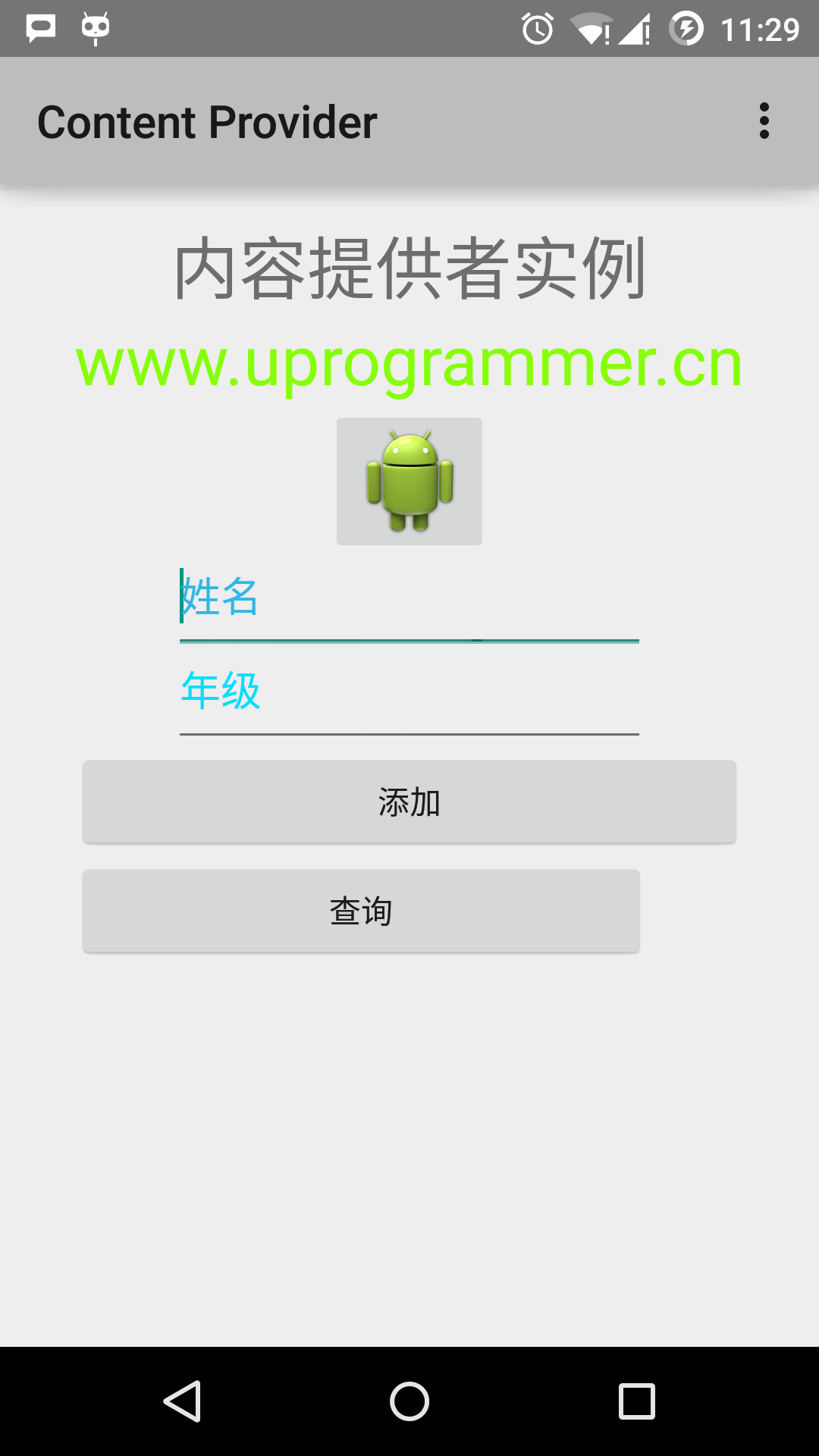
Enter your name and grade, and click the Add button, which adds a student record to the data and deletes a message at the bottom. T he information content displays the content provider URI that contains the number of records added to the database. T his operation uses the insert() method. Repeat this process to add more students to our content provider's database.
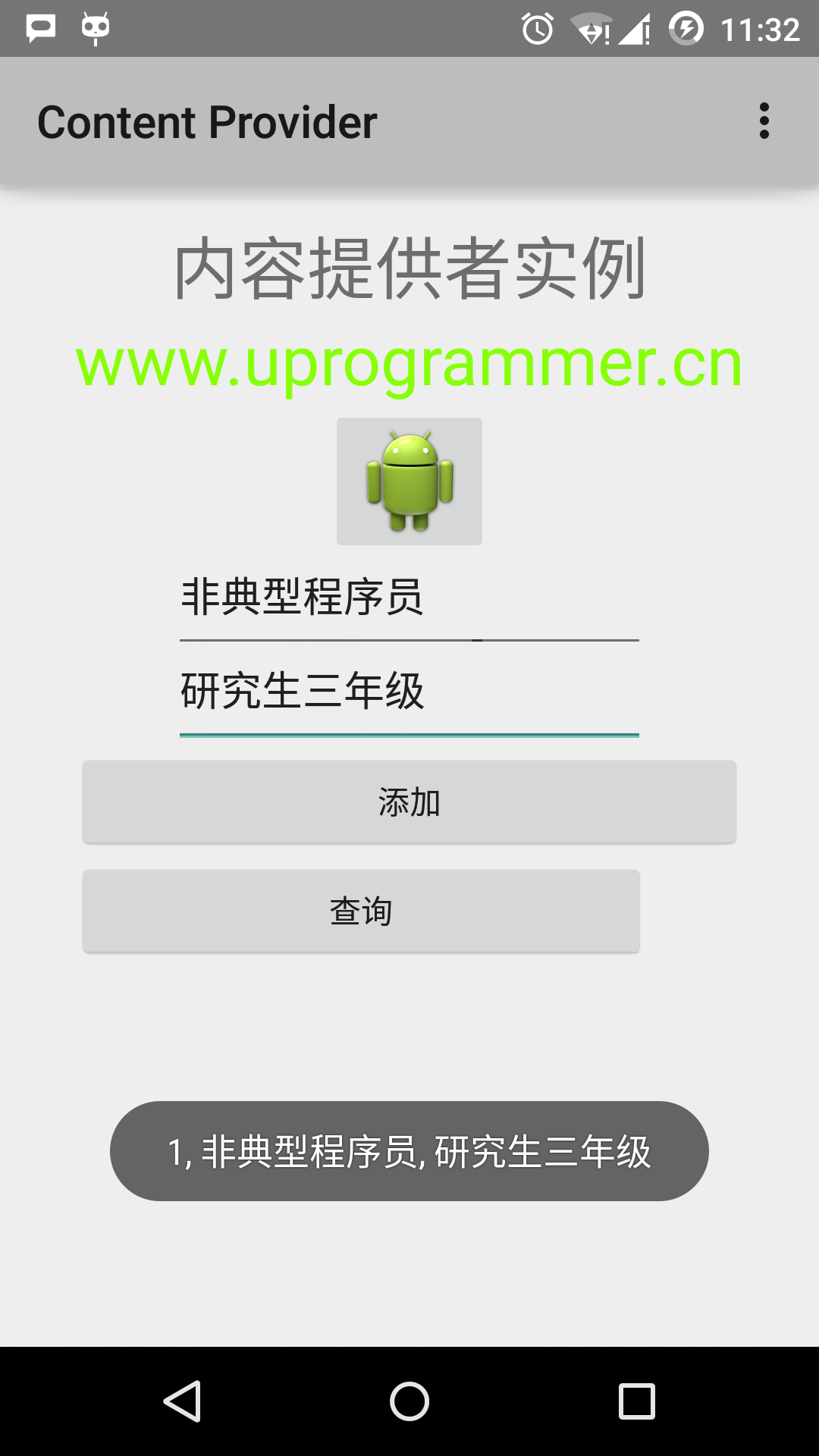
Once you've finished adding database records, it's time to ask the content provider to return them. Click the Query button, which will obtain and display all data records through the implemented query() method.
You can provide callback .java mainActivity to write updates and deletions, and modify the user interface to add updates and deletions.
You can use existing content providers, such as contacts, in this way. You can also develop a great database-oriented application in this way, where you can perform all database operations, such as reading, writing, updating, and deleting, as described above.